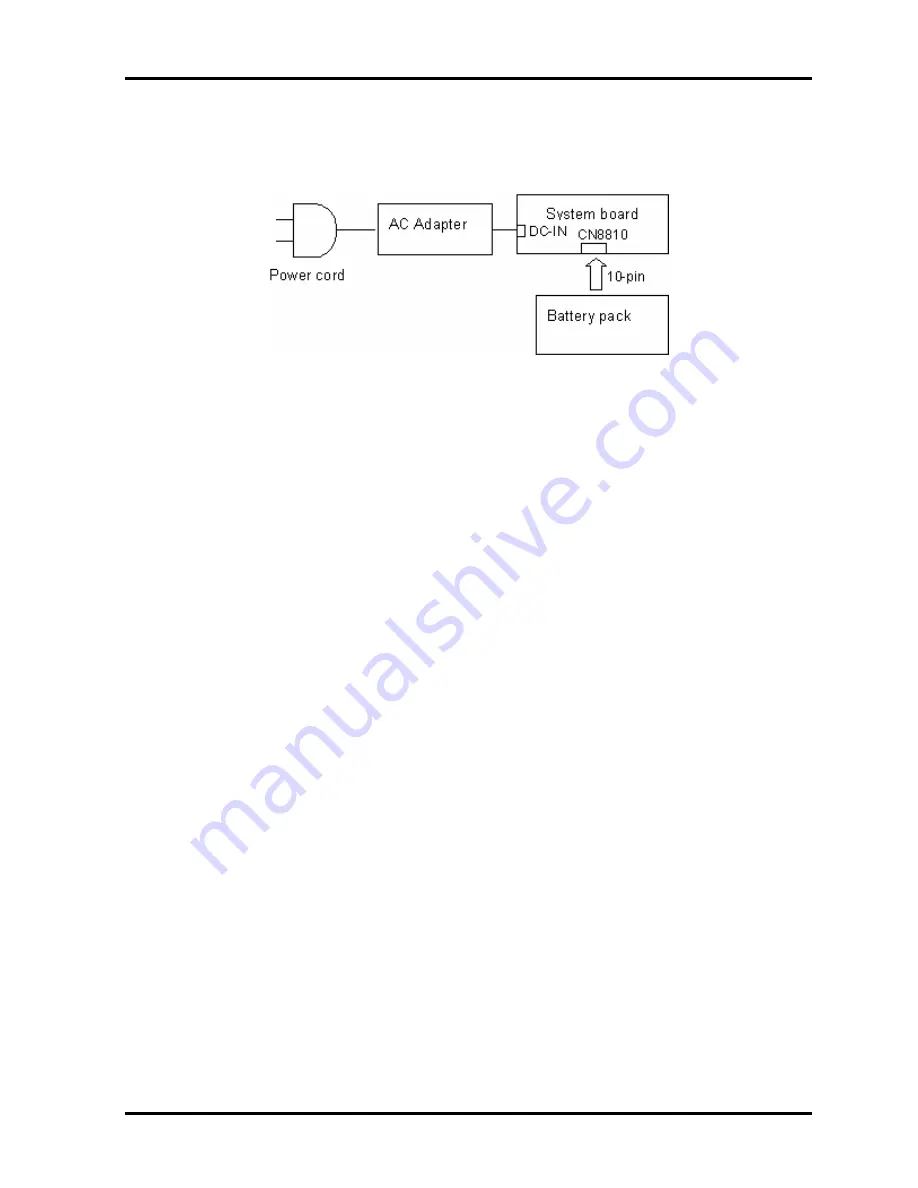
2.3 Power Supply Troubleshooting
2 Troubleshooting Procedures
2-14
QOSMIO F10 Maintenance Manual (960-498)
Procedure 3
Connection Check
The wiring diagram related to the power supply is shown below:
Any of the connectors may be disconnected. Perform Check 1.
Check 1
Make sure the AC adapter and the AC power cord are firmly plugged into the DC
IN 15 V socket and wall outlet. If these cables are connected correctly, go to Check
2.
Check 2
Replace the AC adapter and the AC power cord with new ones.
?
If the DC IN icon does not light, go to Procedure 5.
?
If the battery icon does not light, go to Check 3.
Check 3
Make sure the battery pack is installed in the computer correctly. If the battery is
properly installed and the battery icon still does not light, go to Procedure 4.
Procedure 4
Charging Check
Check if the power supply controller charges the battery pack properly. Perform the following
procedures:
Check 1
Make sure the AC adapter is firmly plugged into the DC IN socket.
Check 2
Make sure the battery pack is properly installed. If the battery is properly installed,
go to Check 3.
Check 3
The battery pack may be completely discharged. Wait a few minutes to charge the
battery pack while connecting the battery pack and the AC adapter. If the battery
pack is still not charged, go to Check 4.
Check 4
The battery’s temperature is too high or low. Return the temperature to normal
operating condition. If the battery pack is still not charged, go to Check 5.
Check 5
Replace the battery pack with a new one. If the battery pack is still not charged, go
to Procedure 5.
Summary of Contents for Qosmio F10 Series
Page 10: ...x QOSMIO F10 Maintenance Manual 960 498 ...
Page 11: ...Chapter 1 Hardware Overview ...
Page 12: ...1 Hardware Overview 1 ii QOSMIO F10 Maintenance Manual 960 498 1 Hardware Overview ...
Page 42: ...1 9 AC Adapter 1 Hardware Overview 1 28 QOSMIO F10 Maintenance Manual 960 498 ...
Page 43: ...Chapter 2 Troubleshooting Procedures ...
Page 44: ...2 Troubleshooting Procedures 2 ii QOSMIO F10 Maintenance Manual 960 498 2 ...
Page 48: ...2 Troubleshooting Procedures 2 vi QOSMIO F10 Maintenance Manual 960 498 ...
Page 109: ...Chapter 3 Tests and Diagnostics ...
Page 110: ...3 ii QOSMIO F10 Maintenance Manual 960 498 ...
Page 113: ...QOSMIO F10 Maintenance Manual 960 498 3 v 3 31 2 Accessing the SETUP Program 3 92 ...
Page 115: ...QOSMIO F10 Maintenance Manual 960 498 3 vii ...
Page 226: ...3 31 SETUP 3 Tests and Diagnostics 3 106 QOSMIO F10 Maintenance Manual 960 498 ...
Page 227: ...Chapter 4 Replacement Procedures ...
Page 228: ...4 Replacement Procedures 4 ii QOSMIO F10 Maintenance Manual 960 498 4 ...
Page 307: ...Appendices ...
Page 308: ...Appendices App ii QOSMIO F10 Maintenance Manual 960 498 ...
Page 320: ...Appendix A Handling the LCD Module A 6 QOSMIO F10 Maintenance Manual 960 498 ...
Page 370: ...E 1 Keyboard Layout Appendix E Key Layout E 2 QOSMIO F10 Maintenance Manual 960 498 ...
Page 374: ...Appendix G BIOS Rewrite Procedures G 2 QOSMIO F10 Maintenance Manual 960 498 ...
Page 376: ...Appendix H EC KBC Rewrite Procedures H 2 QOSMIO F10 Maintenance Manual 960 498 ...
Page 378: ...Appendix I Reliability I 2 QOSMIO F10 Maintenance Manual 960 498 ...
















































