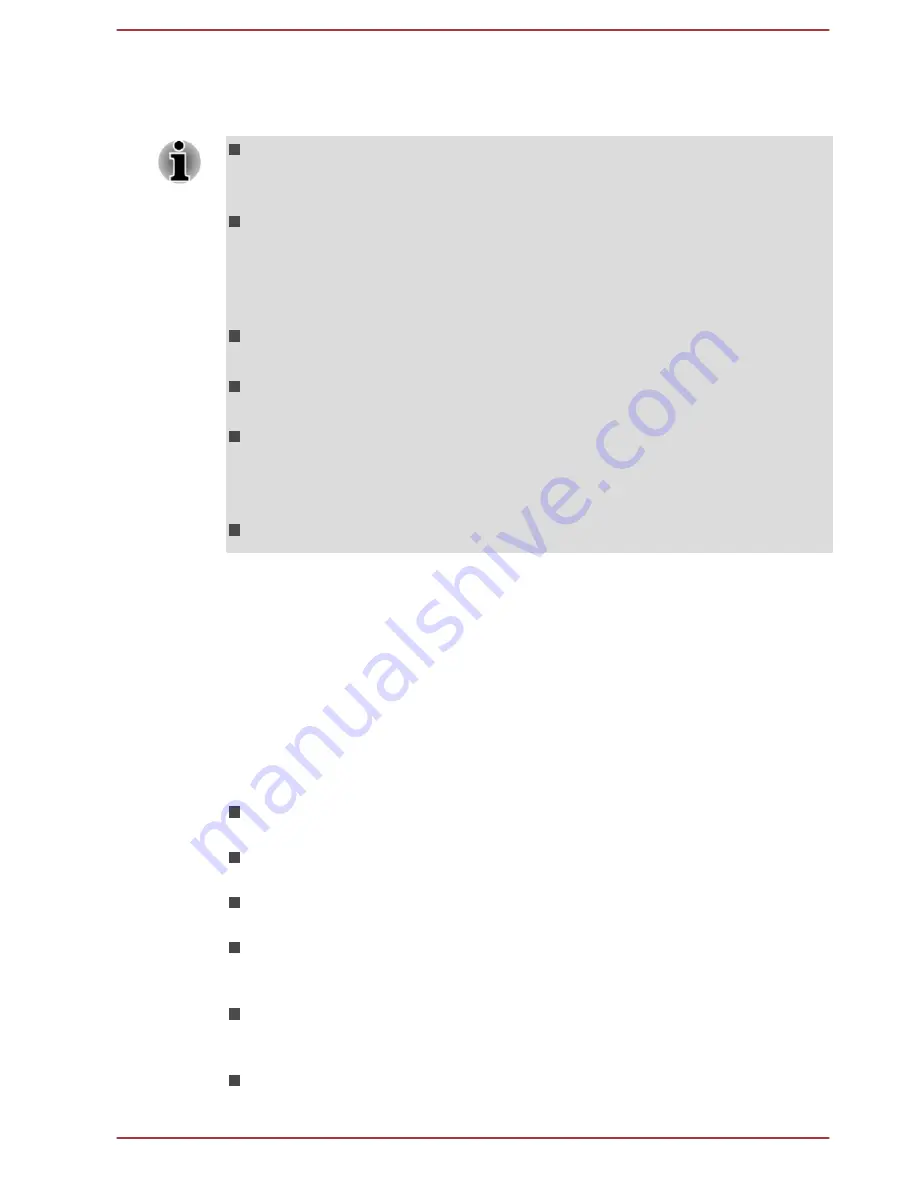
To set Sleep and Music feature, click
Desktop -> Desktop Assist ->
Tools & Utilities -> System Settings -> Sleep and Music
.
Move the slider to enable or disable the Sleep and Music function.
When Sleep and Music function is enabled, it is not possible to mute
sound from the speaker even by connecting headphones to the
Headphone jack. There is also no sound from the headphone.
When Sleep and Music function is enabled, it is possible to play sound
from the computer’s speaker by connecting an audio cable to the
Microphone jack. Using this function discharges the computer’s
battery. Therefore, it is recommended that the computer be connected
to an external power source via the AC Adaptor.
When using the Sleep and Music function, connect the computer and
Audio device with an audio cable.
When using the Sleep and Music function, the volume level can not be
changed from the computer.
The volume adjustment and mute setting might be different between
Windows mode and Sleep and Music mode. Before connecting the
audio device to the computer, turn down the volume of the audio
device. Sound quality may also be different.
Use the Sleep and Music function with the display open.
TOSHIBA Media Player by sMedio T
Please be aware of the following limitations when you use the TOSHIBA
Media Player by sMedio T:
Notes on use
This software is a multimedia player which can be used to play back video,
music and photo. However, some files may not be able to play back
normally.
The screen saver is disabled while TOSHIBA Media Player is playing
a video file or slideshows of photos.
The computer will not enter Sleep, Hibernation and shut-down mode
automatically, while TOSHIBA Media Player is running.
The display automatic power off function is disabled while TOSHIBA
Media Player is playing a video file or slideshows of photos.
The Res function was specially adjusted for the internal
monitor. Hence, please turn OFF Res when viewing on
external monitor.
Playback of high bit rate content may cause frame dropping, audio
skipping or decrease in computer performance. The above problems
could be remedied by turning Res off.
Tap/click the Refresh button on app commands to refresh the content
displayed on Library Screen. It won’t be refreshed automatically.
User's Manual
5-14






























