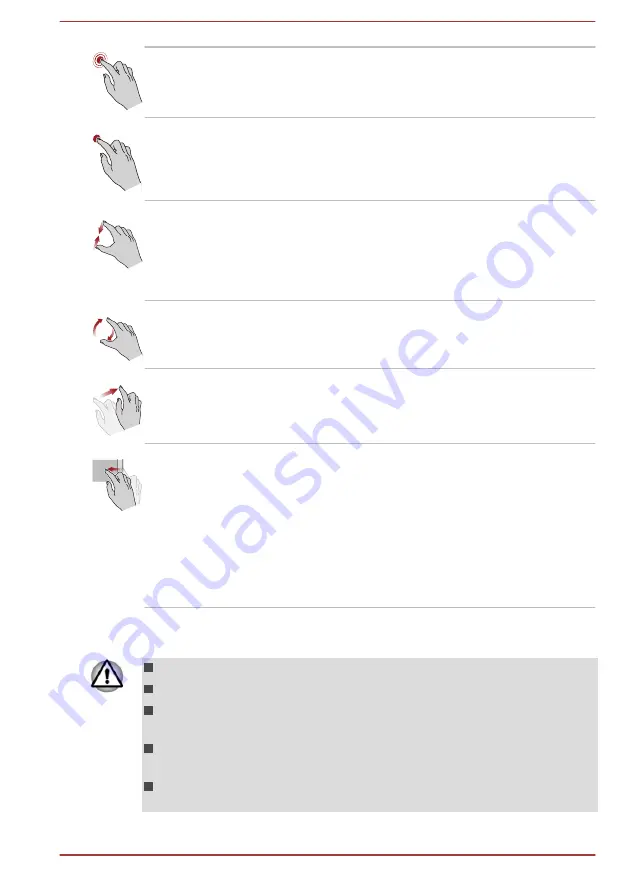
Tap
Simply tap your finger once on the touch screen
to activate an item, such as an app.
Press and hold
Press your finger down and leave it there for a
few seconds. This shows information to help you
learn more about an item or opens a menu
specific to what you are doing.
Pinch or stretch
Touch the screen or an item with two or more
fingers, and then move the fingers toward each
other (pinch) or away from each other (stretch).
This shows different levels of information or
visually zooms in or out.
Rotate
Put two or more fingers on an item and then turn
your hand to rotate things in the direction you
turn your hand. Only some items can be rotated.
Slide
Drag your finger on the touch screen to move
through what is on the screen.
Swipe
Quickly move your finger in from the edge of the
screen, without pausing when you first touch it.
Swipe from the left edge: views all your open
apps in task view.
Swipe from the right edge: opens the Action
center.
Swipe from the top edge: views title bars for full-
screened apps.
For details and more advanced touch screen gestures to interact with
Windows operating system, refer to
Get Started
.
Do not press or push with excess force on the touch screen.
Do not apply excess force when cleaning the touch screen.
Never touch the screen with a sharp object such as a ball-point pen
which might scratch or damage the surface.
Do not use a protecting sheet for the touch screen as it might
decrease its sensitivity to gestures.
Do not touch the screen with gloves, wet hands, or the tip of your
fingernails as it might decrease the sensitivity.
User's Manual
4-4
















































