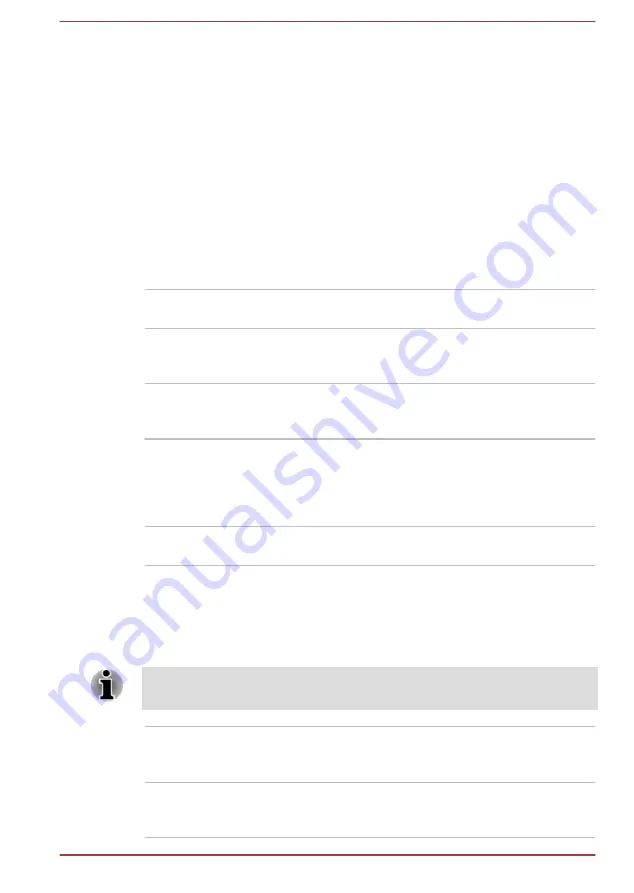
4.
Click
Apply
.
If you want to enable this feature, click
Enable
under
Display Power
Saving Technology
.
Power Condition Descriptions
The computer operating capability and battery charge status are affected
by different power conditions, including whether an AC adaptor is
connected and what the battery charge level is.
Battery indicator
Check the
Battery
indicator to determine the status of the battery pack
inside the tablet computer and the power status with the AC adaptor
connected. The following indicator conditions should be noted:
Flashing amber
The battery charge is low. The AC adaptor must
be connected to recharge the battery pack.
Amber
Indicates that the AC adaptor is connected, and
battery pack inside the tablet computer is
charging.
White
Indicates that the AC adaptor is connected, and
the battery pack inside the tablet computer is fully
charged.
Flashing White
Indicates a problem with the computer.
Disconnect the AC adaptor for several seconds,
and then reconnect the AC adaptor. If it still does
not operate properly, you should contact your
reseller or dealer.
No light
Under any other conditions, the indicator does
not light.
Second Battery indicator
Check the
Second Battery
indicator to determine the status of the battery
pack inside the keyboard dock and the power status with the AC adaptor
connected. The following indicator conditions should be noted:
The Second Battery indicator does not function and remains off for the
keyboard dock not equipped with a battery pack.
Amber
Indicates that the AC adaptor is connected, and
the battery pack inside the keyboard dock is
charging.
White
Indicates that the AC adaptor is connected, and
the battery pack inside the keyboard dock is fully
charged.
User's Manual
3-14
















































