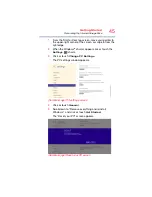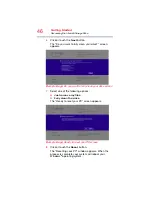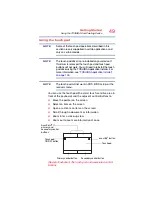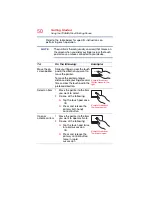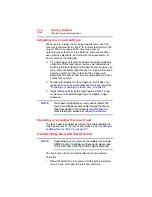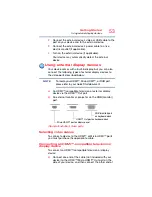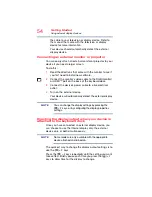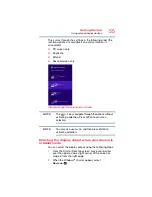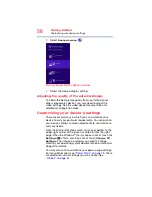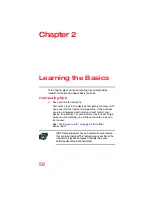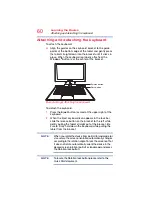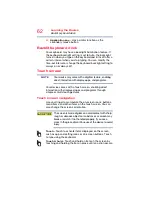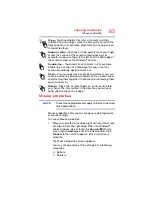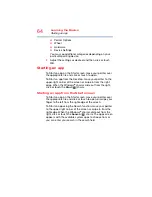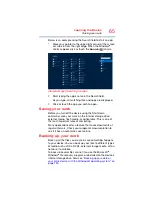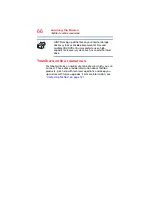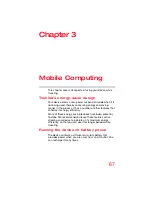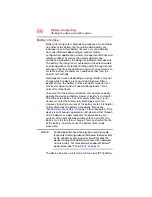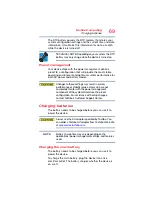58
Chapter 2
Learning the Basics
This chapter gives some computing tips and provides
important information about basic features.
Computing tips
❖
Save your work frequently.
Your work stays in the device’s temporary memory until
you save it to the internal storage drive. If the network
you are using goes down and you must restart your
device to reconnect, or your battery runs out of charge
while you are working, you will lose all work since you
last saved.
for further
information.
HINT: Some programs have an automatic save feature
that can be activated. This feature saves your file to the
internal storage drive at preset intervals. See your
software documentation for details.