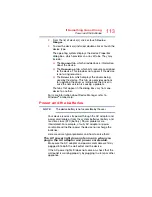126
If Something Goes Wrong
Develop good computing habits
restore the Windows
®
operating system to the state it
was in prior to the installation, undoing any changes that
the installation process introduced.
❖
Back up your critical data (see
your entire device with the Windows® operating system”
on page 125
❖
Have your back up DVD(s) on hand in case you need any
files from them.
❖
Do not guess - follow directions carefully! It is often
necessary to run an installation utility first - before
connecting a new hardware item to the device. If the
device is connected first, it may be very difficult to
complete the installation successfully. Always carefully
follow the installation instructions that accompany the
hardware or software.
❖
Restart the Windows
®
operating system. Always restart
the Windows
®
operating system after each installation,
even if the installation utility does not prompt you to do
so. This will ensure that the installation is completed,
and will clean up anything that the installation utility left
behind.
❖
Do one installation at a time. If you have several new
items to add to your device system, install just one at a
time, creating restore points immediately before each
successive installation. This will make it much easier to
determine the origin of any new problems. For best
results, follow this sequence:
1
Back up critical data.
2
Create a restore point.
3
Install one item of hardware or software.
4
Restart the Windows
®
operating system.
5
Use the new hardware or software for a while, noting
any new problems. Make sure that your critical
applications (email, business applications, etc.) are
working correctly, and verify that important devices
are still functioning.
6
For each additional hardware or software item,
repeat these steps, starting at step 1 if any of your
critical data has changed, or starting at step 2 if no
critical data has changed.