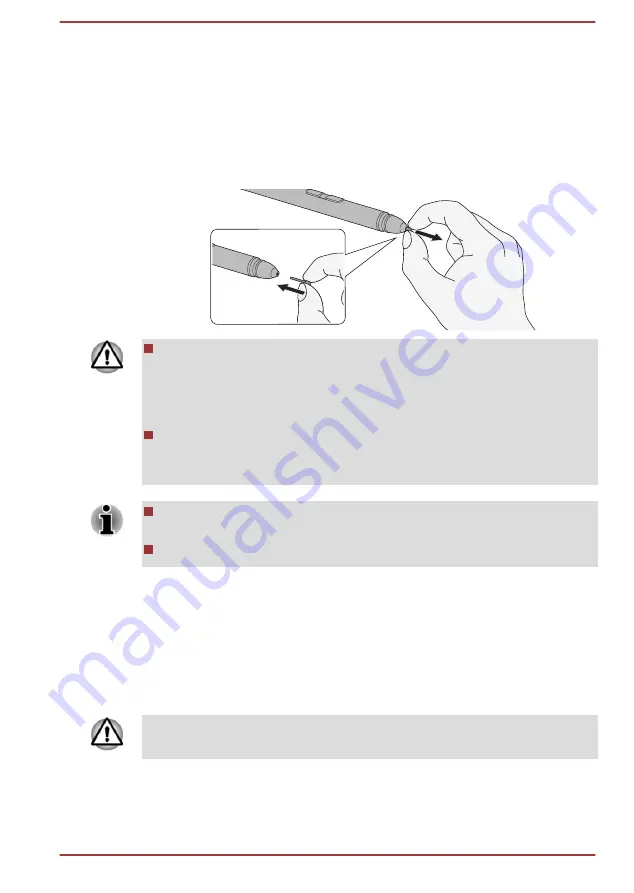
Replacing the pen tip
The pen tip of the Universal Stylus Pen can be replaced with a new one
which is provided when it is worn. To replace the pen tip, do the following:
1.
Pinch the tip with your fingers and pull it out.
2.
Insert a new pen tip into the Universal Stylus Pen carefully (as shown
in the following figure), and press it securely.
Figure 4-5 Replacing the pen tip
Do not continue to use a broken pen tip as this could result in
scratching of the display screen. When the pen tip breaks, replace it
with the refill delivered with the Universal Stylus Pen. When these
refills have run out, you can purchase a new pen set from an
authorized dealer.
Always use the refills delivered with the Universal Stylus Pen. Use of
an incompatible refill could cause a malfunction or characteristic
deterioration.
A short and worn pen tip is difficult to pull out. Replace the pen tip with
a refill before it becomes too short to remove.
You can buy replacement pen sets from your authorized dealer.
The Keyboard
The number of keys available on the keyboard dock depends on which
country/region your computer is configured for, with keyboards being
available for numerous languages.
There are different types of keys, specifically typewriter keys, function keys,
soft keys, Windows special keys, and the keypad overlay.
Never remove the key caps on your keyboard. Failure to do so might
damage the parts under the key caps.
User's Manual
4-9
















































