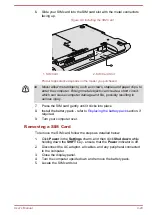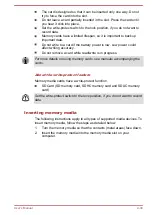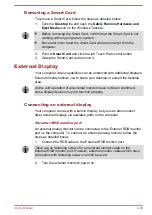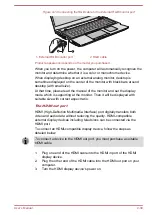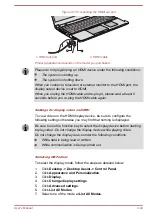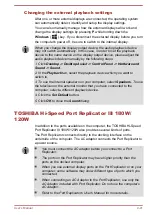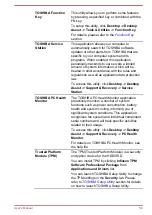To dock your computer in the Port Replicator, follow the steps below:
1.
Align the top left and top right corner of your computer to the
A"
marks
on the Port Replicator.
2.
Press down on the back of the computer until it clicks into place. The
computer connector on the port replicator engages the computer’s
docking port.
When the computer is connected, the Docked light glows green.
Figure 4-16 Aligning your computer with the Port Replicator
1
1. Docking port (computer)
Product appearance depends on the model you purchased.
Make sure the AC adaptor is always connected to the TOSHIBA Hi-
Speed Port Replicator III 180W/120W while in use. Otherwise the Port
Replicator will stop working, possibly resulting in data loss.
Some models support multiple display function if equipped with a TOSHIBA
Hi-Speed Port Replicator III 180W/120W.
The port replicator supports a maximum of two external displays. For each
VIDEO panel, only one port can function at a time.
Security lock
A security lock enables you to anchor your computer to a desk or other
heavy object in order to help prevent unauthorized removal or theft. The
computer has a security lock slot into which you can attach one end of the
security cable, while the other end attaches to a desk or similar object. The
methods used for attaching security cables differ from product to product.
User's Manual
4-42