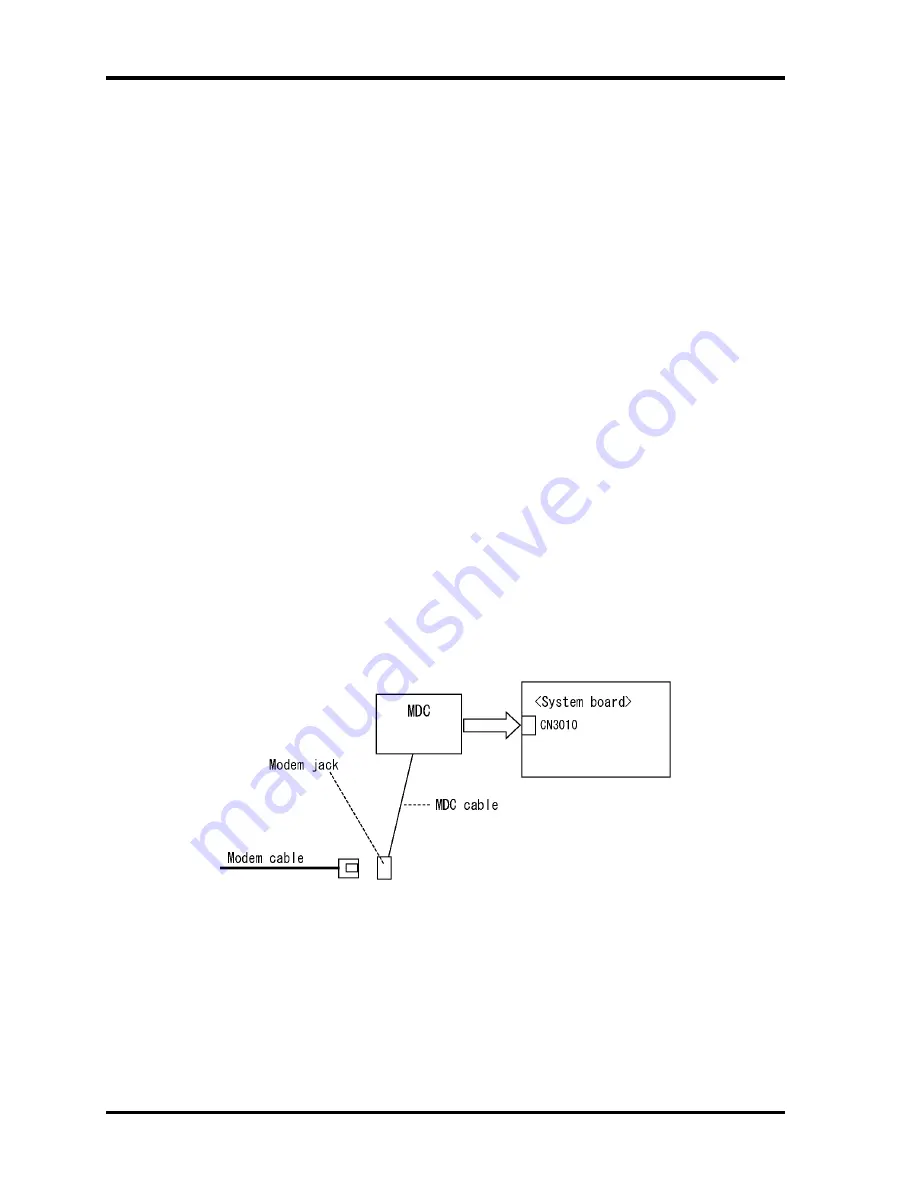
2 Troubleshooting Procedures
2.14 Modem Troubleshooting
To check if modem is malfunctioning or not, follow the troubleshooting procedures below as
instructed.
Procedure 1: Diagnostic Test Program Execution Check
Procedure 2: Connector Check and Replacement Check
Procedure 1
Diagnostic Test Program Execution Check
Execute Modem test in the LAN/Modem/Bluetooth/IEEE1394 test program. Refer to
Chapter 3,
Tests and Diagnostics
for more information on how to perform the test program.
If any error is detected, perform Procedure 2.
Procedure 2
Connector Check and Replacement Check
MDC (Modem Daughter Card) is used as the modem for this computer. MDC is connected to
the system board. If modem malfunctions, the connection of cable, board and module may be
defective. Otherwise, they may be faulty.
Disassemble the computer following the steps described in Chapter 4,
Replacement
Procedure
and perform the following checks:
Check 1
Make sure the following connections are firmly connected.
If any connector is disconnected, connect it firmly and return to Procedure 1. If
the problem still occurs, perform Check 2.
2-50 [CONFIDENTIAL]
PORTEGE M700/M750 Maintenance Manual (960-661)
Summary of Contents for Portege M700 Series
Page 10: ... CONFIDENTIAL Chapter 1 Hardware Overview ...
Page 11: ...1 Hardware Overview 1 ii CONFIDENTIAL PORTEGE M700 M750 Maintenance Manual 960 661 ...
Page 45: ...1 Hardware Overview 1 32 CONFIDENTIAL PORTEGE M700 M750 Maintenance Manual 960 661 ...
Page 47: ... CONFIDENTIAL Chapter 2 Troubleshooting Procedures ...
Page 48: ...2 Troubleshooting Procedures 2 ii CONFIDENTIAL PORTEGE M700 M750 Maintenance Manual 960 661 ...
Page 120: ... CONFIDENTIAL Chapter 3 Tests and Diagnostics ...
Page 121: ...3 Tests and Diagnostics 3 ii CONFIDENTIAL PORTEGE M700 M750 Maintenance Manual 960 661 3 ...
Page 126: ...3 Tests and Diagnostics PORTEGE M700 M750 Maintenance Manual 960 661 CONFIDENTIAL 3 vii ...
Page 217: ...Tests and Diagnostics PORTEGE M700 Maintenance Manual 960 661 CONFIDENTIAL 3 91 ...
Page 229: ...Tests and Diagnostics PORTEGE M700 Maintenance Manual 960 661 CONFIDENTIAL 3 103 ...
Page 230: ... CONFIDENTIAL Chapter 4 Replacement Procedures ...
Page 231: ...4 Replacement Procedures 4 ii CONFIDENTIAL PORTÉGÉ M700 M750 Maintenance Manual 960 661 4 ...
Page 236: ...4 Replacement Procedures PORTÉGÉ M700 M750 Maintenance Manual 960 661 CONFIDENTIAL 4 vii ...
Page 347: ... CONFIDENTIAL Appendices ...
Page 348: ...Appendices App ii CONFIDENTIAL PORTEGE M700 M750 Maintenance Manual 960 661 ...
Page 427: ...Appendices Appendix I Reliability I 2 CONFIDENTIAL PORTEGE M700 Maintenance Manual 960 661 ...
















































