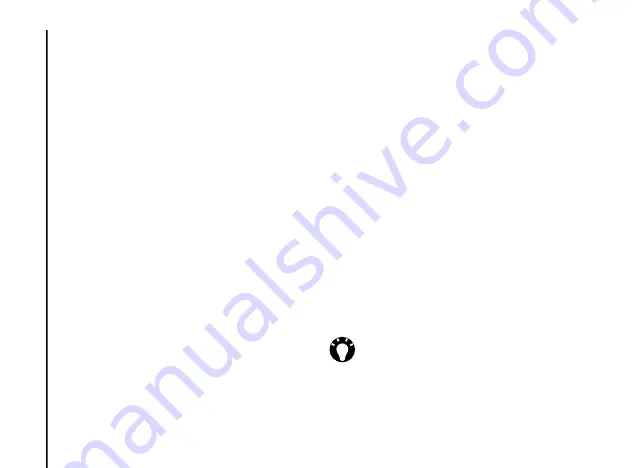
Applications and multimedia
68
Applications and multimedia
Playback screen controls
By default, the following keys are assigned to
Windows Media Player Mobile control functions:
•
Navigation/Action key
, press - plays or
pauses a file.
•
Navigation/Action key
, scroll left once -
skips to the beginning of the current file.
•
Navigation/Action key
, scroll left twice -
skips to the beginning of the previous file.
•
Navigation/Action key
, scroll up - increases
the volume.
•
Navigation/Action key
, scroll down -
decreases the volume.
•
#/B key
- toggles the sound on or off.
•
0/? key
- switches to full screen during video
playback.
•
*/A key
- changes the star rating of the file.
To change these settings from their defaults:
1. From the
Playback
screen, select
Menu
>
Options
.
2. Select
Buttons
.
3. Scroll to a function to reassign, then select
Menu
>
Assign
.
4. Press the button to assign to the function.
5. Repeat steps 3 and 4 to reassign another
feature.
6. Press
OK
>
Done
when you have finished.
Playing items stored on your
Toshiba phone
Use the
Library
to find and play music, videos,
and playlists that are stored on your Toshiba
phone or storage card.
To play an item stored on your Toshiba phone:
1. From the
Home Screen
, select
Start
>
Windows Media
.
2. If the item is in the
Library
, scroll to the item,
then press
Play
.
If the item is not in the
Library
, select
Menu
>
Open File
. Scroll to the item, then press
Play
.
TIP:
To add files to the
Library
, select
Menu
>
Update Library
.






























