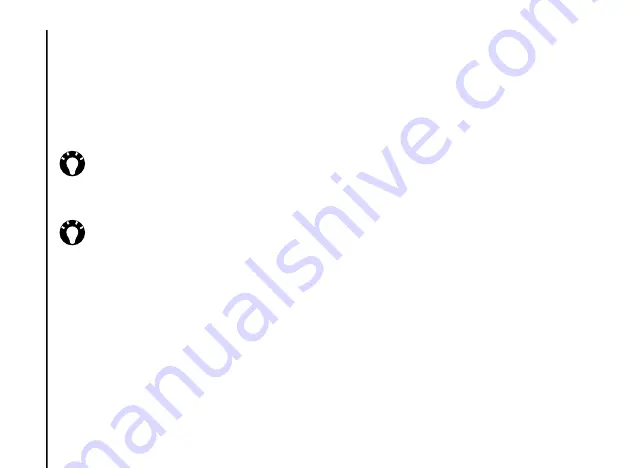
Messaging
56
Messaging
Inserting audio
To insert audio in the message:
1. Scroll to the
Insert Audio...
area, then press
the
Navigation/Action key
. A list of all audio
files in the current folder is displayed.
2. Select one of the audio files listed.
Using/creating templates
To use or create a template:
From the message creation screen, select
Menu
>
Template
. Select
New from Template...
to
select a template to use for a new MMS message,
or
Save as Template
to save the current MMS
message as a template for future use.
Selecting a message background
colour
To select a background colour for the message:
1. From the message creation screen, select
Menu
>
Options
>
Background
. A list of
colours is displayed.
2. Select the required colour.
Additional MMS message options
You can add recipient(s) in copy (
CC:
) or blind
copy (
BCC:
) to your message. You can also set
the priority of the message, a delivery time delay
for the sending of the message, an expiry time for
the message, and request delivery and read
reports.
To set these options, from the message creation
screen, select
Menu
>
Options
>
Send
Options...
, then set the options as required.
TIP:
To select an audio file from another
folder, select
Menu
>
Change Folder
,
then select the required folder.
TIP:
You can also audio from the message
creation screen from
Menu
>
Insert Media
>
Audio
.






























