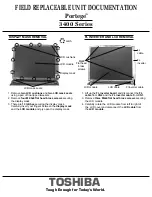BATTERY PACK REMOVAL
OPTIONAL PCMCIA CARD REMOVAL
TOSHIBA
Tough Enough for Today’s World.
1. Turn the computer upside down as shown.
2. Slide the
battery release lever
in the direction of the
arrow and slide the battery out of the computer.
1. Slide the
eject button
to the right.
2. Grasp the
PC card
and remove it.
EXPANSION MEMORY REMOVAL
PALMREST REMOVAL
1. Turn the computer upside down.
2. Remove
two M2x4 flat head black screws
securing
the memory cover.
3. Lift off the
memory cover
.
4. Push the memory clips outward and pull the
memory
module
out of the connector on a 45 degree angle.
1. Turn the computer upside down.
2. Remove the following screws:
- Two M2x10 black screws
- Four M2x6 black screws
NOTE
: Before removing any PCMCIA device, make sure
it is “Stopped” in the PC Card Manager.
Eject button
PC card
Release lever
Battery Pack
Memory
cover
M2x4 flat head black screws
M2x10
black
screws
M2x6
black
screws
FIELD REPLACEABLE UNIT DOCUMENTATION
Portege
TM
3400 Series