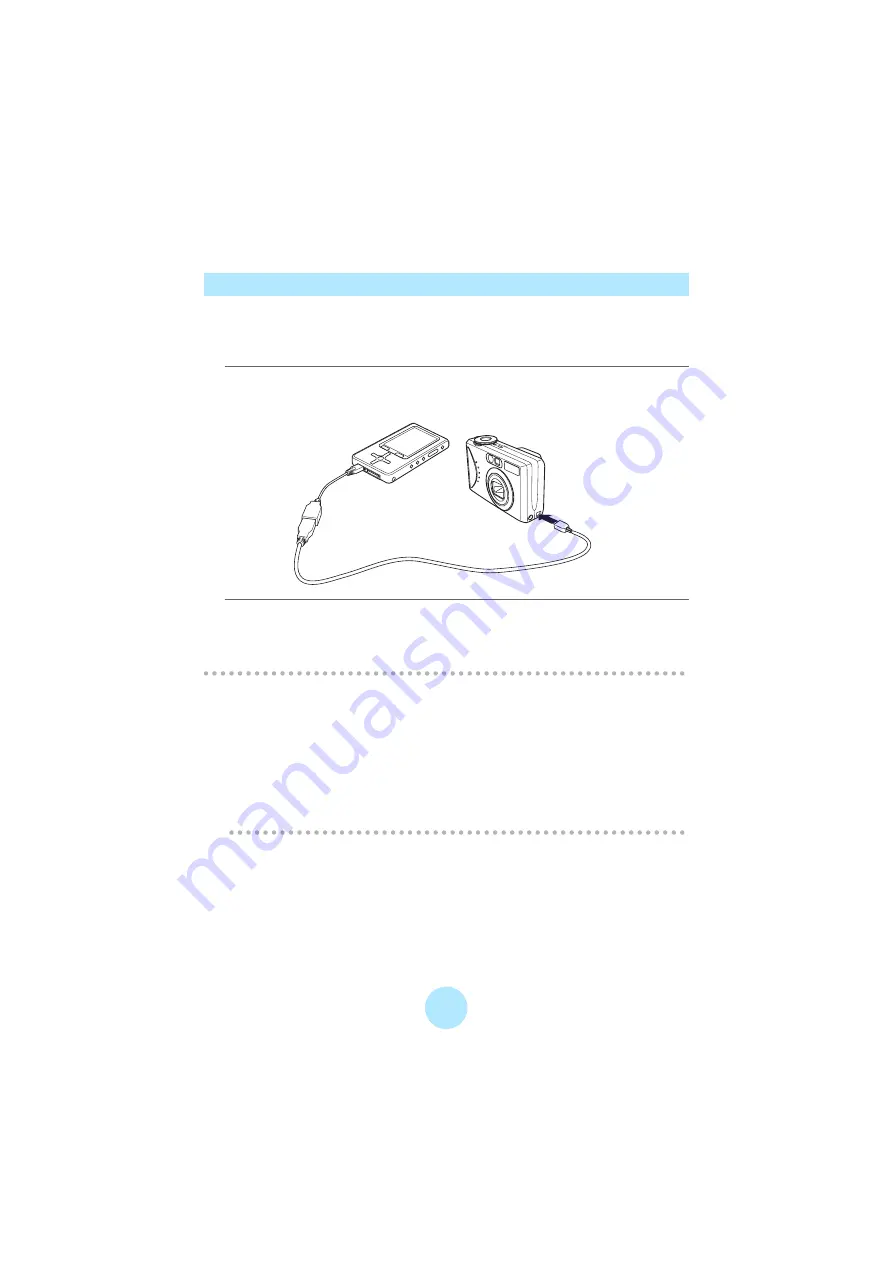
46
Downloading Photos from a Digital Camera to the gigabeat
You can transfer photos stored in a digital camera to the gigabeat by connecting the
gigabeat directly to the digital camera which supports USB mass storage or PTP.
Operation cannot be guaranteed for all devices.
a
Connect the gigabeat and digital camera using the conversion
cable included.
b
Select “yes” when prompted and press OK.
All transferable data in the digital camera such as photos and movies are
transferred to the gigabeat.
/
Note
-
gigabeat may not work properly when connected to a digital camera via USB
hub.
-
Because of the gigabeat USB bus power supply restrictions, some digital
cameras may not be connected or USB function of the gigabeat may not be
used temporarily.
In this case, disconnect the digital camera. And then turn off the power of the
gigabeat and turn the power back on.
Summary of Contents for Portable MP3 Player
Page 1: ...1 Portable Media Center Owner s Manual TOSHIBA CORPORATION 2006 All Rights Reserved ...
Page 81: ...81 cSelect screen effects and press OK dSelect on and press OK ...
Page 87: ...87 dSelect from slow normal and fast and press OK ...
Page 93: ...93 settings information Portable Media Center contents legal Harmonics on off ...
Page 102: ...S_00_US_UE ...
















































