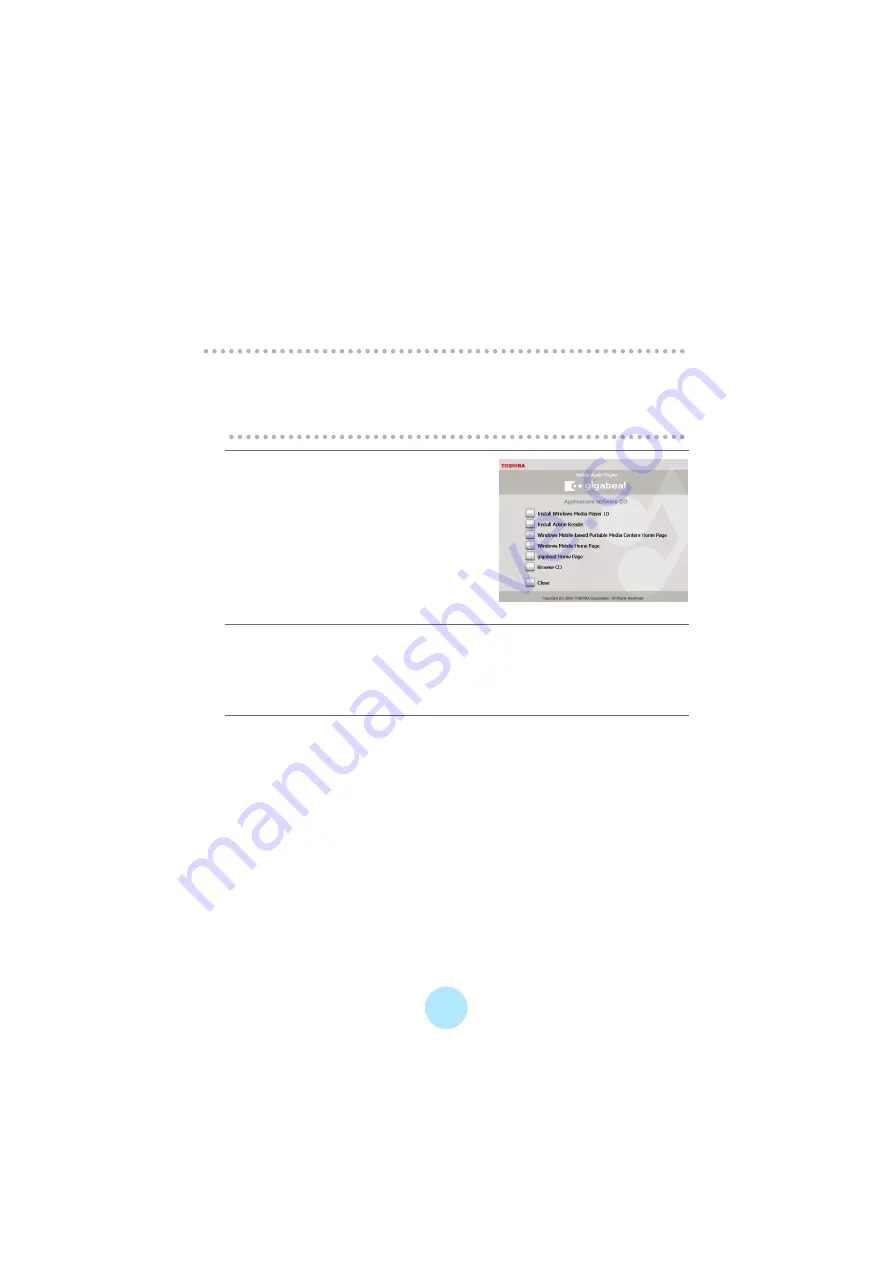
23
Perform the following procedures before using the gigabeat. Windows Media Player
10 and the Owner’s Manual are installed.
To transfer music, video and photo data to the gigabeat via PC, use Windows Media
Player 10.
!
Note
-
Even when Windows Media Player 10 is already installed on the PC, continue
the installation procedure. Files necessary to work with the gigabeat will be
installed on the PC.
a
Insert the included CD-ROM into
the PC.
b
Click the “Install Windows Media Player 10” button.
Even when Windows Media Player 10 is already installed on the PC, continue the
installation procedure. Files necessary to work with the gigabeat will be installed
on the PC.
c
Follow the on screen instructions
Summary of Contents for Portable MP3 Player
Page 1: ...1 Portable Media Center Owner s Manual TOSHIBA CORPORATION 2006 All Rights Reserved ...
Page 81: ...81 cSelect screen effects and press OK dSelect on and press OK ...
Page 87: ...87 dSelect from slow normal and fast and press OK ...
Page 93: ...93 settings information Portable Media Center contents legal Harmonics on off ...
Page 102: ...S_00_US_UE ...






























