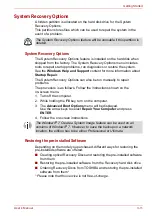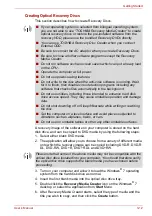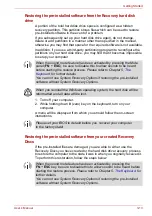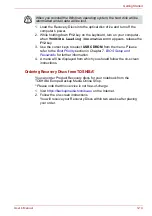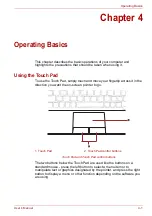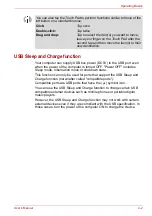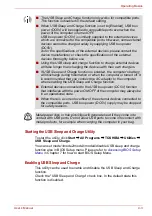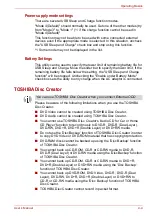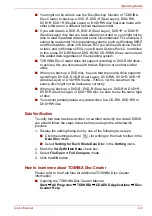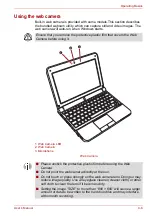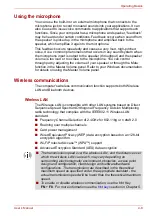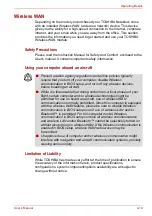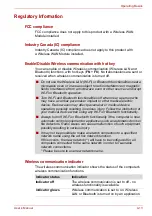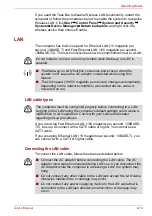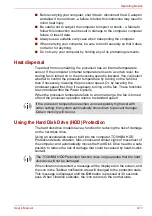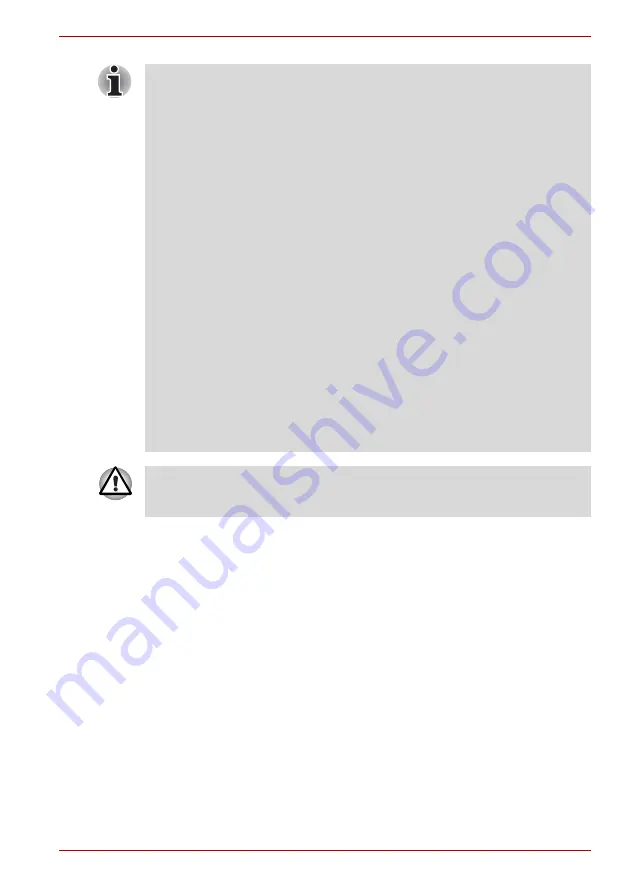
User’s Manual
4-3
Operating Basics
Starting the USB Sleep and Charge Utility
To start the utility, click
Start
All
Programs
TOSHIBA
Utilities
USB
Sleep
and
Charge
.
You can set mode1/mode2/mode3/mode4/disable USB sleep and charge
function also in BIOS Setup menu. Please refer to
in Chapter 7 for how to start BIOS Setup Menu.
Enabling USB Sleep and Charge
This utility can be used to enable and disable the USB Sleep and Charge
function.
Check the "USB Sleep and Charge" check box. In the default state this
function is disabled.
■
The USB Sleep and Charge function only works for compatible ports.
This function is disabled in the default setting.
■
When USB Sleep and Charge function is set to [Enabled], USB bus
power (DC5V) will be supplied to compatible ports even when the
power of the computer is turned OFF.
USB bus power (DC5V) is similarly supplied to the external devices
which are connected to the compatible ports. However, some external
devices cannot be charged solely by supplying USB bus power
(DC5V).
As for the specifications of the external devices, please contact the
device manufacturer or check the specifications of the external
devices thoroughly before use.
■
Using the USB sleep and charge function to charge external devices
will take longer than charging the devices with their own chargers.
■
If USB Sleep and Charge function is enabled, the computer’s battery
will discharge during hibernation or when the computer is turned off. It
is recommended that you connect the AC adaptor to the computer
when enabling the USB Sleep and Charge function.
■
External devices connected to the USB bus power (DC5V) function
that interfaces with the power ON/OFF of the computer may always be
in an operational state.
■
When there is a current overflow of the external devices connected to
the compatible ports, USB bus power (DC5V) supply may be stopped
for safety reasons.
Metal paper clips or hair pins/clips will generate heat if they come into
contact with USB ports. Do not allow USB ports to come into contact with
metal products, for example when carrying the computer in your bag.