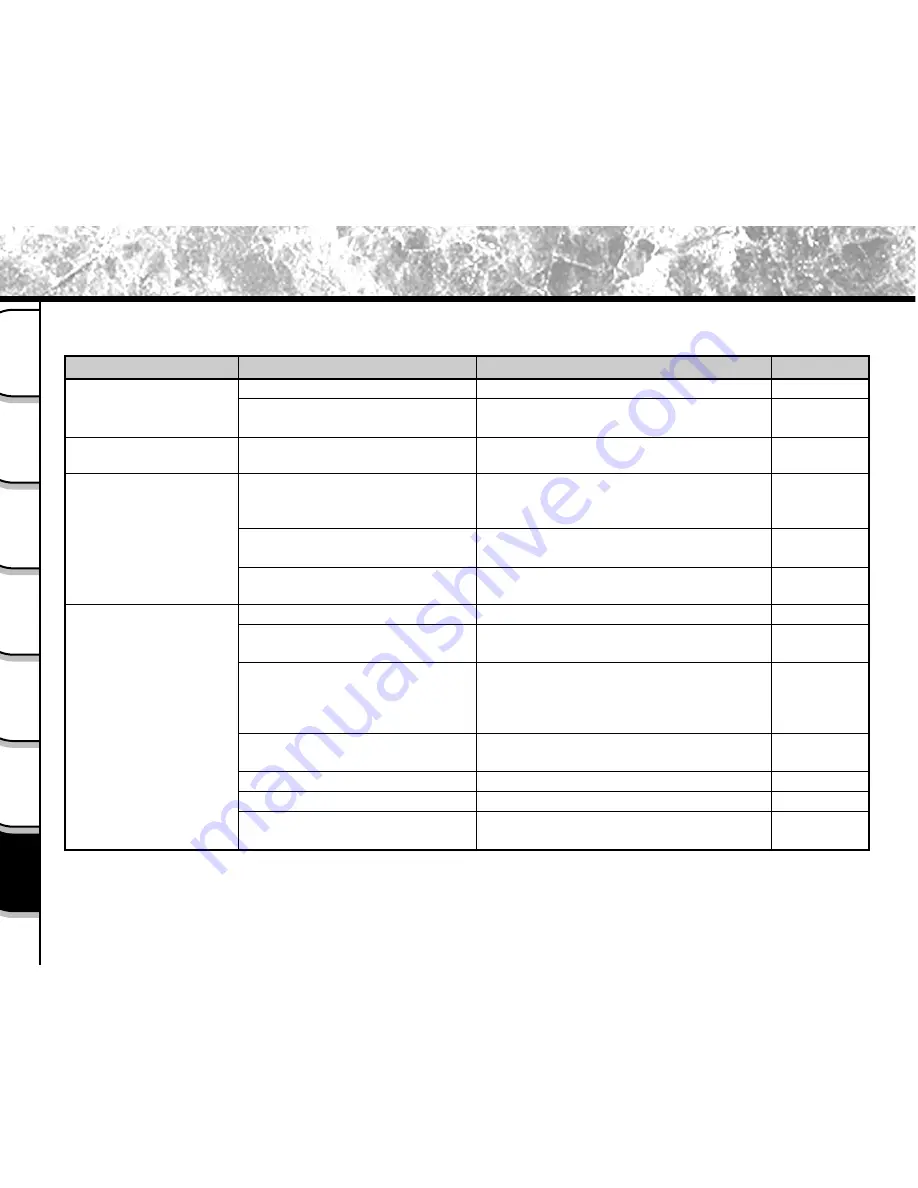
- 130 -
Getting
Ready
Taking
Photographs
Playing
Back Images
Other
Applications
Additional
Information
Erasing
Images
Handy
Functions
Troubleshooting
First check the warning displayed on the LCD monitor (
➲
Page 128) and the color of the viewfinder LED (
➲
Page
118). Then check the following items.
Remedy
Replace with new batteries.
Plug the adapter back in.
Replace with new batteries.
Put the battery in your pocket or another
warm place to heat it and then load it into
the camera just before you take a picture.
Wipe the battery terminals with a clean, dry
cloth.
Replace with new batteries.
Load a SmartMedia™.
Load the SmartMedia™ correctly.
• Load a new SmartMedia™.
• Erase photographed images or change
the size and quality to increase space on
the SmartMedia™.
Remove the write-protection or replace with
a new SmartMedia™.
Format the SmartMedia™.
Load a new SmartMedia™.
Turn the power on again.
Causes
The batteries are exhausted.
The AC adapter plug has come
out of the power outlet.
The batteries are exhausted.
You are using the camera in
extremely cold conditions.
The terminals are dirty.
The battery has reached its
effective life.
No SmartMedia™ is loaded.
The SmartMedia™ is loaded
incorrectly.
Not enough space on the
SmartMedia™
The SmartMedia™ is write-
protected.
The SmartMedia™ is not formatted.
The SmartMedia™ is damaged.
The Auto Power OFF function is
activated.
Problem
No power supply
The camera turns OFF
during operation.
The battery runs out
quickly.
No photograph is taken
when the shutter button
is pressed.
See Page
P.25
P.28
P.25
P.16
–
P.25
P.31
P.32
P.31
P.87
P.94
P.96
P.34
P.91
P.31
P.110
Summary of Contents for PDR-M71
Page 1: ...MODE D EMPLOI INSTRUCTION MANUAL DIGITAL STILL CAMERAPDR M71 ...
Page 137: ...MEMO ...
Page 138: ...MEMO ...









































