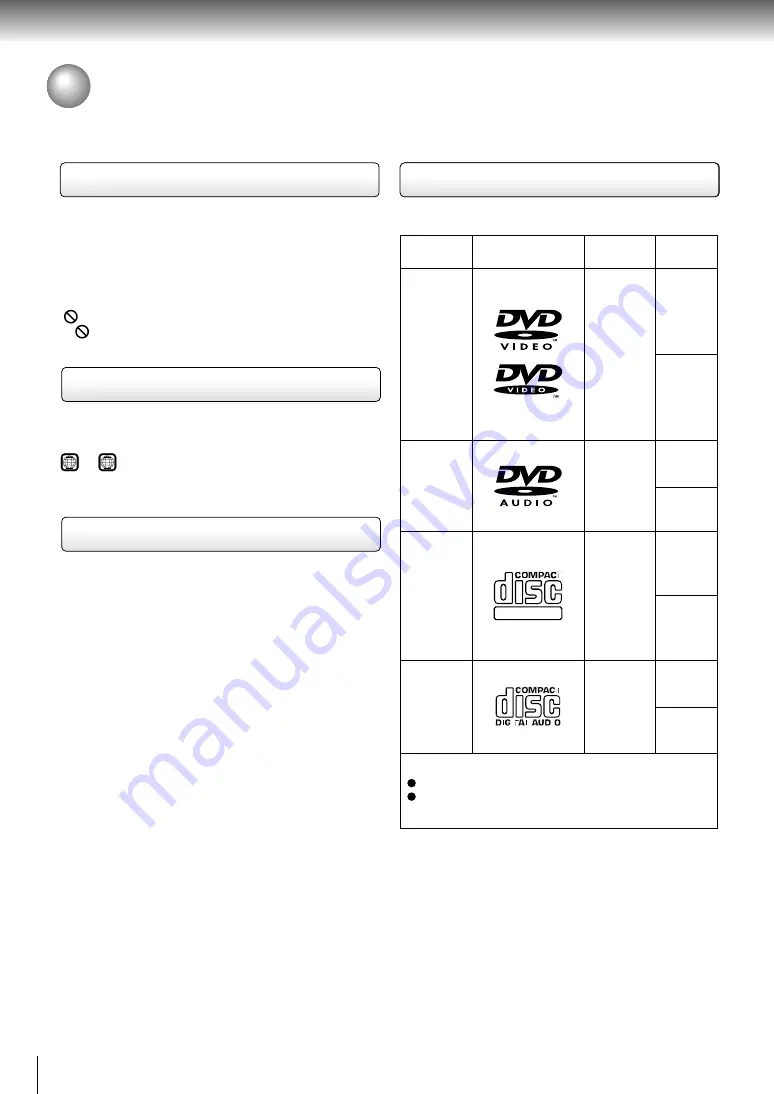
12
Introduction
Notes and Information (continued)
Notes on region numbers
The region number of this player is 1. Region numbers,
corresponding to specific geographical playback area,
are printed on your DVD video disc. If you do not find
1
or
ALL
, disc playback will not be allowed by the
player. (In this case, the player will display a message
on-screen.)
On VIDEO CDs
This player supports VIDEO CDs equipped with the PBC
(Version 2.0) function. (PBC is an abbreviation for
Playback Control.)
You can enjoy two playback variations depending on
types of discs.
• VIDEO CD not equipped with PBC function
(Version 1.1)
Sound and movie can be played on this player in the
same way as an audio CD.
• VIDEO CD equipped with PBC function
(Version 2.0)
In addition to operation of a VIDEO CD not equipped
with the PBC function, you can enjoy playback of
interactive software with search function by using the
menu displayed on the screen (Menu Playback). Some
functions described in this owner’s manual may not
work with all discs.
About this owner’s manual
This owner’s manual explains the basic instructions of
this player. Some DVD video discs are produced in a
manner that allows specific or limited operation during
playback. As such, the player may not respond to all
operating commands. This is not a defect in the player.
Refer to instruction notes of discs.
“
” may appear on the screen during operation.
A “
” means that the operation is not permitted by the
player or the disc.
Playable discs
This player can play the following discs.
• You cannot play discs other than those listed above.
• You cannot play discs of DVD-RAM or
non-standardized discs, etc., even if they may be
labeled as above.
• This player uses the NTSC color system.
DVD
video
discs
Disc Mark
Contents
Disc
Size
VIDEO
CDs
8 cm
12 cm
8 cm
12 cm
Video
(moving
pictures)
+
Audio
Audio
CDs
8 cm
(CD single)
12 cm
The following discs are also available.
DVD-R discs of DVD video format
CD-R/CD-RW discs of CD-DA or VIDEO CD format
Some of these discs may be incompatible.
DVD
audio
discs
Video
(moving
pictures)
+
Audio
Audio
+
Video
Audio
8 cm
12 cm
DIGITAL VIDEO
Summary of Contents for P2000 - DVD Player - 8.9
Page 3: ...3 Introduction Location of the required label 1 ...
Page 14: ......
Page 40: ......
Page 66: ......
Page 77: ...Others Before Calling Service Personnel Specifications LIMITED WARRANTY PORTABLE DVD PLAYER ...
Page 82: ...Printed in Japan ...













































