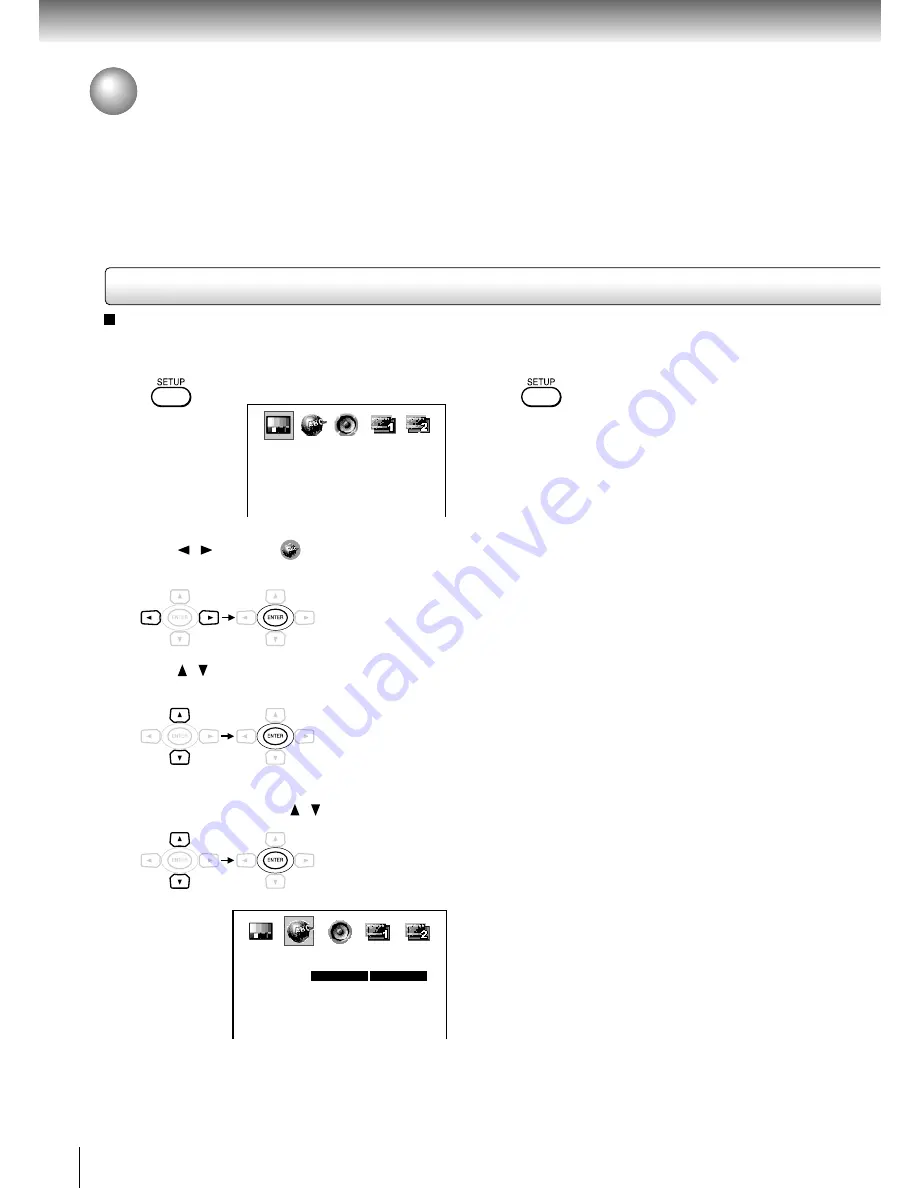
20
Basic playback
1 Press
SETUP
during stop.
The following on-screen display appears.
2 Press / to select “
(LANGUAGE MENU)”,
then press
ENTER
.
3 Press / to select “OSD Menu”, then press
ENTER
.
4 Select a language using / , then press
ENTER
.
Playing a Disc (continued)
Basic playback (continued)
16:9 Widescreen
To change an on-screen language
5 Press
SETUP
.
The on-screen display disappears.
LANGUAGE MENU
OSD Menu
Subtitle
Audio
DVD Menu
DivX
English
English
English
English
WesternEurope
English
French
Spanish
French= Français Spanish= Español
















































