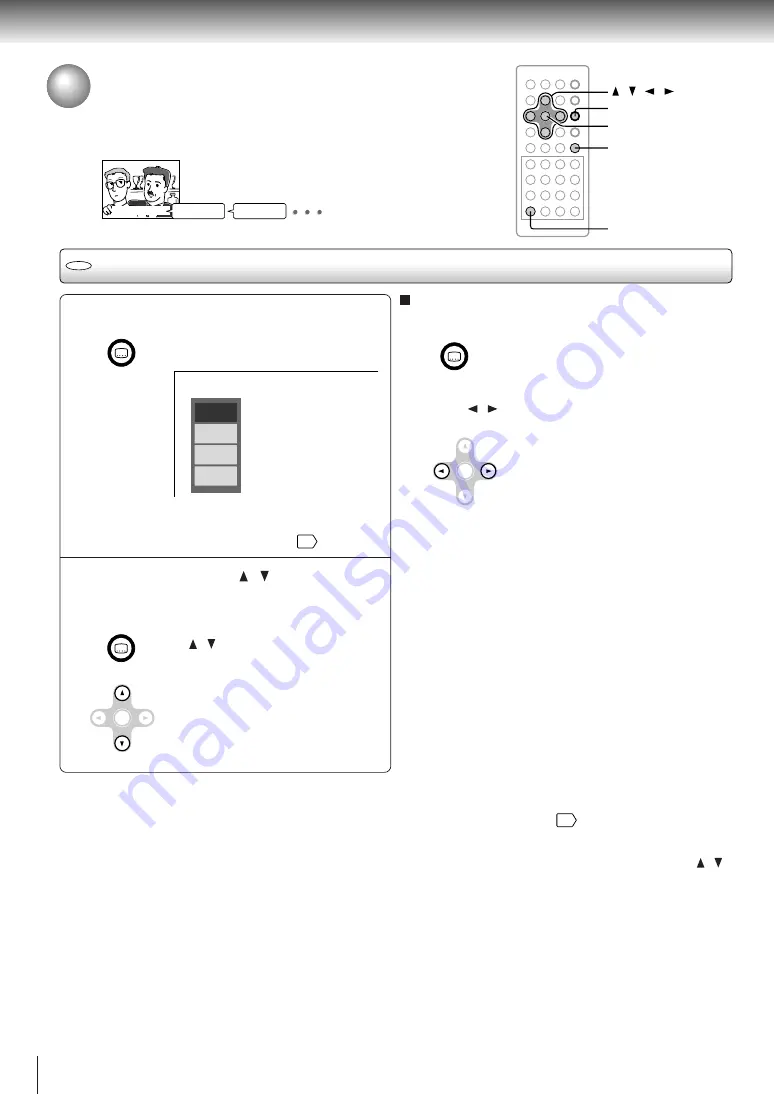
Advanced playback
38
Selecting Subtitles
You can display subtitles on the screen and select a subtitle language
from those included on the DVD video disc.
Selecting a subtitle language
Press SUBTITLE during playback.
The current subtitle setting is
displayed.
The abbreviation of the language appears instead
of the language name. Refer to the list of
languages and their abbreviations.
53
Press SUBTITLE or / while the
subtitle setting is displayed on the
screen.
Each time you press the SUBTITLE
or / button, the subtitle
languages included on the DVD
video disc change.
To turn off the subtitle setting display,
press the ENTER button, or press
the CLEAR button while pressing the
SHIFT button.
To turn subtitles on or off
1 Press SUBTITLE during playback.
2 Press / while the subtitle setting is displayed on
the screen, to select “On” or “Off.”
Notes
• When you turn on the player or replace a disc, the player returns to the initial default setting
48
.
When you select a subtitle language which is not included on the disc, the player plays a prior language programmed on the
disc.
• During some scenes, the subtitles may not appear immediately after you change the subtitle language by pressing the /
buttons.
1
2
Notes
• Some DVD video discs display subtitles automatically, and
you cannot turn them off even if you set the subtitle function
to off.
• During some scenes, subtitles may not appear immediately
after you select “On.”
• Some DVD video discs will allow you to make subtitle
selections and turn subtitles on or off only via the disc menu.
Good evening!
Bonsoir!
¡Buenas tardes!
/ / /
ENTER
SUBTITLE
SHIFT
CLEAR
DVD
SUBTITLE
Off
JPN 1
FRE 1
SPA 1
SUBTITLE
ENTER
SUBTITLE
ENTER
e.g.
Summary of Contents for P1500 - DVD Player - 8
Page 3: ...3 Introduction Location of the required label ...
Page 28: ......
Page 42: ......
Page 54: ......
Page 62: ......
Page 63: ...Others Before Calling Service Personnel Specifications LIMITED WARRANTY PORTABLE DVD PLAYER ...
Page 68: ...Printed in Japan ...






























