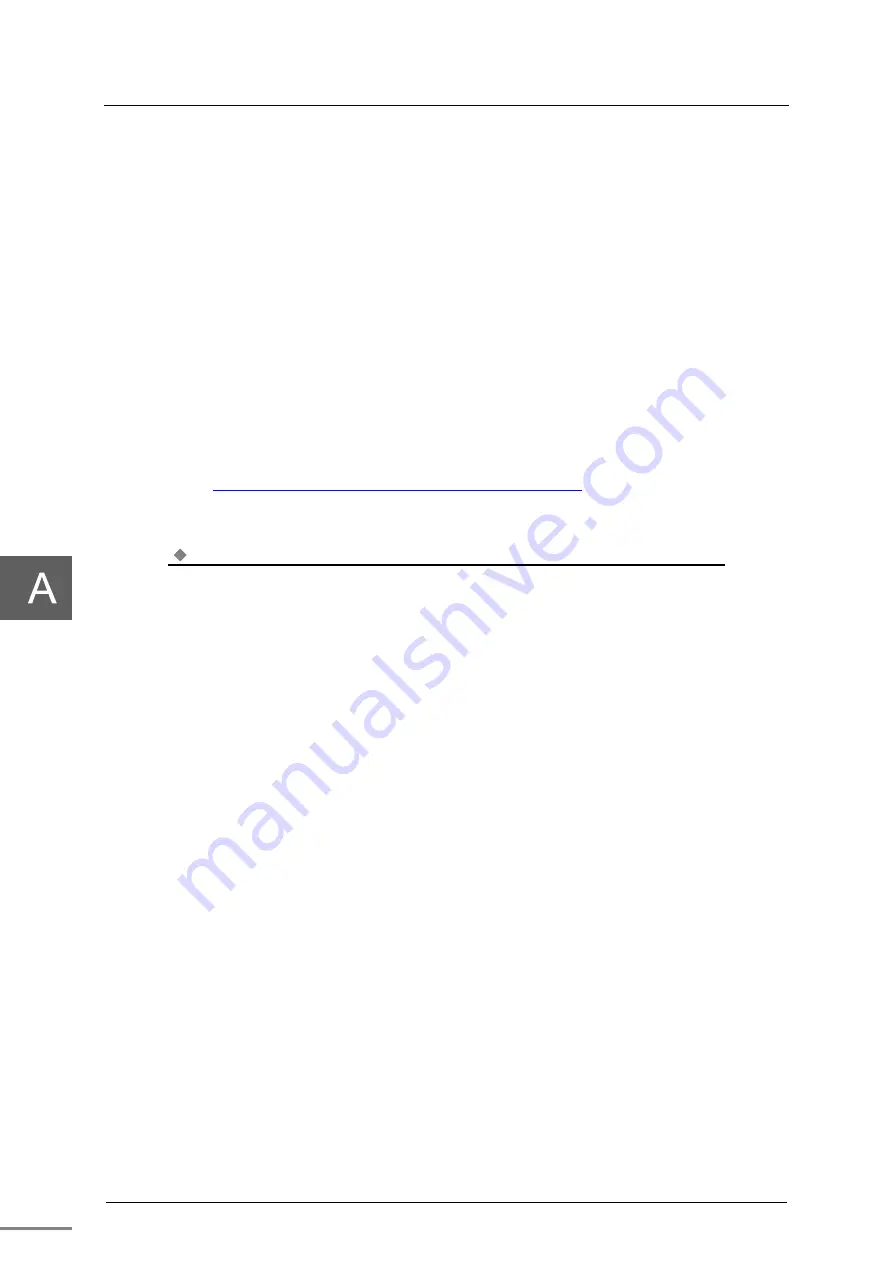
Appendix A Maintenance
6F8C1859
50
2.
Insert an installation DVD and boot from it
With "No bootable device." Displayed, insert an installation DVD. After inserting, entering
"Ctrl" + "Alt" + "Delete" key starts the BIOS for VM and boots from the DVD.
3.
After installation is completed, remove the DVD
When the installation is completed, Windows starts up, and the Windows desktop is
displayed, remove the DVD.
4.
Install audio driver
Obtain and install the audio driver for Windows 10 from the website of VIA Technologies, Inc.
VIA Technologies, Inc.
http://download.viatech.com/en/support/driversSelect.jsp
VIA Vinyl HD Audio Driver
Note
If Windows is already installed in the Windows disk (drive bay 1) and you want to reinstall it,
start up Windows once on the virtual machine. After starting Windows, insert an installation
DVD and restart Windows. When restarting Windows, the BIOS for VM is started and booted
from the DVD.
Summary of Contents for nv-pack
Page 1: ...Unified Controller nv pack Series typeFR Virtualization Functional Manual 6F8C1859 ...
Page 16: ...6F8C1379 xiv Appendix C Information 57 C 1 Station global memory map Windows 58 ...
Page 26: ...Chapter 1 General Specifications 6F8C1859 10 ...
Page 58: ...Chapter 3 Functions 6F8C1859 42 ...
Page 69: ...53 Appendix B Notes B 1 Time 54 B 2 System operation 56 ...
Page 73: ...57 Appendix C Information C 1 Station global memory map Windows 58 ...
Page 76: ...1859 2 1803 TOSHIBA INFRASTRUCTURE SYSTEMS SOLUTIONS CORPORATION ...











































