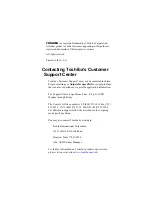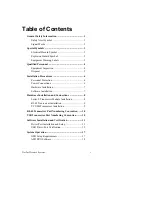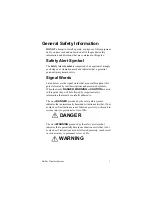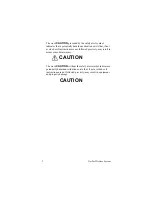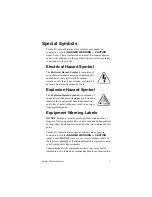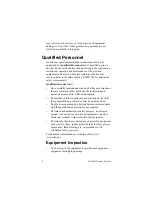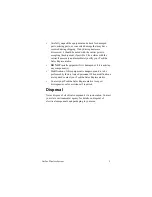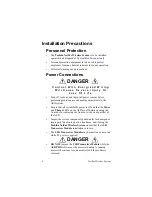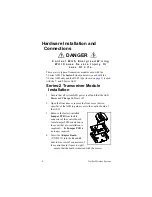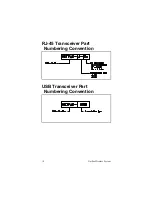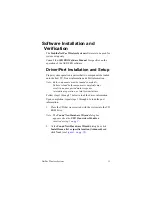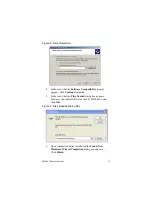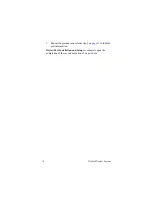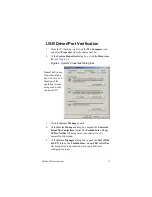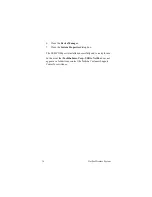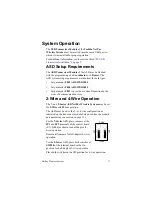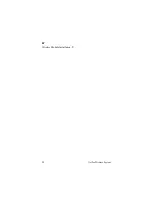NetPac Wireless System
11
Software Installation and
Verification
The
Toshiba NetPac Wireless System
software is to be used for
system setup only.
Consult the
ASD PRO Software Manual
for specifics on the
operation of the ASD PRO software.
Driver/Port Installation and Setup
Proper system operation requires that two components be loaded
onto the host PC: Driver information and Port information.
Note: Both components must be loaded completely.
Failure to load both components completely may
result in an unexpected motor response,
intermittent operation, or total system failure.
Follow steps
through
below to load the driver information.
through
to load the port
information.
1. Place the CD that was received with the system into the CD
ROM drive.
Note: The
Found New Hardware Wizard
dialog box
appears when the
USB Transceiver Module
is
.
2. At the
Found New Hardware Wizard
dialog box click
Install from a list or specific location (Advanced)
and
click
Next
(see