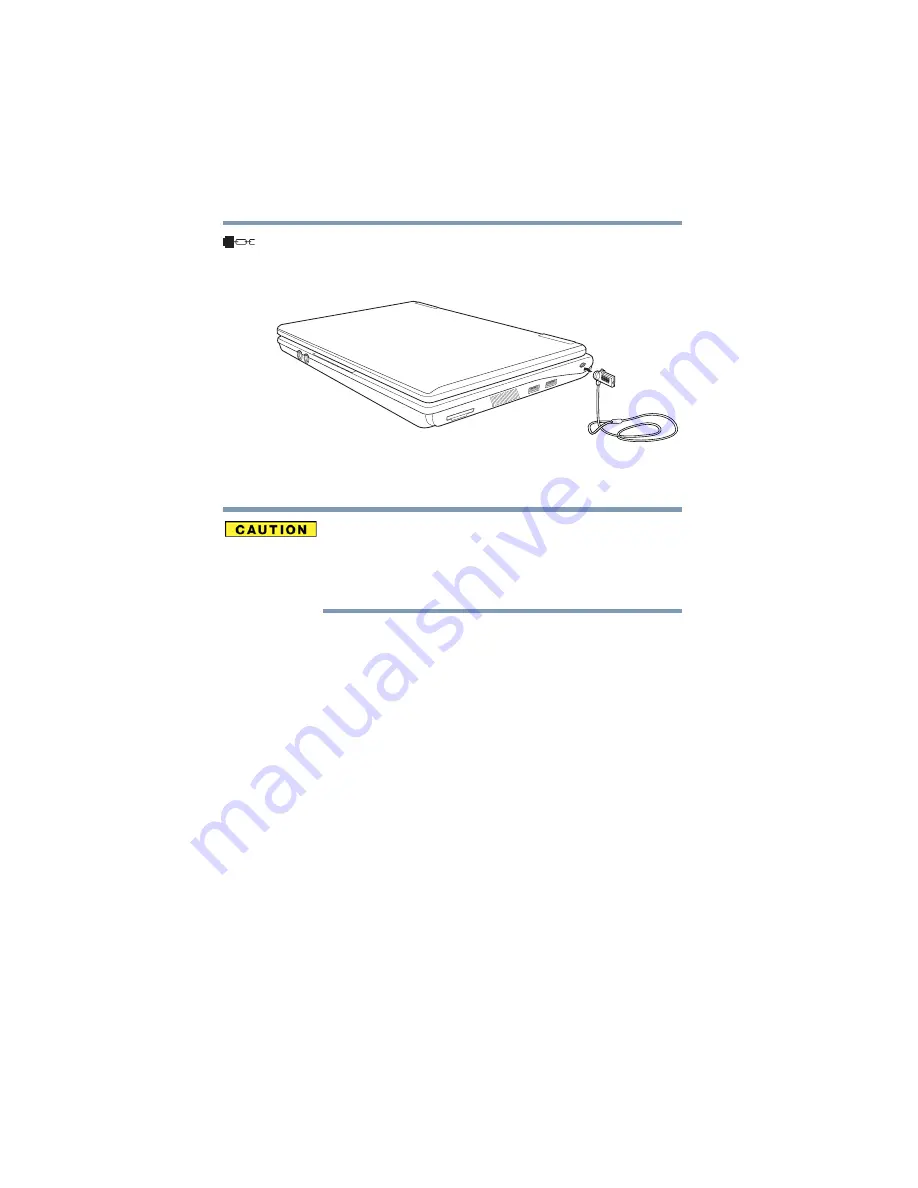
50
Getting Started
Turning off the computer
3
Insert the cable’s locking end into the security lock slot on your
computer, then engage the locking device.
The computer is now securely locked.
(Sample Illustration) Attaching security lock cable
Turning off the computer
Pressing the power button before shutting down the Windows
®
operating system could cause you to lose your work. Make sure the
system indicator panel’s storage drive light and the drive-in-use light
are off. If you turn off the power while a disk/disc is being accessed,
you may lose data or damage the disk/disc and/or drive.
It is a good idea to turn off your computer when you are not using it
for a while.
If you are using the computer for the first time, leave the computer
plugged into a power source (even though the computer is off) to
fully charge the main battery.
Options for turning off the computer
Depending on the operating system installed, you have more than
one option available for turning off the computer: Turn Off or Shut
Down, Hibernate, and Standby. Each option has its advantages.
Turn Off or Shut Down
Factors to consider when choosing either Turn Off or Shut Down:
❖
Use the Turn Off command if you are not connected to a
domain server.
❖
Use the Shut Down command if you are connected to a domain
server.
❖
If you have work in progress and are not connected to a
network, use the Windows
®
Standby or Hibernate commands
to save your system settings so that, when you turn on the






























