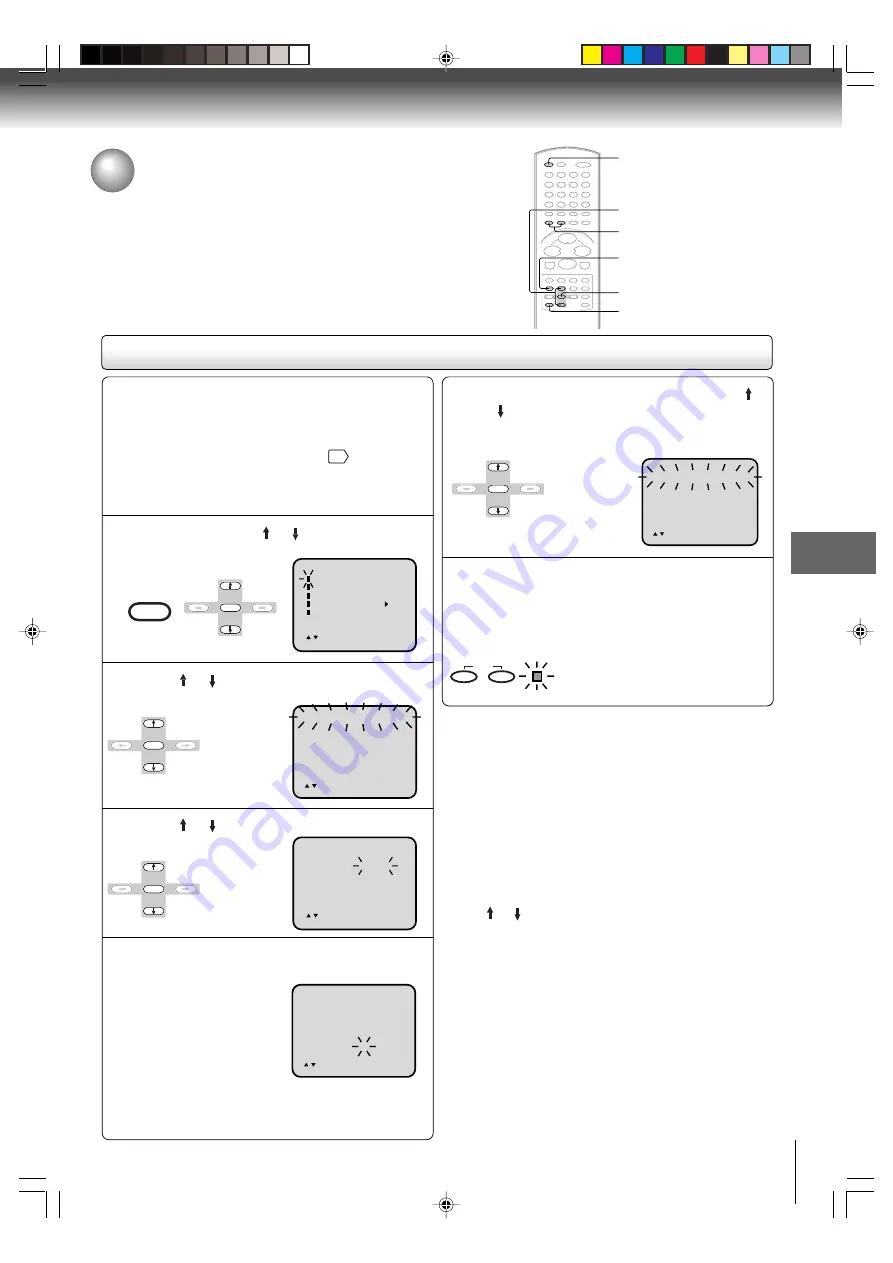
43
Recording (VCR)
Timer recording
Timer recording can be programmed on-screen with the remote control.
The built-in timer allows automatic unattended recording of up to 8
programs within 1 month.
Timer recording
Notes:
• Press
CANCEL
to move cursor backward for correction.
• To record from external source set the channel to “L1” or
“L2”. “L1” or “L2” will appear next to CH 125 (or 69).
Notes:
• The VCR section cannot be used while the TIMER REC
indicator is lit. If you want to use the VCR operation,
press both TIMER REC buttons at the same time to deactivate
the timer.
• When the clock is not set, you cannot select “TIMER REC”.
In this case, set the clock (see pages 20-22).
• After a power failure or disconnection of the power plug,
all programmed recording setting and time display will be
lost upon resumption of power. In this case, reset the clock
(see pages 20-22) and reprogram any timer recordings.
• If you want to correct the digits while setting, press
the CANCEL button until the item you want to correct, then
press or to correct the desired setting.
• If programming is performed without a tape in the unit, or
with a tape without an erase prevention tab, the Timer
Recording is not possible. If a tape without an erase
prevention tab is in the unit, the tape will be ejected.
Press MENU. Press or to select “TIMER
REC SET”, then press ENTER.
Preparation:
• Press
TV/VCR
to select the TV/VCR mode.
• Load a cassette tape with the erase prevention tab
intact.
• Check the time and date are correct
22
.
Example:
Program a timer recording for 23rd day, channel 125
(CATV), 7:00 - 9:30 PM (Tape speed : SLP).
1
Press or to select one of the program line,
then press ENTER.
2
Press or to select the date, then press
ENTER.
3
Set the start time, end time, channel and tape
speed as in step 3.
4
To set the timer for another program, press
or until the number of the second program
blinks, then press ENTER. Repeat steps 2 to 4
to set the second program.
5
Press both TIMER REC at the same time. The
TIMER REC indicator will light. The Timer is
programed, when the programed time is
reached, the recording is automatically
started.
To cancel timer recording, press both
the buttons again and TIMER REC
indicator will go out.
6
TIMER REC SET
DATE
START
END
CH
SPEED
23 (THU)
8 : 30 AM
-- : --
012
SP
〈
/ /ENTER/CANCEL/MENU
〉
-----
--- -
-----
----- -:--
--- -
-:--
--- -
-----
--- -
-----
--- -
-----
--- -
-----
--- -
-----
--- -
-:--
-:--
-:--
-:--
-:--
-:--
-:--
-:--
-:--
-:--
-:--
-:--
-:--
-:--
〈
/ /ENTER/CANCEL/MENU
〉
----- -:--
--- -
----- -:--
-:--
-:--
-:--
-:--
-:--
-:--
-:--
-:--
-:--
-:--
-:--
-:--
23 TH
125
--- -
-----
--- -
-----
--- -
-----
--- -
-----
--- -
-----
--- -
7:00
PM
9:30
PM
SLP
〈
/ /ENTER/CANCEL/MENU
〉
TIMER REC SET
DATE
START
END
CH
SPEED
23 (THU)
7 : 00 PM
9 : 30 PM
125
SLP
〈
/ /ENTER/CANCEL/MENU
〉
SETUP
MENU
TIMER
REC
1-3,5
6
ENTER
ENTER
TIMER REC
ENTER
1
2-3,5
TV/VCR
CANCEL
M E N U
TIMER REC SET
TV SETUP
CH SETUP
AUTO REPEAT ON OFF
SYSTEM SETUP
〈
/ /ENTER/MENU
〉
ENTER
5F10101C (E)p40-45
7:5:03, 18:57
43
















































