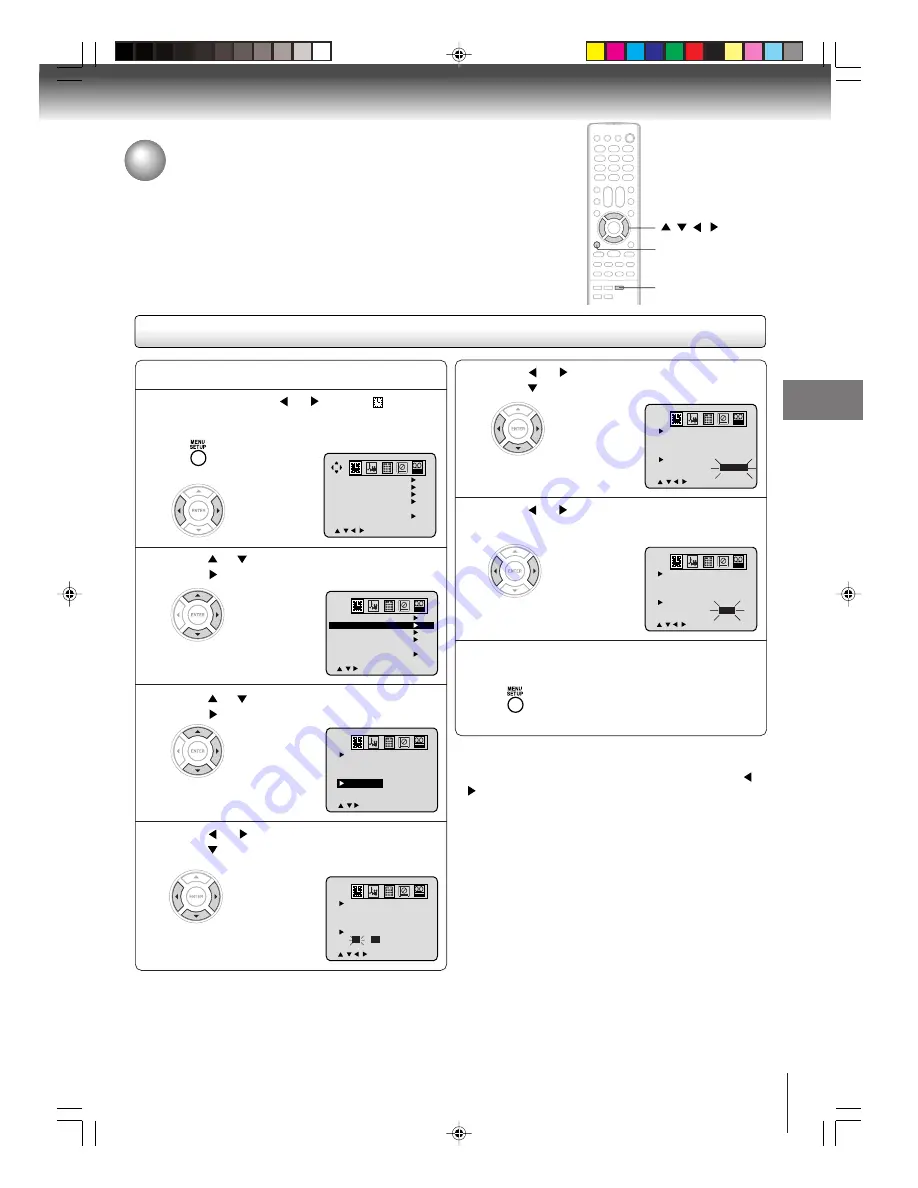
31
TV operation
To set the off timer
To set the off timer
This feature allows you to have the unit turn off automatically at a
predetermined time. If you program the OFF TIMER once, the unit will
automatically turn off at the same time everyday.
1
EXAMPLE:
Turning off the TV at 11:30 PM.
Press MENU. Press
or
to select option.
You can also select ON/OFF TIMER
by pressing
PROGRAM
twice.
Press
or
to set the desired minute, then
press
.
5
Press
or
to select “SET”.
Now the OFF TIMER is set.
6
2
Press
or
to select “ON/OFF TIMER”, then
press
.
3
Press
or
to select “OFF TIMER”, then
press
.
4
Press
or
to set the desired hour, then
press
.
Notes:
•
To cancel the OFF TIMER function:
To cancel OFF TIMER, follow above steps 1~5, press
or
to select “CANCEL”. Press
MENU
repeatedly until the menu
screen is cleared.
•
To confirm the ON/OFF TIMER:
Press
PROGRAM
twice to indicate the programs on the
screen.
Press MENU repeatedly until the menu screen
is cleared.
7
PROGRAM
/
/
/
MENU
5W70101A [E]p28-33
30/1/06, 2:30 PM
31
















































