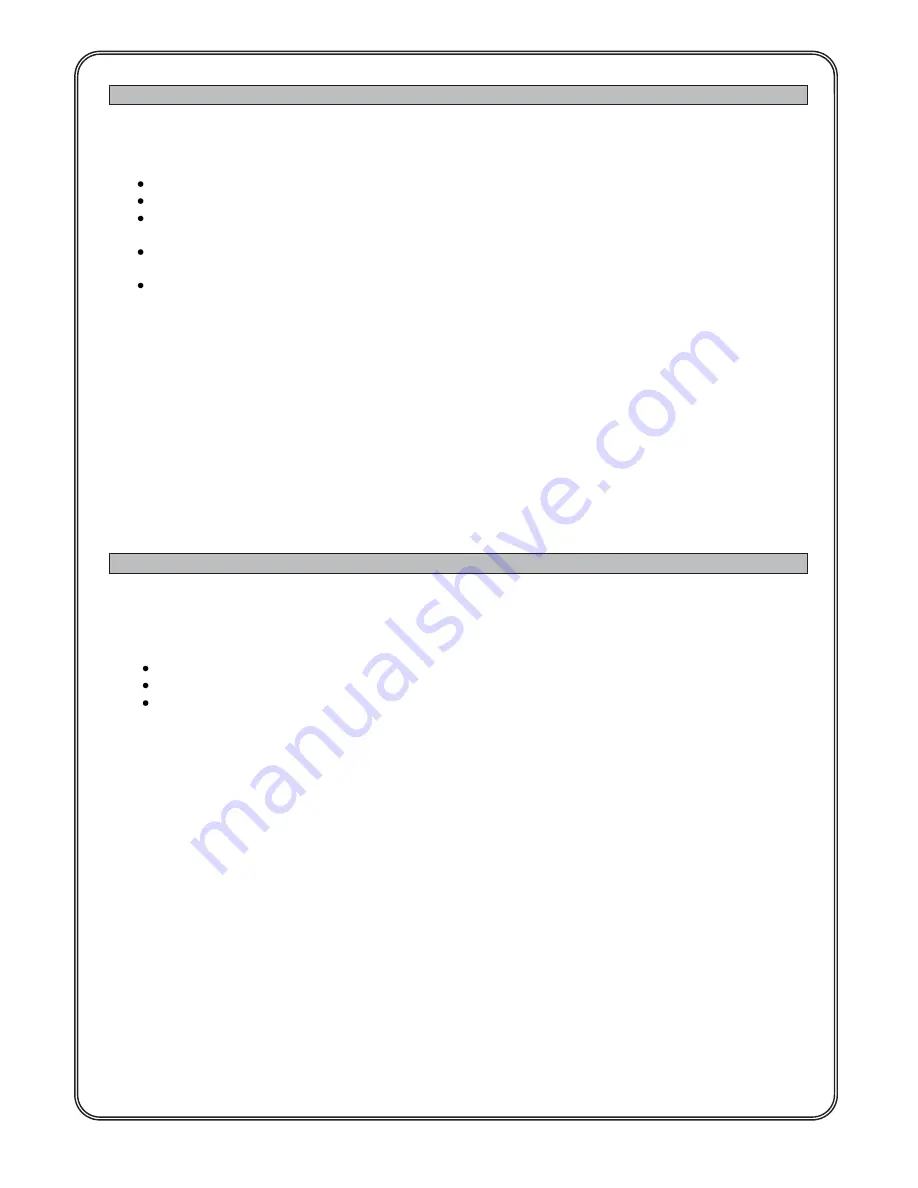
02/10/2015
7 / 17
Manual_MITOS_VT6_AIR_ver3p3_eng
FUNCTIONING MODE
OF THE “
MITOS VT6 AIR
”
The possible functioning modes of MITOS VT6 AIR are:
Just display:
it displays just the values of some parameters (
3
)
Frequency Manual:
it displays the values of some parameters (
3
) and it has just the control of the frequency
Start/Stop Manual:
it displays the values of some parameters (
3
) and it has just the manual control of the
start/stop
Complete Manual:
it displays the values of some parameters (
3
) and it has the manual control of the start/stop
and of the frequency
Automatic PID:
it displays the values of some parameters (
3
) and it has the automatic control (PID) of the
frequency. The automatic control can have the start/stop control.
You have the
Just display
mode through the setting of
Modality
parameter to the value VISUALIZATOR.
All the other functioning modes are reachable setting the parameter
Modality
to the value COMMAND or changing
CMOD, FMOD and
command Type
, as described in the appendix (
1
).
It is possible to set the
Modality
parameter just through the parameters programming menu.
If the
Modality
parameter is set on COMMAND, the setting of parameter
command Typ
e is possible through the
programming menu and through the normal functioning menu, pressing for at least 3 seconds the button MAN/AUTO.
The continuous pressure MAN/AUT allows to change the value from AUTOMATIC to MANUAL, and vice versa.
Pressing the button MAN/AUTO for less then 3 seconds, you can only see the type of functioning selected at the
moment.
FUNCTIONING
“
JUST DISPLAY
”
In the JUST DISPLAY mode, MITOS VT6 AIR allows to display just:
some parameters of the Inverter
measured pressure or velocity or flow
set-point (frequency set-point, or pressure/velocity/flow set-point)
In appendix (
3
) you can find the complete list of the parameters.
In the first line of the display you can find the information selected through the parameter
Variable Monitor 1
.
In the second line of the display, after the card start, you can find the information selected through the parameter
Variable Monitor 2
. However, through the keys UP and DOWN, it is easy to reach all the other information available.



































