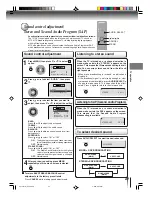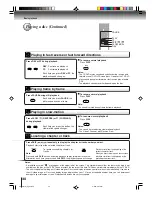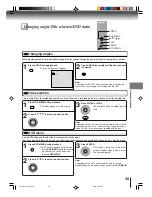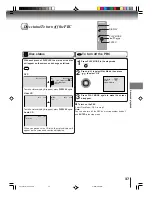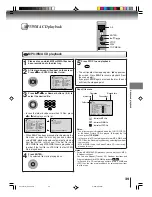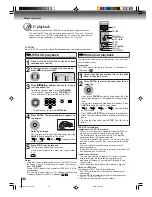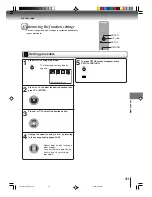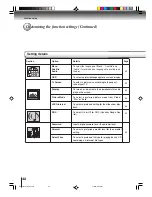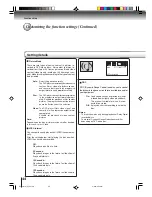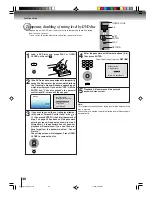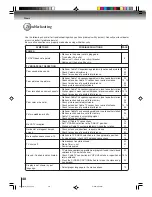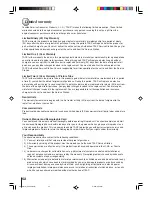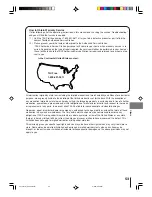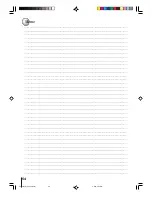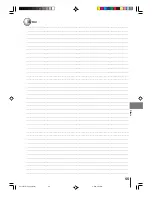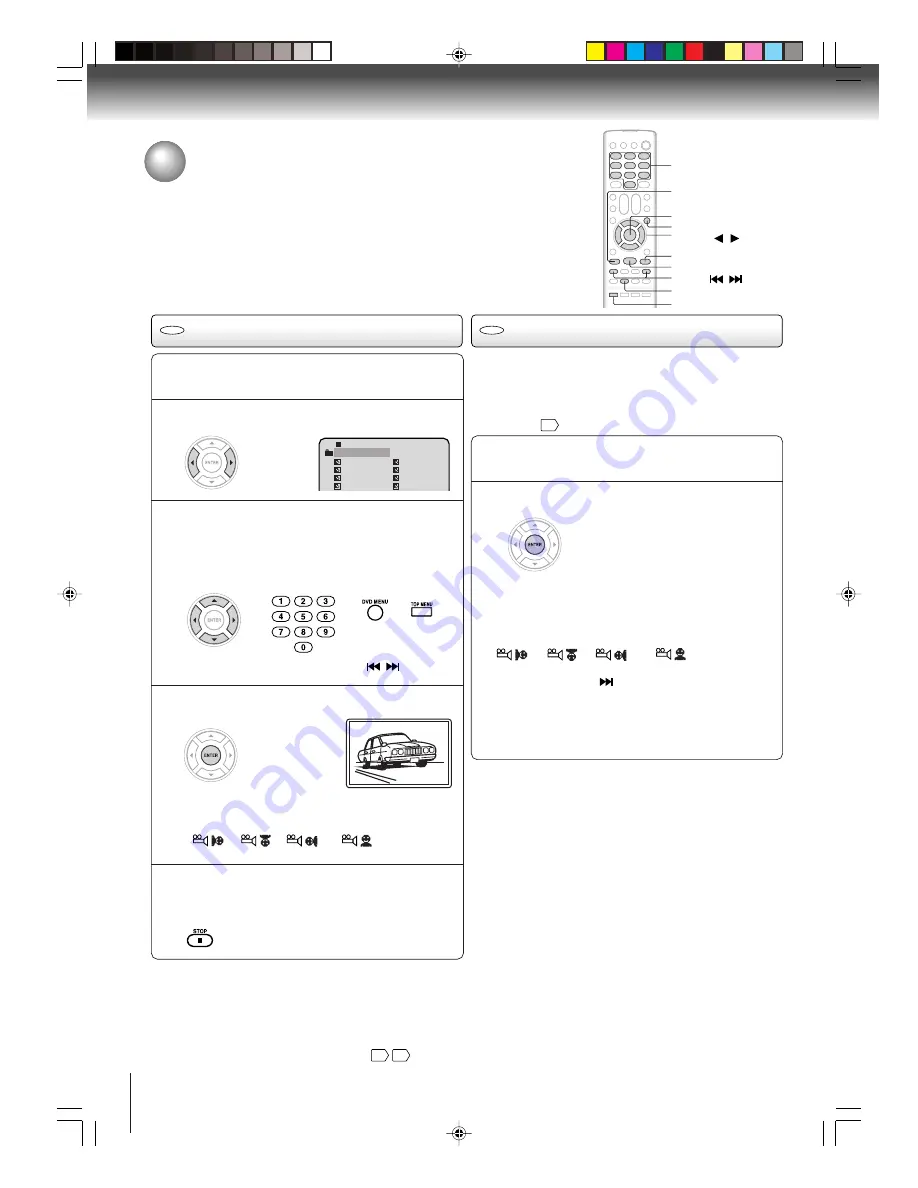
40
Advanced playback
The slide show enables you to view pictures (files) one after
another automatically.
Preparation:
Set “JPEG Interval” setting to “5 Seconds”, “10 Seconds” or
“15 Seconds”
44
.
Select your desired starting file for the slide
show in the step 3 as left.
2
Press ENTER to start slide show from the se-
lected file.
• If you press
PAUSE
during the slide show, the slide
show stops temporary. “
4
” appears briefly on the pic-
ture.
If the picture appears upside down or sideways, press
ANGLE
repeatedly until it’s right side up.
“
”, “
”, “
” or “
” appears briefly
on the screen.
Press
PLAY
or
SKIP
again to resume the slide show.
• When the slide show playback finished the file list ap-
pears.
• To stop the slide show, press
STOP
. The file list ap-
pears.
1
JPEG CD playback
Slide show playback
ENTER
▲
/
▼
/
/
STOP
PLAY
0–9
SKIP
/
ANGLE
TOP MENU
DVD MENU
PAUSE
JPEG playback
You can select your desired JPEG file on the file menu and picture menu.
The selected JPEG file is automatically adjusted to the TV screen. (When the
aspect ratio of the JPEG file is different to your TV screen, the black bar will
appear at the top and bottom, or the both sides of the TV screen.
CAUTION:
Some JPEG CDs cannot be played back depending on the recording conditions.
JPEG CD Information
Limitations on JPEG CD playback
• JPEG CD is the disc that is standardized by ISO9660, its
file name must include 3-digits extension letters, “jpg”.
• The directory and file names of the JPEG CD must be
correspond to the ISO standardized files.
• This unit can read 600 files per disc. If a disc has more than
600 files, it reads up to 600 files, the remaining files will be
omitted.
• The unit is able to recognize up to a maximum of 50
directories per disc.
• It may take more than one minute for this unit to read JPEG
files depending on its structure.
Limitations on display
• The maximum number for display is 17 letters. Available
letters for display are the following: capital or small
alphabets of A through Z, numbers of 0 through 9, and _
(under score).
• Other letters than those above are replaced in hyphen.
Notes on JPEG files
To play back JPEG CD in the recorded order,
1. Use JPEG software that records data alphabetically or
numerically.
2. Name each file including two-digit or three-digit number
(ex. “01” “02” or “001” “002”).
3. Refrain from making too many sub-folders.
Notes:
• The picture menu is displayed when the FUJICOLOR CD or
the Kodak Picture CD are played. To display the file menu,
press
TOP MENU
.
• During JPEG-Playback, you cannot use SEARCH, A-B Re-
peat functions.
• You can use Repeat (Track or All), Random functions and
Program playback for JPEG CD playback
33
34
.
Place a disc on which JPEG files have been
recorded onto the tray.
1
A file menu screen will appear on the screen.
Press
B
B
B
B
B
/
A
A
A
A
A
to select folder.
2
Press
C
C
C
C
C
/
D
D
D
D
D
/
B
B
B
B
B
/
A
A
A
A
A
or Number buttons (0–9) to se-
lect the desired file.
To display a picture menu, press
DVD MENU
.
(To return to a file menu, press
TOP MENU
.)
Press
B
/
A
or
C
/
D
to select the desired file.
3
• To display next list, press
SKIP
/
.
Press ENTER. The selected picture appears on
the screen.
4
Press STOP to end playback.
The file menu appears on the screen.
If you want to watch the other file, repeat steps
3 ~ 4.
5
Rotating an image
You can rotate an image by 90 degrees by pressing
ANGLE
during playback of the image.
“
”, “
”, “
” or “
” appears briefly
on the screen.
CD
CD
1
-/36
2
3
4
Pic-1
CD
Pic-2
Pic-3
Pic-4
8
9
10
11
Pic-8
Pic-9
Pic-10
Pic-11
Collection
5S10101A [E] (P34-40)
2/5/05, 9:44 AM
40