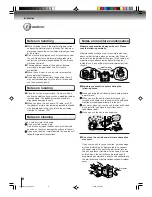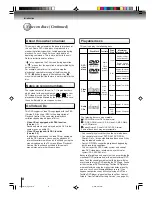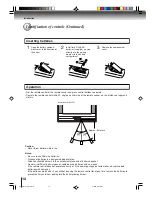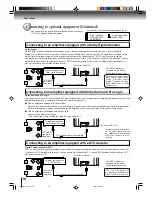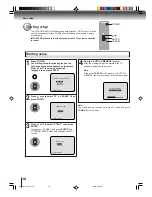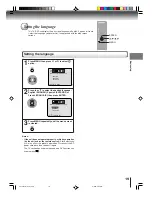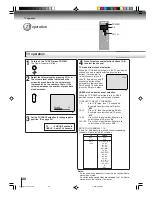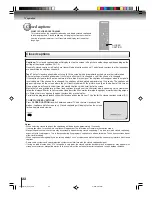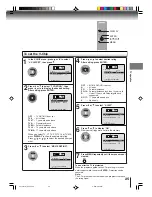10
Introduction
Front
Rear
Identification of controls
See the page in
for details.
Illustration of MD24F51
Remote sensor
12
HEADPHONE jack
21
Disc tray
POWER indicator
20
POWER button
18
28
AUDIO (L/R)/VIDEO IN
jacks (LINE IN 2)
15
28
STOP( ) button
28
OPEN/CLOSE ( ) button
20
VOLUME ( / ) buttons
PLAY ( ) button
28
CHANNEL ( / ) buttons
21
SKIP ( / ) buttons
30
16
15
13
Illustration of MD24F51
Model MD24F51 has a door on the front panel. Please open it to access the HEADPHONE jack and the AUDIO (L/R)/
VIDEO IN (LINE IN) jacks.
5S10101A [E] (P08-12)
2/5/05, 9:41 AM
10