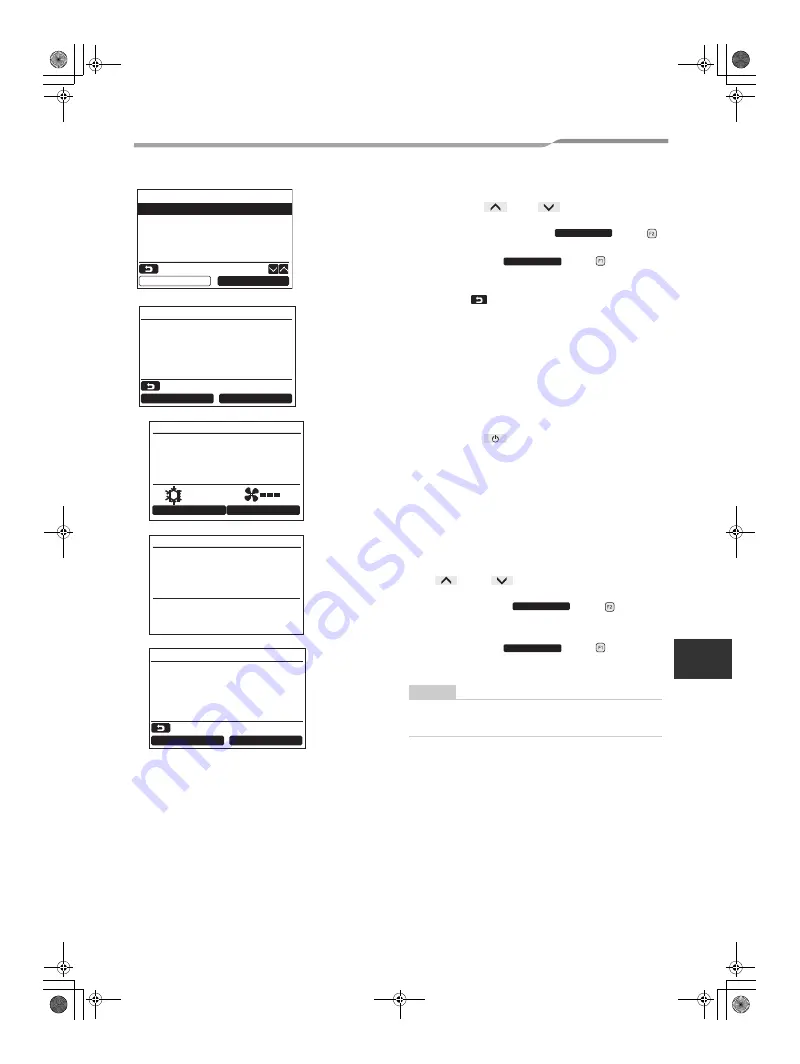
– 20 –
Lite-Vision plus Remote Controller
Installation Manual
EN
1
Push the [
∧
] / [
∨
] button to select
“1. Test Mode” on the “Field setting menu
screen, then push the “
Set” [
F2] button.
Æ
Pushing the “
Yes” [
F1] button
sets the test mode and the screen returns to the
field setting menu screen.
Push [
CANCEL] twice, the screen (2)
appears.
2
Push the [
ON / OFF] button to start the
test mode. The screen
(1)
shown in the left
appears. (The screen
(2)
appears when the
operation is stopped.)
Æ
Perform the test mode in the “Cool” or “Heat”
mode.
Æ
Temperature setting cannot be adjusted during
the test mode.
Æ
Check codes are displayed as usual.
3
When the test mode is finished, push the
[
∧
] / [
∨
] button to select “1. Test
Mode” on the “Field setting menu” screen,
then push the “
Set” [
F2]
button.
The screen
(3)
appears.
Æ
Pushing the “
Yes” [
F1] button
stops the test mode screen and continues the
normal operation.
NOTE
The test mode stops after 60 minutes and the screen
returns to the normal / detailed display.
1.Test mode
2.Register service info.
3.Alarm history
4.Monitor function
5.DN setting
Field setting menu
Return
Set
Set
Yes
Return
Test mode start.
No
Yes
Test mode
Test
(1)
Room A
12:00
Mode
Fan Speed
Cool
Set
Yes
Test
(2)
Room A
12:00
Return
Test mode stop.
No
Yes
Test mode
(3)
+00EH97062301.book Page 20 Thursday, March 17, 2011 10:51 AM










































