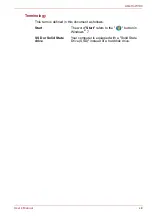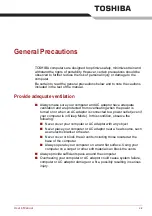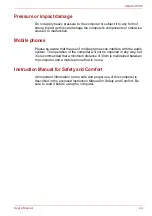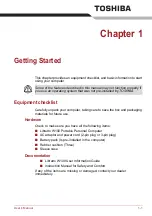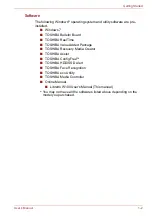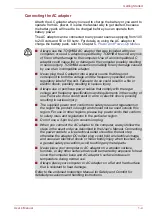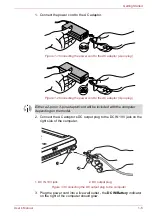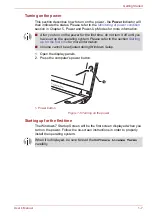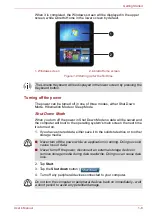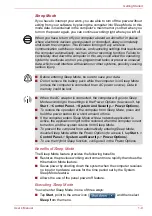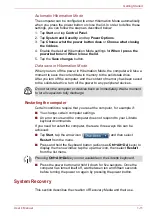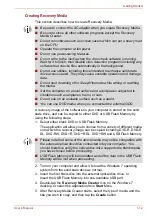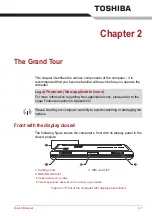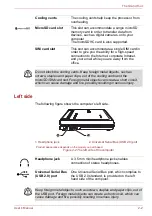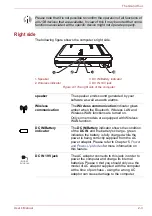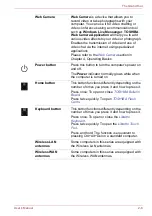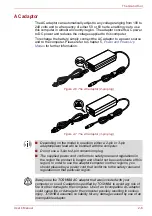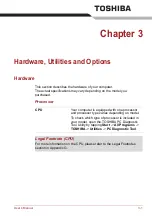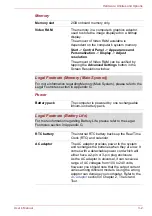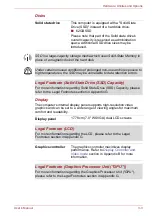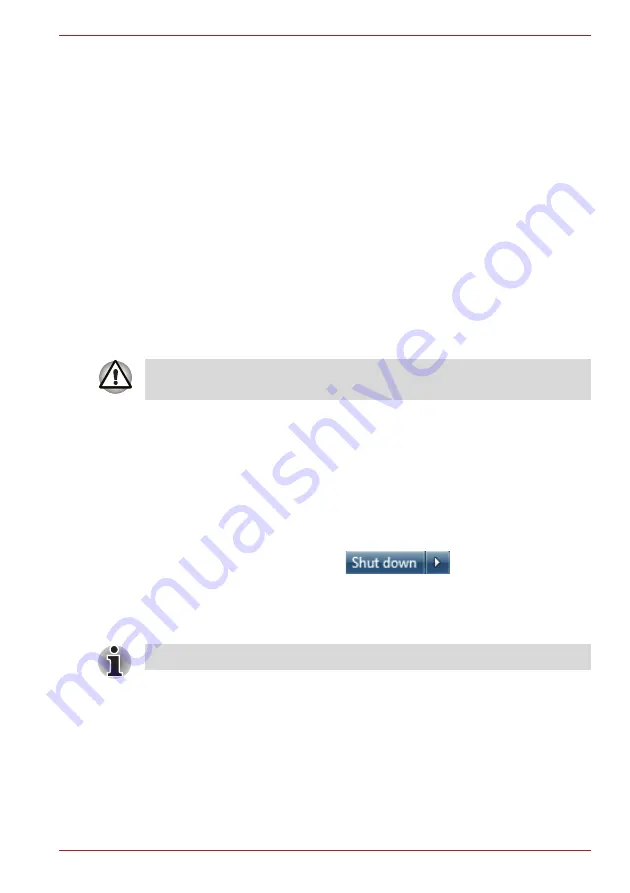
User’s Manual
1-11
Getting Started
Automatic Hibernation Mode
The computer can be configured to enter Hibernation Mode automatically
when you press the power button or close the lid. In order to define these
settings, you can follow the steps as described below:
1. Tap
Start
and tap
Control Panel
.
2. Tap
System and Security
and tap
Power Options
.
3. Tap
Choose what the power button does
or
Choose what closing
the lid does
.
4. Enable the desired Hibernation Mode settings for
When I press the
power button
and
When I close the lid
.
5. Tap the
Save changes
button.
Data save in Hibernation Mode
When you turn off the power in Hibernation Mode, the computer will take a
moment to save the current data in memory to the solid state drive.
After you turn off the computer, and the content of memory has been saved
to the solid state drive, turn off the power to any peripheral devices.
Restarting the computer
Certain conditions require that you reset the computer, for example if:
■
You change certain computer settings.
■
An error occurs and the computer does not respond to your Libretto
keyboard commands.
If you need to restart the computer, there are three ways this can be
achieved:
■
Tap
Start
, tap the arrow icon (
) and then select
Restart
from the menu.
■
Press and hold the Keyboard button (actions as
Ctrl+Alt+Del
keys) to
display the menu window, tap the up arrow icon, then select
Restart
from the list menu.
■
Press the power button and hold it down for five seconds. Once the
computer has turned itself off, wait between ten and fifteen seconds
before turning the power on again by pressing the power button.
System Recovery
This section describes the creation of Recovery Media and their use.
Do not turn the computer or devices back on immediately. Wait a moment
to let all capacitors fully discharge.
Pressing
Ctrl+Alt+Del
keys is not available on the Libretto keyboard.