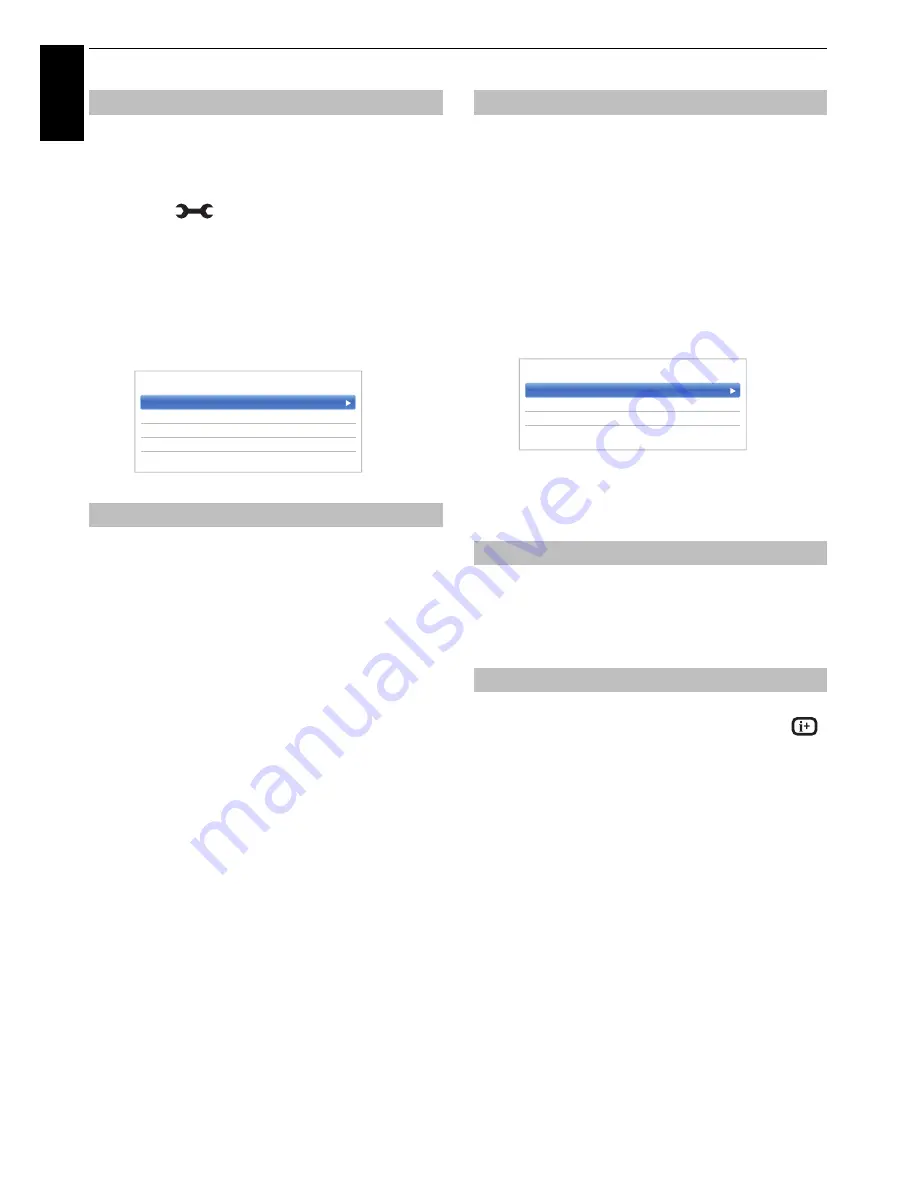
42
En
g
lis
h
CONTROLS AND FEATURES
When this television receives a true Widescreen picture
and
Auto Format
is
On
, it will automatically be displayed
in Widescreen format irrespective of the television’s
previous setting.
a
Press
and
B
/
b
to highlight
Picture
icon.
b
Press
c
and
B
/
b
to select
Display Settings
and
press
OK
.
c
Press
B
/
b
to select
Auto Format
and press
OK
.
d
Press
B
/
b
to select
On
or
Off
and press
OK
.
When
4:3 Stretch
is activated, the size switching system
changes 4:3 programmes into full screen picture.
a
In the
Display Settings
menu, press
B
/
b
to
select
4:3 Stretch
and press
OK
.
b
Press
B
/
b
to select
On
or
Off
and press
OK
.
The picture position may be adjusted to suit personal
preference and can be particularly useful for external
inputs.
NOTE:
The
Picture Position
feature cannot be selected
on DTV or PC Inputs.
a
In the
Display Settings
menu, press
B
/
b
to
select
Picture Position
and press
OK
.
b
Press
B
/
b
to select an option and press
C
/
c
to
adjust the settings and press
OK
.
The options differ depending on the currently
selected widescreen format and the input signal.
To return to the original factory settings, select
Reset
in the
Picture Position
menu and press
OK
.
This feature is used to hold a still image on the screen.
a
Press
r
to hold an image on the screen, and
press
r
again to cancel.
When the
HDMI Information Display
feature is
On
and
you are watching an HDMI input source, pressing
displays the HDMI signal information banner.
a
In the
Options
menu, press
B
/
b
to select
HDMI
Information Display
and press
OK
.
b
Press
B
/
b
to select
On
.
HDMI signal information is as follows:
Resolution, Scan Type, Frame Rate, Aspect, Bit
Depth, Colour Space, RGB/YUV, Chroma Format,
and Content Type (if available).
Automatic Format (Widescreen)
4:3 Stretch
Auto Format
On
4:3 Stretch
Off
Picture Position
PC Settings
< Display Settings
Picture Position
Picture still
HDMI Information Display
Horizontal Position
0
Vertical Position
0
Reset
< Picture Position
















































