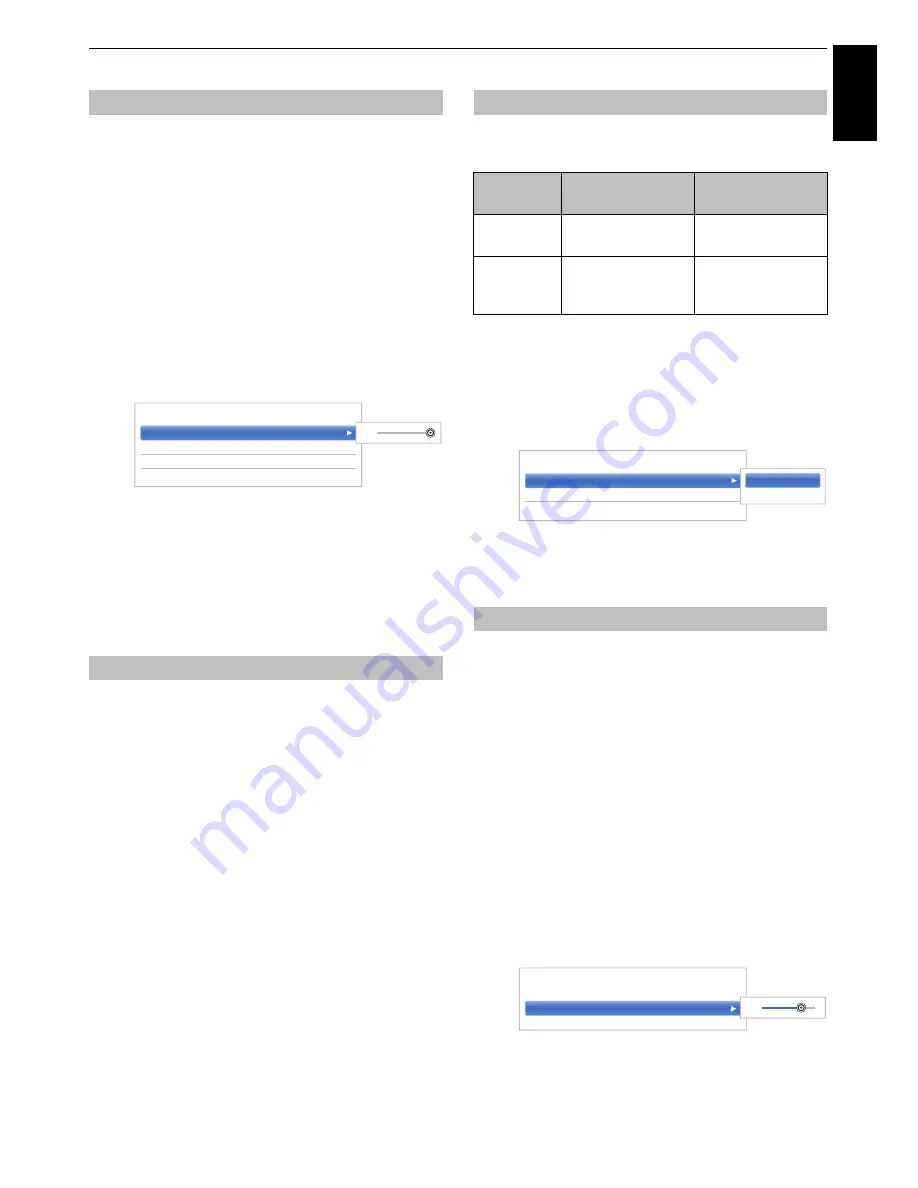
35
Engl
ish
CONTROLS AND FEATURES
Sometimes there can be large changes in volume when
switching from a DTV 5.1ch to a DTV 2ch, an ATV
channel, or an external input. Using the
Audio Level
Offset
feature reduces these volume differences.
a
Set the volume level usually used when watching
a DTV 5.1ch programme.
b
Tune to a channel which is DTV 2ch, ATV or an
external input.
c
In the
Sound
menu, press
B
/
b
to select
Audio
Level Offset
and press
OK
.
d
Press
B
/
b
to select an option, and then press
C
/
c
to adjust the volume level.
NOTE:
• The available item changes depending on the current
input source. For example, while watching a DTV 2ch
programme, only
DTV 2ch
is available and the other two
items are greyed out in the menu. This allows you to
easily adjust according to each condition.
• When watching a DTV 5.1ch programme, this feature is
not available.
This feature allows you to turn the TV speakers off when
connecting the audio system.
a
In the
Sound
menu, press
B
/
b
to select
TV
Speakers
.
b
Press
c
and
B
/
b
to select
Off
.
To turn on the built-in speakers:
Select
On
in step 2.
This setting is used to set the sound output when
headphones are connected.
a
In the
Sound
menu, press
B
/
b
to select
Headphone Level
and press
OK
.
b
Press
B
/
b
to select
Speaker Link
and press
c
and
B
/
b
to select
On
or
Off
.
c
If you select
Off
, then highlight
Headphone Level
and use
C
/
c
to adjust the headphone sound.
Audio Description is an additional narrative sound track for
visually impaired individuals to understand and enjoy the
story line more fully. The letters AD will be displayed in the
channel banner when programmes contain AD content.
a
In the
Sound
menu, press
B
/
b
to select
Audio
Description
and press
OK
.
b
Press
B
/
b
to select
Audio Description
and
press
c
and
B
/
b
to select
On
.
The
AD
button on the remote control can also be
used to toggle the
Audio Description
feature
between
On
and
Off
.
c
To adjust the level of the audio description sound
to the main sound, highlight
Mixing Level
and
press
C
/
c
.
Audio Level Offset
TV Speakers On/Off
DTV 2ch
0
ATV
0
External Input
0
< Audio Level Offset
0
Headphone Settings
Speaker
Link
Headphone
Speakers
On
Sound is output
(
2
± is available.)
No sound
Off
Sound is output
(Headphone level
menu is available.)
Sound is output
(
2
± is available.)
Audio Description
< Headphone Level
Speaker Link
On
Headphone Level
30
On
Off
Audio Description
On
Mixing Level
80
< Audio Description
80






























