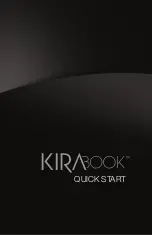Disposal
Dispose of Product or any components in
compliance with all applicable laws.
Foreign objects
Never push a foreign object through an
opening in the Product. Never allow metal
objects (such as screws, staples, or paper
clips) to enter Product. This could cause
a short circuit.
Heat
Keep Product away from radiators,
stoves, heat sources or other equipment
that produce heat.
Hot Surfaces
Allow the equipment’s internal
components and hot-pluggable drives
to cool before touching them.
Unstable Surfaces
Do not use Product on an unstable table,
cart or stand.
operating environment
Never expose your Product to excess
heat, extremely low temperatures,
sudden temperature variations, or
dusty environments. This could cause
system malfunction, loss of data or
damage to Product.
Power Cables/Cords and
Power Source
Always use power cables/cords and
power sources that comply with the
voltage and frequency specifications and
requirements of the country of use.
Service Provider
Disconnect Product from the electrical
outlet and take Product to an authorized
Toshiba service provider if:
• AC adaptor or power cable/cord is
damaged.
• Liquid has spilled into Product or an
object (such as a screw, staple or paper
clip) has entered Product.
• Product has been dropped, subject to
shock or impact and/or damaged in
some way.
• Noticeable signs of overheating, smoke,
deformation, cracks, leaks or unusual
odor occur.
• Service is needed on component inside
compartments requiring opening or
removal of covers.
thunderstorm
Never operate your Product during a
thunderstorm. An electrical surge caused
by the storm may cause system failure,
loss of data or hardware damage.
Wireless Functionalities
Turn off your Product and/or all wireless
functionalities where electronic devices
are regulated or controlled or when near a
person with any medical electric devices.
Ventilation
Operate your Product on a hard flat
surface to ensure reliable operation and
good ventilation. Using your Product on
a soft surface such as carpet or sofa can
block slots, vents or openings and cause
overheating.
Water and moisture
Do not use Product in a wet location.
Do not connect/disconnect a power
plug/cord with wet hands.
General Safety instructions
9 | 10