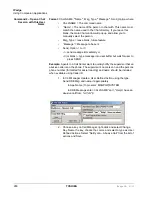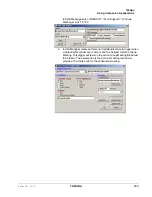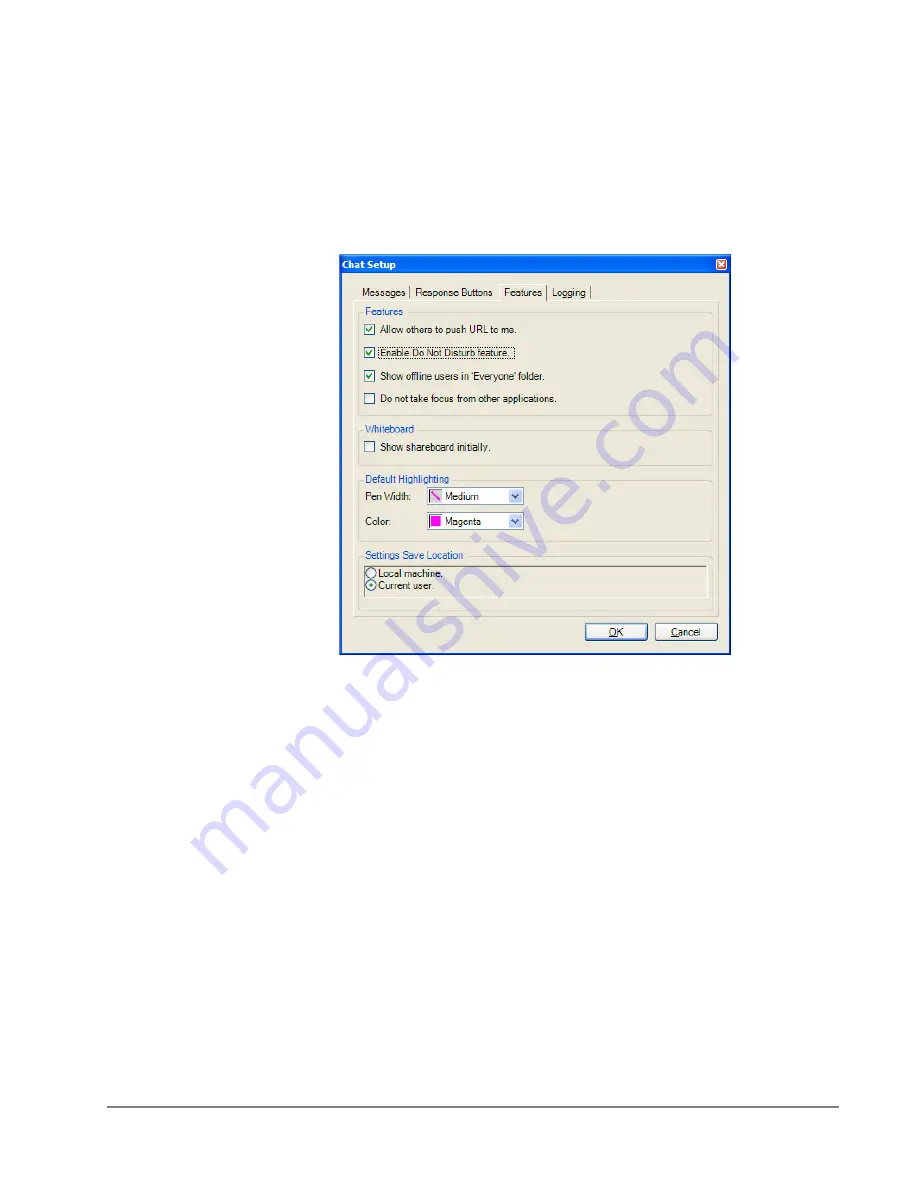
IP
edge
Using Companion Applications
IPedge UG 01/13
TOSHIBA
275
Chat Feature
Operation
Do Not Disturb
The Chat Do Not Disturb (DND) feature is disabled by default. For this feature to
operate, the “Enable Do Not Disturb” feature must be selected in the Features Tab
of Chat Setup. This feature works independent of Call Manager’s DND. See
“Interfacing with Other Programs” on page 284
for details on how to automatically
link the Chat DND status with Call Manager.
To Set Do Not Disturb
When you want to prevent further incoming chat calls, the Do No Disturb feature
can be turned on. This feature allows you to provide a specific message, such as
“In a Meeting Until 3pm”, to anyone attempting to place a chat call to you.
•
To go into DND status
–
DND is set in the chat toolbar by selecting the DND
Check box and/or entering text into the text box on the toolbar.
While in Do No Disturb the main window will show the text DND On in red.
•
Other Users Experience
– When a Chat call is placed to someone who has
their Do Not Disturb feature set you will see a message showing “User Not
Available” along with any return message they provided. If they didn’t setup a
return message, the text “Do Not Disturb” will be shown.
To Clear Do Not Disturb
•
To Clear the DND Status
–
Clear the DND Check box...
Summary of Contents for IPedge
Page 68: ...This page is intentionally left blank ...
Page 88: ...This page is intentionally left blank ...
Page 128: ...This page is intentionally left blank ...
Page 159: ...IPedge Preferences IPedge UG 01 13 TOSHIBA 155 ...
Page 304: ...IPedge Using Companion Applications 302 TOSHIBA IPedge UG 01 13 ...