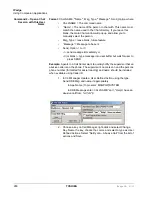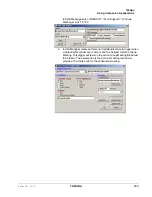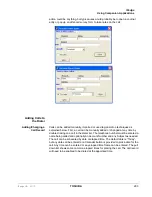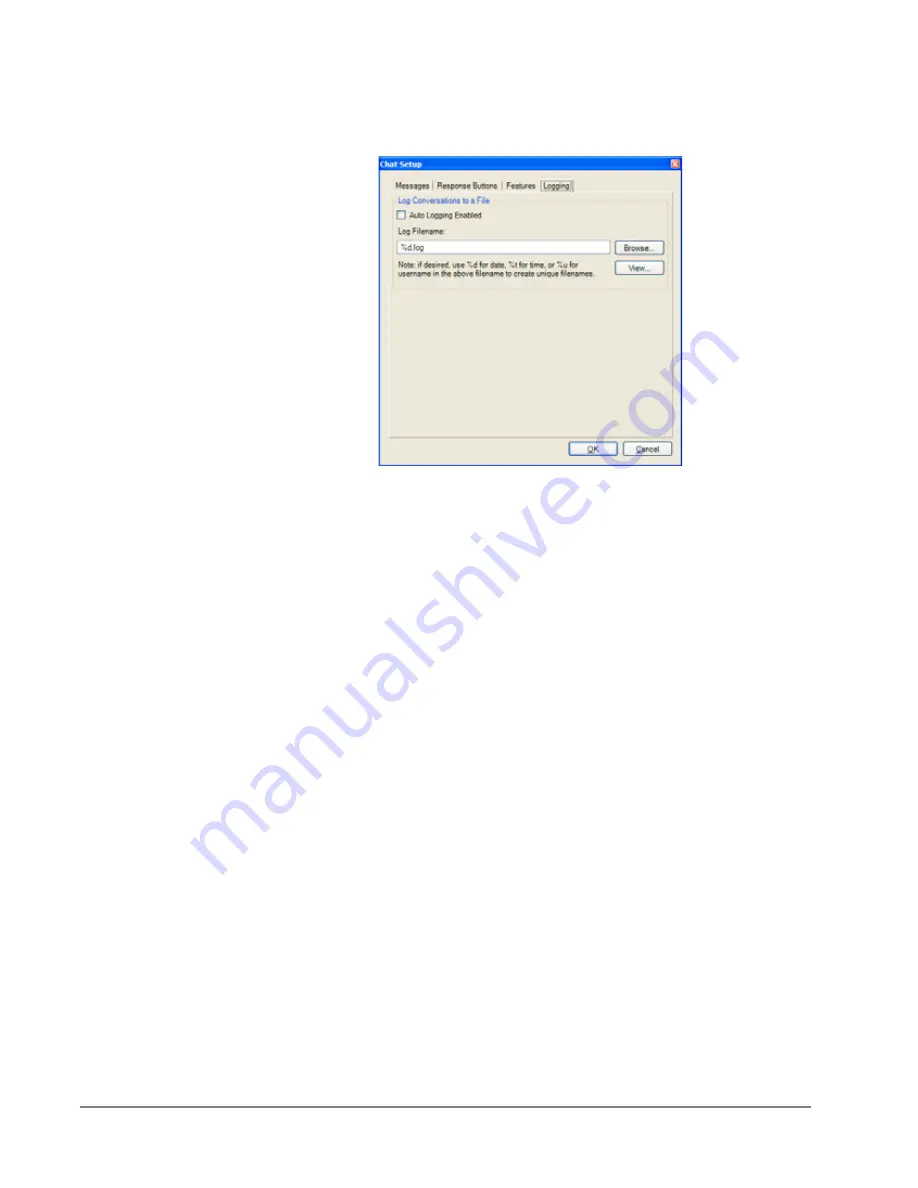
IP
edge
Using Companion Applications
284
TOSHIBA
IPedge UG 01/13
Logging Tab
The logging tab window is used to enable the logging of all conversations to a
file and define how the file is to be named.
Log Silent Message Conversations To a File
•
Auto Logging Enabled
– Enter a check mark in the box to log all
Chat conversations to a file. If you do not wish to log the
conversations to a file take the check mark out of this box.
•
View Log Button
– Click the View Log button to view your
current log file.
•
Log Filename:
– Enter a file name or click on Browse to select
where you would like your files to be logged.
•
Use the variable
%d
to log the conversation to a file name that
includes the date. For example, if you had a Chat conversation
on November 3, 1999, you file name would be 110399.log.
•
Use %
t
for the time. The user will end up with a separate file for
each chat.
•
Use the variable
%u
to log a conversation to the file name of the
user that you conversed with. For example, if you had a
conversation with January your file name would be Jan.log.
•
You can combine the use of the variables if desired. For example,
the log file name could be C:\PROGRAM
FILES\CTS\CHAT\%d%u.log. The log files will be defined first by
date, then by the name of the Chat party. Reversing the
parameters (...%u%d.log) would be organized by name then
date.
Interfacing with
Other Programs
Call Manager Chat is designed to operate with other Windows applications.
For example, a user of a phone program, such as Call Manager, may want to
press a button to immediately open a chat window with your ACD supervisor
when you're on an Urgent Call. Or you may want to coordinate the DND
settings of your phone with the DND of Chat. Or you may need to periodically
send a broadcast message to a group of people based upon a trigger such as
a meeting reminder. These types of operations are supported by a DDE
Summary of Contents for IPedge
Page 68: ...This page is intentionally left blank ...
Page 88: ...This page is intentionally left blank ...
Page 128: ...This page is intentionally left blank ...
Page 159: ...IPedge Preferences IPedge UG 01 13 TOSHIBA 155 ...
Page 304: ...IPedge Using Companion Applications 302 TOSHIBA IPedge UG 01 13 ...