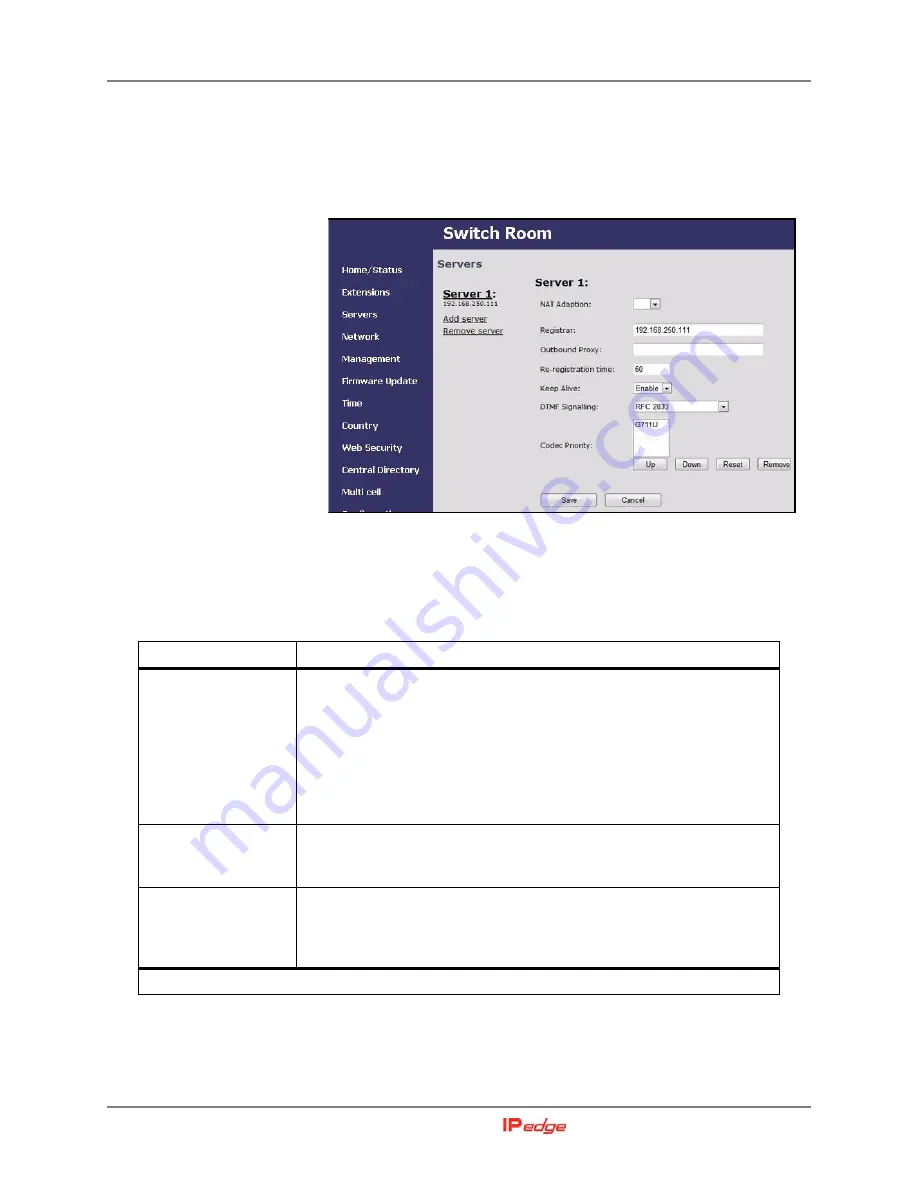
GENERAL SYSTEM CONFIGURATION
Configuring SIP Server Settings
1-16
IP4100 Install Sept., 2013
Configuring SIP Server
Settings
The SIP server is the IPedge or Strata CIX system.
1.
In the Network screen (refer to
) ensure that the
parameters under the SIP/RTP Settings are correct.
2.
In the left panel of the screen, select Servers. This opens the Servers
screen.
Figure 1-12 Servers screen
3.
Click on
Add Server
, then enter the necessary information for the first
IPedge or Strata CIX system. Refer to
NO
Table 1-5
SIP Server Setting Parameters
Parameter
Meaning
NAT Adaptation
NO:
The Base Station disregards information from the report and
Received parameters. This is the typical configuration.
YES
: If information in the report and received parameters is different
from local information, the Base will perform new SIP registration with
the new information in the Contact header. If information in report and
Received parameters is not different from local information then no
action is performed.
SIP Server
Enter the IP address of the IPedge server or the MIPU card of the
Strata CIX system. If desired, you can add the port number after the IP
address using the format {IPadddress}:{port}”
Outbound Proxy
If there is a SIP Proxy, between the base station and the IPedge or
Strata CIX system, enter the IP address of the SIP Proxy. If desired,
you can add the port number after the IP address using the format
{IPaddress}:{port} (e.g., 192.168.250.111:5060).
(Sheet 1 of 2)






























