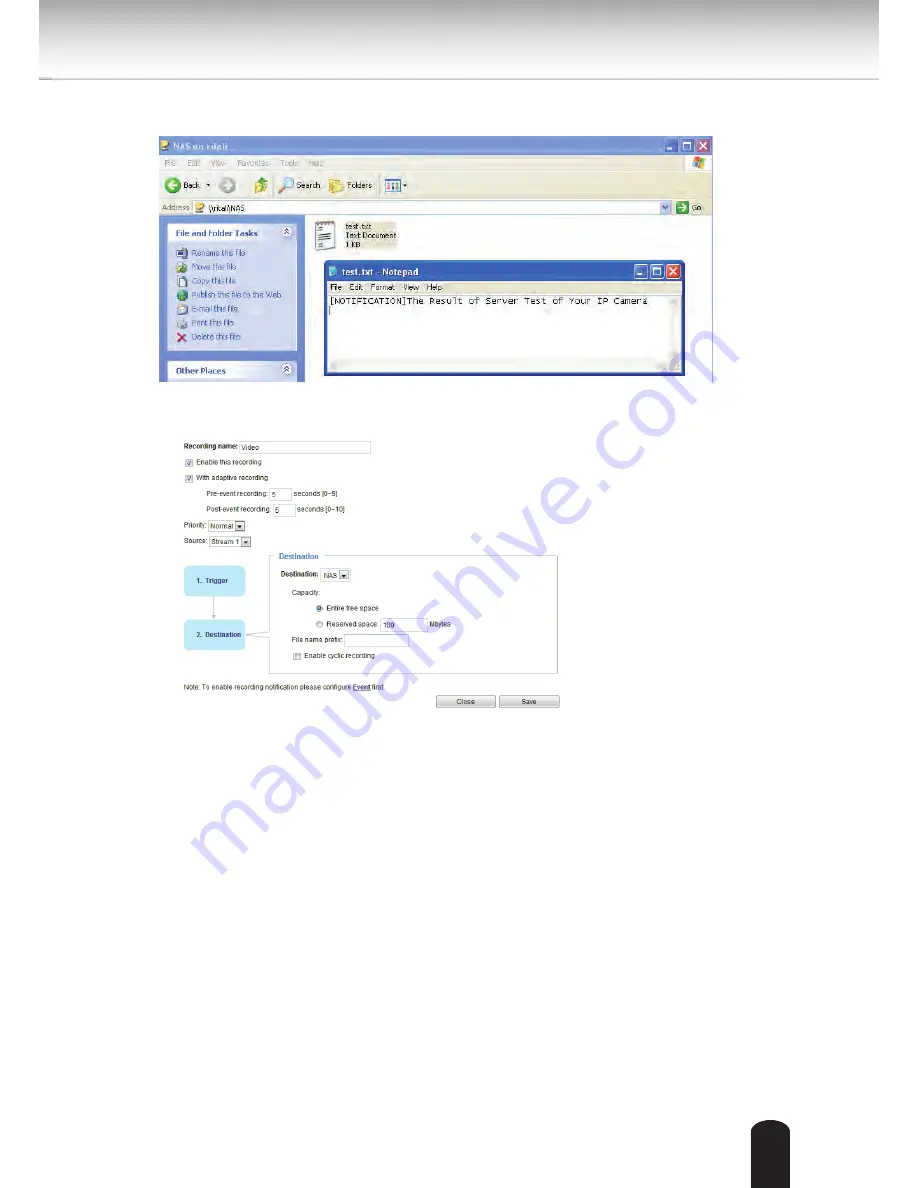
119
If successful, you will receive a test.txt file on the network storage server.
3. Enter a server name.
4. Click
Save
to complete the settings and click
Close
to exit the page.
■ Capacity: You can choose either the entire free space available or limit the reserved space. The
recording size limit must be larger than the reserved amount for cyclic recording.
■ File name prefix: Enter the text that will be appended to the front of the file name.
■ Enable cyclic recording: If you check this item, when the maximum capacity is reached, the oldest file
will be overwritten by the latest one. The reserved amount is reserved for the transaction stage when
the storage space is about to be full and new data arrives. The minimum for the Reserved space must
be larger than 15 MBytes.
■ Recording file management: You can manually assign the Maximum duration and the Maximum
file size for each recording footage. You may need to stitch individual files together under some
circumstances. You may also designate a file name prefix by filling in the responsive text field.
















































