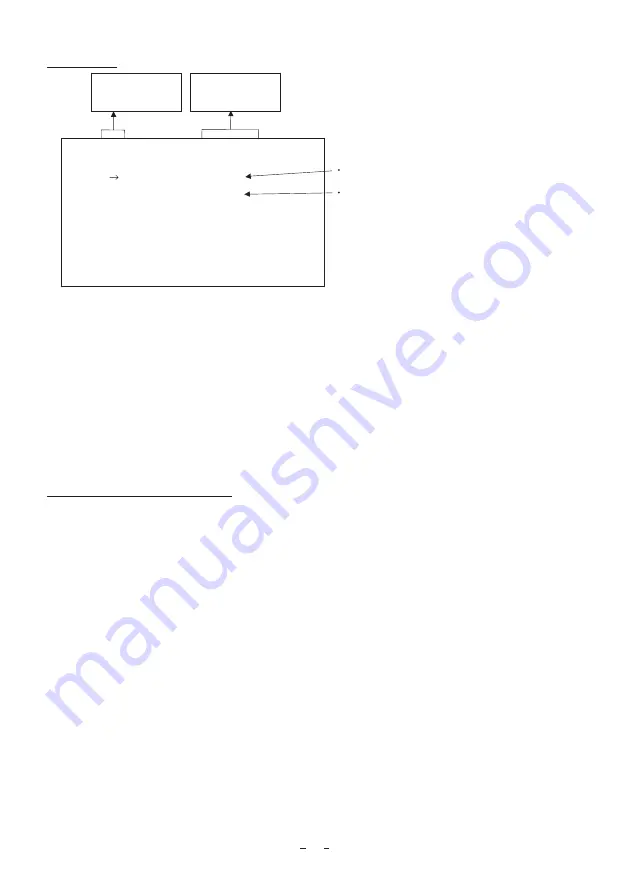
24
䋨
䋨䋨
䋨
6
䋩
䋩䋩
䋩
OPTION
MONITOR PC, TV
-- 6 OPTION -- (FILE A)
MONITOR
PC
䋨
䋨䋨
䋨
6
䋮
䋮
䋮
䋮
1
䋩
䋩䋩
䋩
Changing a type of output monitors
㽲
Move the “
㸢
” to MONITOR by pressing [MENU UP], [MENU DOWN] buttons.
㽳
Select either PC or TV by pressing [DATA UP], [DATA DOWN] buttons.
Move up and down
by pressing
MENU UP,DOWN
Select the desired
value by pressing
DATA UP,DOWN
PC: When using PC as an output monitor.
TV: When using TV as an output monitor.
䊶
䊶
䋨
䋨䋨
䋨
6
䋮
䋮
䋮
䋮
2
䋩
䋩䋩
䋩
Changing RS 232C baud rate
㽲
Move the “
㸢
” to BAUD RATE by pressing [MENU UP], [MENU DOWN] buttons.
㽳
Select either 9600bps or 19200bps by pressing [DATA UP], [DATA DOWN] buttons.
䋨
䋨䋨
䋨
7
䋩
䋩䋩
䋩
Returning to factory settings
The current setting can be returned to the factory default status (preset status).
(1) If the color bar pattern or characters are displayed on the screen, press the [DISP] button to disable the
color bar pattern and character display.
(2) Press [MENU DOWN] and [DATA DOWN] buttons simultaneously for approx. 1 second.
(3) The preset operation starts. When the preset operation finishes, the character PRESET OK is displayed
for approx. 1 second.
* Only the selected scene file can be returned to the factory default status. Follow the instruction as
above for every scene file when all scene files are required to be returned to the factory default status.
RS232C baud rate 9600bps, 19200bps
BAUD RATE
9600bps



















