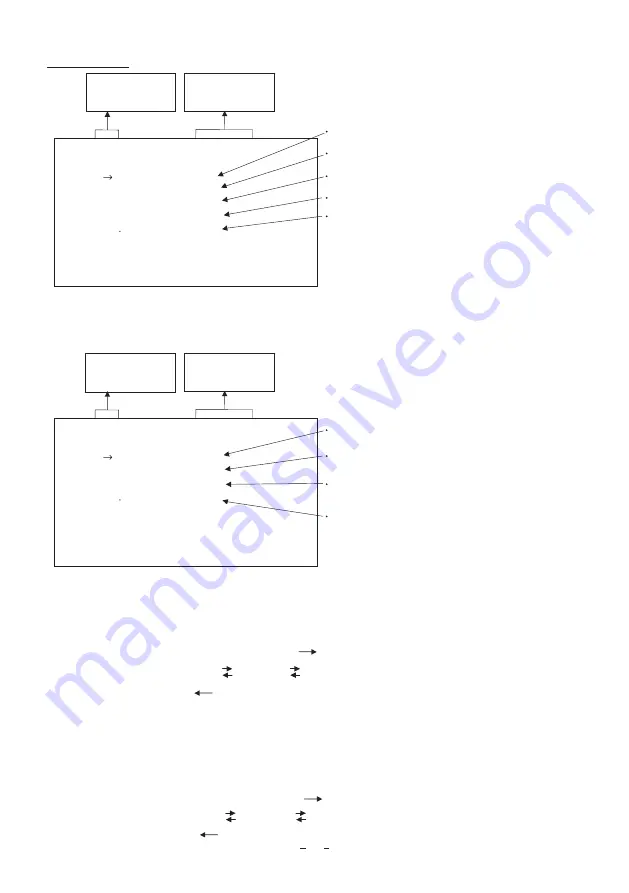
22
䋨
䋨䋨
䋨
4
䋩
䋩䋩
䋩
PROCESS
Gamma correction ON, OFF
Gamma correction level setting -10 to 10
-- 4 PROCESS -- (FILE A)
GAMMA ON/OFF
GAMMA
Detail gain setting -7 to 7
DTL GAIN
Detail boost frequency HIGH, NORMAL, LOW
M PED
Master pedestal setting -128 to 127
DTL B.FREQ
ON
0
0
0
HIGH
䋨
䋨䋨
䋨
4
䋮
䋮
䋮
䋮
1
䋩
䋩䋩
䋩
Changing gamma correction ON/OFF
㽲
Move the “
㸢
” to GAMMA ON/OFF by pressing [MENU UP], [MENU DOWN] buttons.
㽳
Select either ON or OFF by pressing [DATA UP], [DATA DOWN] buttons.
Gamma correction ON, OFF
-- 4 PROCESS -- (FILE A)
Detail gain setting -7 to 7
GAMMA ON/OFF
DTL GAIN
M PED
Detail boost frequency HIGH, NORMAL, LOW
DTL B.FREQ
OFF
0
0
HIGH
Master pedestal setting -128 to 127
Menu when GAMMA OFF is selected.
䋨
䋨䋨
䋨
4
䋮
䋮
䋮
䋮
2
䋩
䋩䋩
䋩
Changing gamma correction level
㽲
Move the “
㸢
” to GAMMA by pressing [MENU UP], [MENU DOWN] buttons.
㽳
Select the desired value of gamma correction level by pressing [DATA UP], [DATA DOWN] buttons.
* When OFF is selected in GAMMA ON/OFF selection line, the gamma correction level cannot be changed.
Move up and down
by pressing
MENU UP,DOWN
Select the desired
value by pressing
DATA UP,DOWN
Move up and down
by pressing
MENU UP,DOWN
Select the desired
value by pressing
DATA UP,DOWN
-10 0 10
[DATA UP]
[DATA DOWN]
Correction amount
becomes larger.
Correction amount
becomes smaller.
䋨
䋨䋨
䋨
4
䋮
䋮
䋮
䋮
3
䋩
䋩䋩
䋩
Changing detail (outline) gain
䋨
䋨䋨
䋨
4
䋮
䋮
䋮
䋮
4
䋩
䋩䋩
䋩
Changing DTL B.FREQ (detail boost frequency)
㽲
Move the “
㸢
” to DTL GAIN by pressing [MENU UP], [MENU DOWN] buttons.
㽳
Select the desired value of the detail gain by pressing [DATA UP], [DATA DOWN] buttons.
[DATA UP]
¸
The detail increases.
The detail decreases.
¸
[DATA DOWN]
-7 0 7
㽲
Move the “
㸢
” to DTL B.FREQ by pressing [MENU UP], [MENU DOWN] buttons.
㽳
Select the detail boost frequency by pressing [DATA UP], [DATA DOWN] buttons.
㽲
Move the “
㸢
” to M. PED by pressing [MENU UP], [MENU DOWN] buttons.
㽳
Select the desired value of the master pedestal by pressing [DATA UP], [DATA DOWN] buttons.
䋨
䋨䋨
䋨
4
䋮
䋮
䋮
䋮
5
䋩
䋩䋩
䋩
Changing master pedestal
-128 0 127
[DATA UP]
¸
M. PED increases.
M. PED decreases.
¸
[DATA DOWN]
LOW NORMAL HIGH
[DATA UP]
(thick outline)
(thin outline)
[DATA DOWN]
This is an item to set the thickness of the image outline.





















