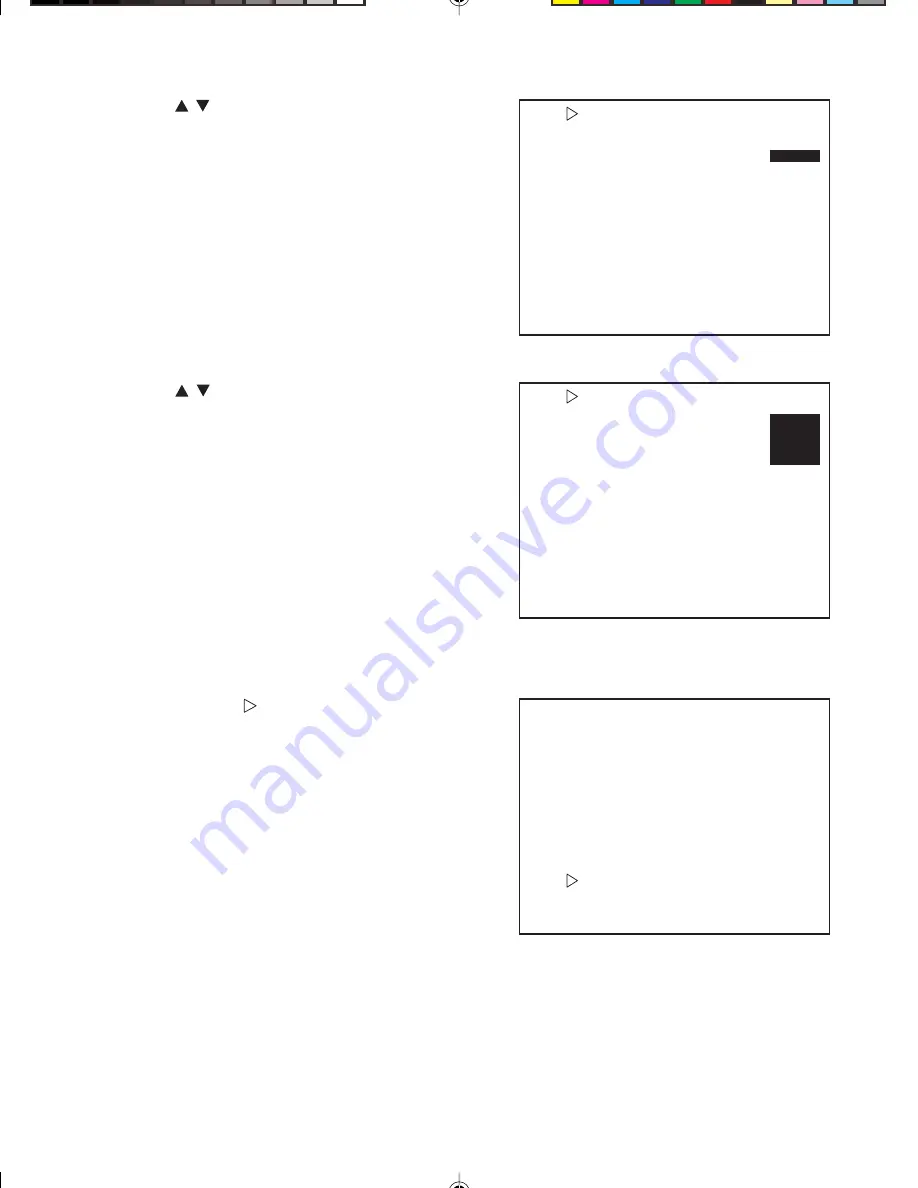
- 22 -
ZONE 1 OFF
ZONE 2 OFF
ZONE 3 OFF
ZONE 4 OFF
ZONE 5 OFF
ZONE 6 OFF
ZONE 7 OFF
ZONE 8 OFF
BACK
6. Use the buttons to set ZONE SIZE (H) and
press the SELECT switch.
7. Use the
buttons to set ZONE SIZE (V) and
press the SELECT switch.
8-2-12. BACK
Position the cursor ( ) next to BACK and press the
SELECT switch to exit PRIVACY ZONE menu.
ZONE 1 OFF
ZONE 2 OFF
ZONE 3 OFF
ZONE 4 OFF
ZONE 5 OFF
ZONE 6 OFF
ZONE 7 OFF
ZONE 8 OFF
BACK
ZONE SIZE(H)
ZONE 1 OFF
ZONE 2 OFF
ZONE 3 OFF
ZONE 4 OFF
ZONE 5 OFF
ZONE 6 OFF
ZONE 7 OFF
ZONE 8 OFF
BACK
ZONE SIZE(V)











































