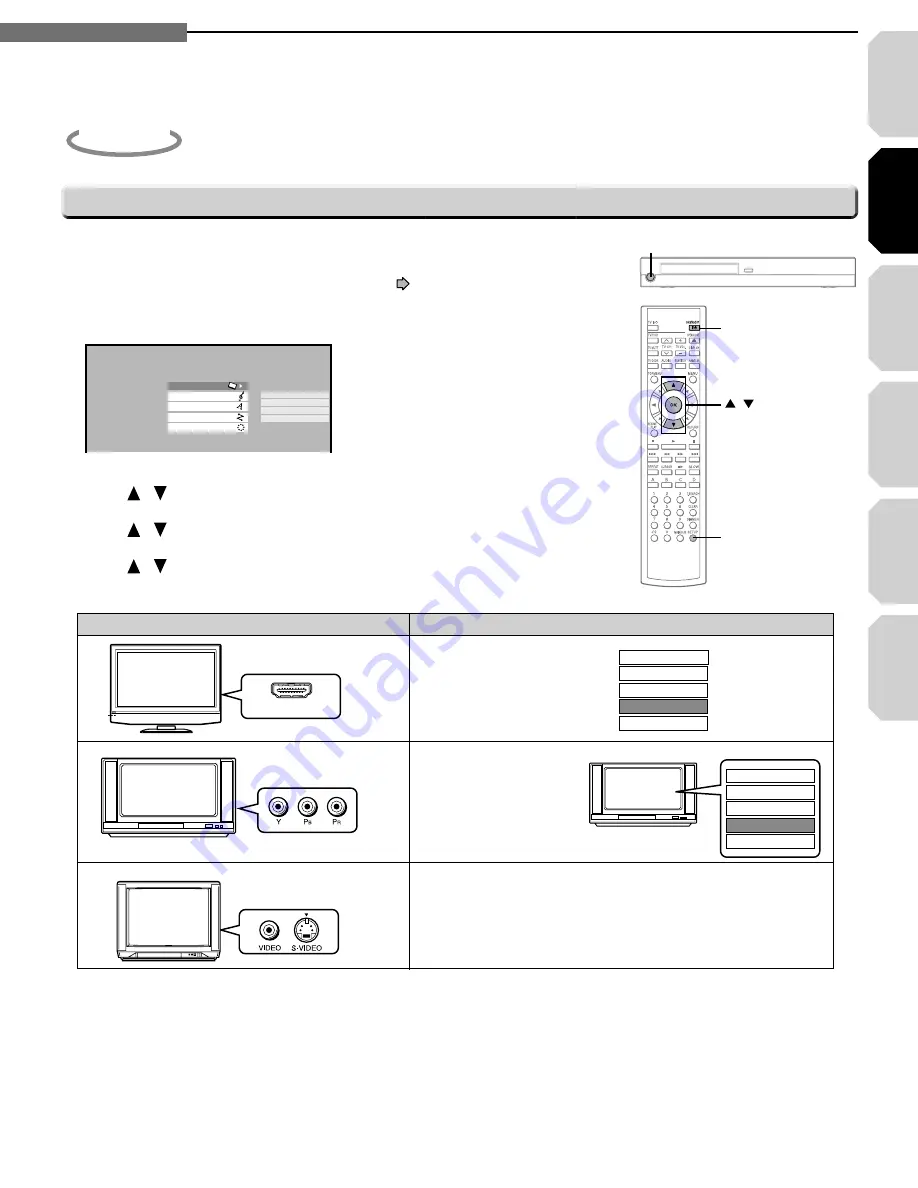
Intr
oduction
Connections
Pla
ybac
k
(Basic)
Pla
ybac
k
(Ad
v
anced)
Other
s
23
2
Chapter
2
Connections
Internet
connection
Turn on the TV and select the input to which the player is connected.
Press
ON/STANDBY
to turn on the player (
page 30).
Press
SETUP
to display “SETUP MENU”, if not displayed.
Press / to select “Picture” then press
OK
.
Press / to select “Resolution Setting”, then press
OK
.
Press / to select the resolution according to the performance of
your TV as shown in the table below.
1
2
3
4
5
6
Setting of video output resolution of this player
Step3
Confi gure settings for your display.
SETUP MENU
Picture
Audio
Language
Resolution Setting
Picture Mode
Enhanced Black Level
TV Shape
Ethernet
General
ON/STANDBY
ON/STANDBY
SETUP
OK
/
HDMI INPUT
HDMI
input
Select the resolution.
Select the resolution
according to the
performance of the
connected TV.
“Resolution Setting” selection is not necessary.
Component video
input
S-VIDEO
or
VIDEO
(yellow) input
TV input
“Resolution Setting”
e.g.
e.g.
1080i
TV
Do not select
“up to 1080p”.
up to 480p
up to 720p
up to 1080i
up to 1080p
up to 480i
up to 480p
up to 720p
up to 1080i
up to 1080p
up to 480i
• You may fi nd that setting the output resolution of the player to match as closely as possible the native resolution of
your display provides the best picture performance (e.g., 720p for 720p and 1080p for 1080p).
Press
OK
.
Press
SETUP
to turn off “SETUP MENU”.
Note
• In case the menu of “Resolution Setting” disappears, try composite video (yellow) connection.
7
8
HD-A20KU/KC_02_E 23
HD-A20KU/KC_02_E 23
07.3.2 1:11:30 PM
07.3.2 1:11:30 PM
Summary of Contents for HD-A20KC
Page 26: ......
Page 48: ......
Page 74: ...74 6 Chapter 6Others MEMO ...
Page 75: ...Introduction Connections Playback Basic Playback Advanced Others 75 Internet connection MEMO ...






























