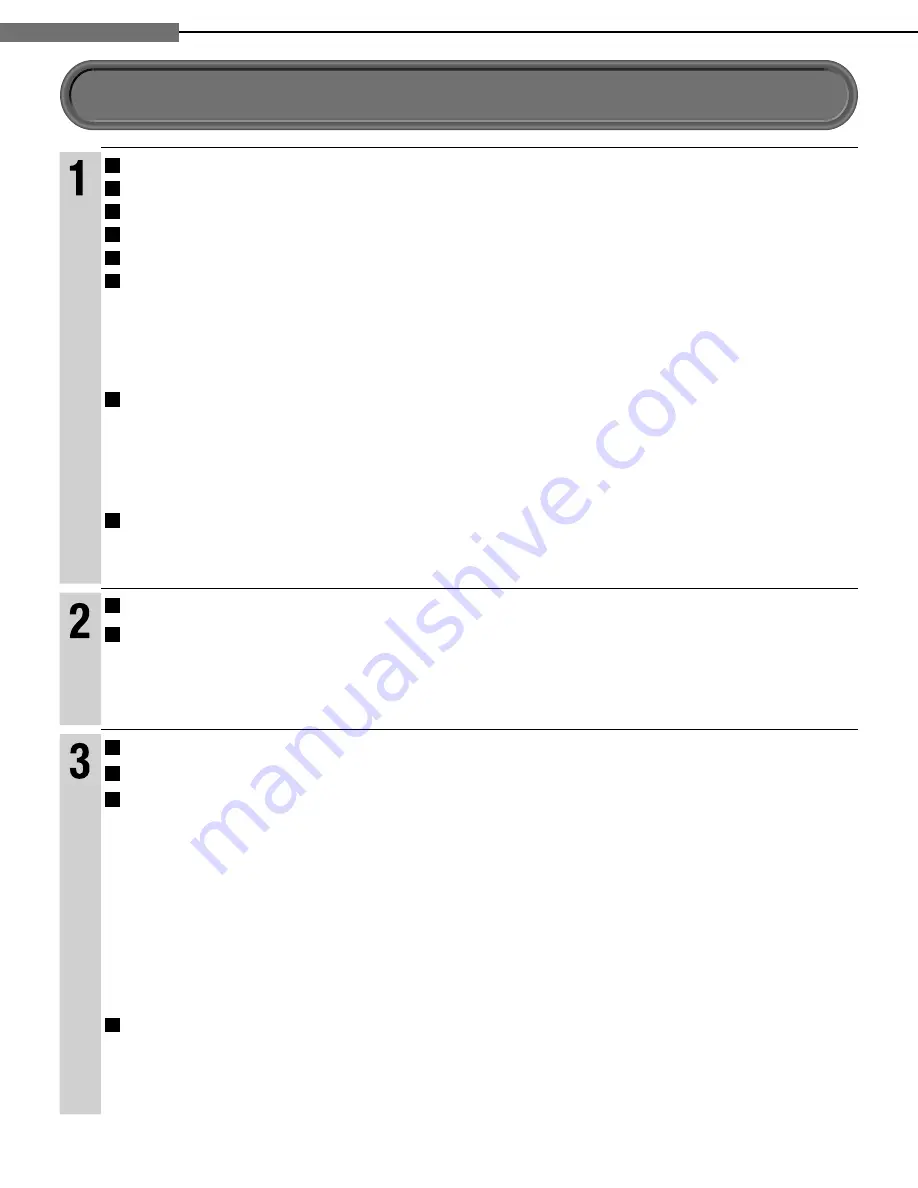
10
1
Chapter
1
Introduction
Intr
oduction
SAFETY PRECAUTIONS ......................................................................................... 2
IMPORTANT SAFETY INSTRUCTIONS .................................................................. 4
Precautions ............................................................................................................. 6
Features ................................................................................................................... 8
Accessories ............................................................................................................. 9
Index to parts and controls .................................................................................. 12
7
Front panel ...................................................................................................................................................12
7
Rear panel ....................................................................................................................................................13
7
Display .........................................................................................................................................................14
7
Remote control .............................................................................................................................................15
Preparation of the remote control ....................................................................... 16
7
Loading batteries .........................................................................................................................................16
7
Operating with the remote control ................................................................................................................16
7
Programming for TV control .........................................................................................................................17
7
Operating your TV with the remote control...................................................................................................17
Hint on reading this manual ................................................................................ 18
7
Icons for function applicability .....................................................................................................................18
7
Instructions and actual buttons ....................................................................................................................18
Connections
Connecting to a TV ............................................................................................... 20
Connecting to an audio system .......................................................................... 24
7
Via HDMI output ...........................................................................................................................................24
7
Via optical digital audio output .....................................................................................................................24
Pla
ybac
k (Basic)
Disc compatibility ................................................................................................. 28
Powering on/Loading a disc ................................................................................ 30
Playing a disc ........................................................................................................ 31
7
Stopping playback / Pausing playback .......................................................................................................31
7
Playing from the top menu ...........................................................................................................................32
7
Using A/B/C/D buttons .................................................................................................................................32
7
Playing from a menu in a recorded disc ......................................................................................................32
7
Selecting the sound .....................................................................................................................................33
7
Selecting the sound of a disc recorded in DVD VR mode ...........................................................................33
7
Selecting subtitles ........................................................................................................................................34
7
Selecting the camera angle .........................................................................................................................34
Playing at various speeds .................................................................................... 35
7
Locating by entering a section number .......................................................................................................36
7
Locating by entering elapsed time ..............................................................................................................36
7
Resuming playback from the location last stopped (Title resume) ..............................................................36
Table of Contents
HD-A20KU/KC_01_E 10
HD-A20KU/KC_01_E 10
07.3.2 1:15:06 PM
07.3.2 1:15:06 PM
Summary of Contents for HD-A20KC
Page 26: ......
Page 48: ......
Page 74: ...74 6 Chapter 6Others MEMO ...
Page 75: ...Introduction Connections Playback Basic Playback Advanced Others 75 Internet connection MEMO ...











































