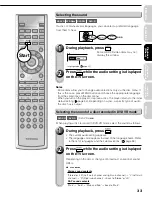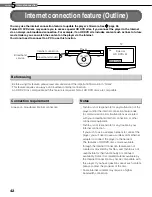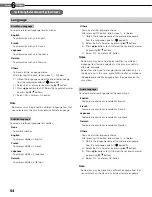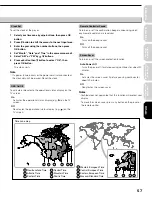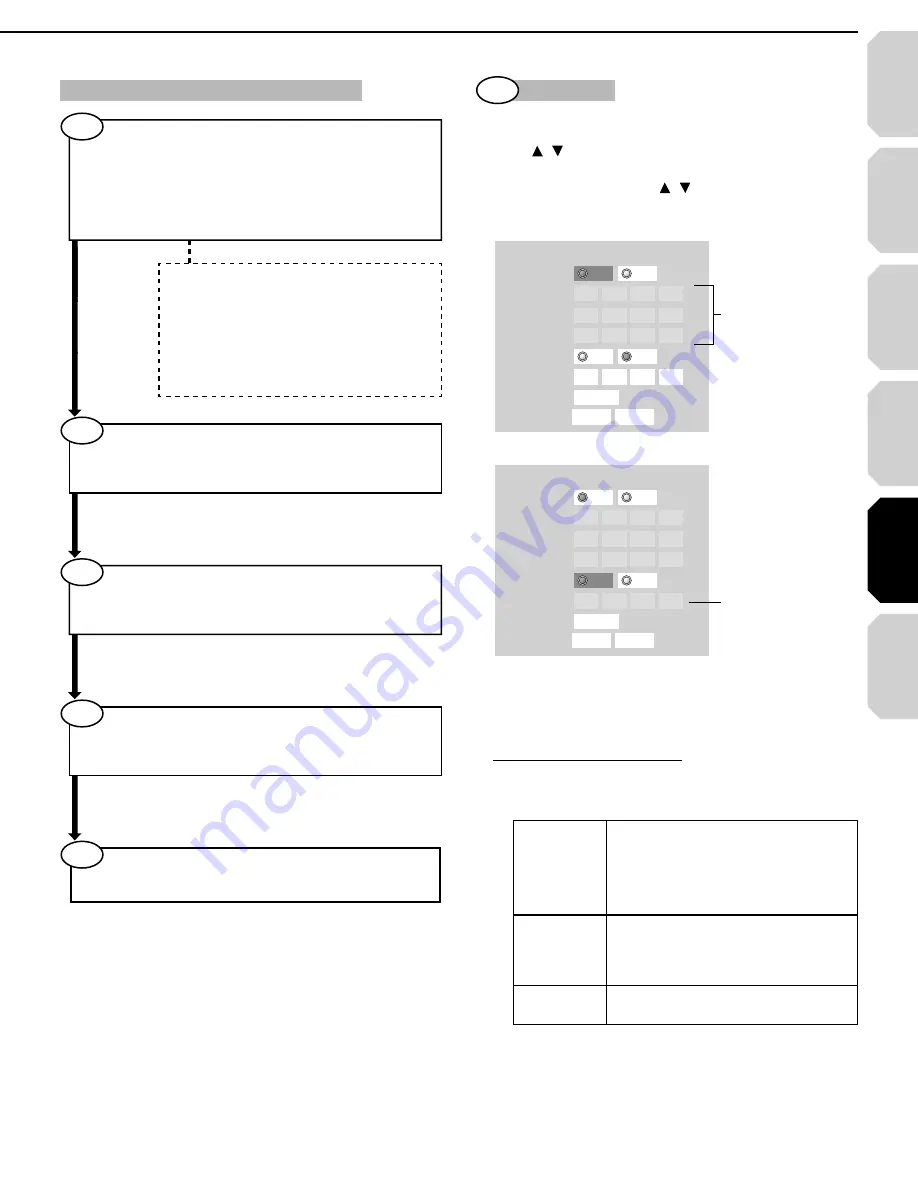
Intr
oduction
Connections
Pla
ybac
k
(Basic)
Pla
ybac
k
(Ad
v
anced)
Other
s
45
Internet
connection
DHCP setting
1 Press SETUP button.
“SETUP MENU” appears.
2 Press /
buttons to select “Ethernet”, then press OK
button.
3 On “Ethernet” menu, press /
buttons to select “DHCP”
then press OK button.
4 Set “DHCP” to “On”, then press OK button.
DHCP
DHCP
IP Address
Subnet Mask
Gateway
DNS
DNS Server
OK
On
Cancel
0 .
0 .
0 .
0
0 .
0 .
0 .
0
0 .
0 .
0 .
0
0 .
0 .
0 .
0
Confirm
Off
On
Off
Skipped when
“DHCP” is set
to “On”.
5 Set “DNS” to “On”, then press OK button.
DHCP
DHCP
IP Address
Subnet Mask
Gateway
DNS
DNS Server
OK
On
Cancel
0 .
0 .
0 .
0
0 .
0 .
0 .
0
0 .
0 .
0 .
0
0 .
0 .
0 .
0
Confirm
Off
On
Off
Skipped when
“DHCP” is set
to “On”.
6 Select “Confi rm”, then press OK button.
Confi
rming
starts.
If the setup is successful, an IP address appears.
Press OK button.
If the setup is not successful:
a) Set “DHCP” to “Off” then press OK button.
b) Input the addresses into “IP Address”, “Subnet Mask”
and “Gateway” using the number buttons.
IP Address
This sets a different address within
the same subnet of the PC on your
network.
e.g.: If the IP address of the PC is
192.168.1.10, set 192.168.1.15 (or
some other unused address).
Subnet Mask
This sets the subnet mask of the
network environment that will be
connected.
e.g.: 255.255.255.0
Gateway
This sets the gateway used by the
player (e.g.: 192.168.1.1).
c) Set “DNS” to “Off” then press OK button.
d) Input the address into “DNS Server”.
This sets the DNS server to be used by the player.
e.g.:
192.168.1.1
e) Press OK button.
1st
1st
DHCP setting
• Set “DHCP” to “On”.
The network information is automatically set.
• Set “DNS” to “On”.
The DNS server is obtained automatically from the
DHCP server.
If a connection cannot be established even
if “DHCP” is set to “On”.
• Set “DHCP” to “Off”.
Set “IP Address”, “Subnet Mask”, and
“Gateway” manually.
• Set “DNS” to “Off”.
Set the DNS server address manually.
2nd
Proxy setting
If the provider you are using requires a proxy setting to be
confi gured, set the corresponding proxy server address.
3rd
NTP Server setting
The player automatically accesses an internet server to
adjust its clock via the network time protocol.
Internet connection setting procedure (Outline)
4th
Network Speed setting
Select the speed according to the specifi cation of your
LAN.
5th
Cookie setting
Select whether you accept “cookies” or not.
HD-A2_05_E_3 45
HD-A2_05_E_3 45
06.9.26 11:26:21 AM
06.9.26 11:26:21 AM