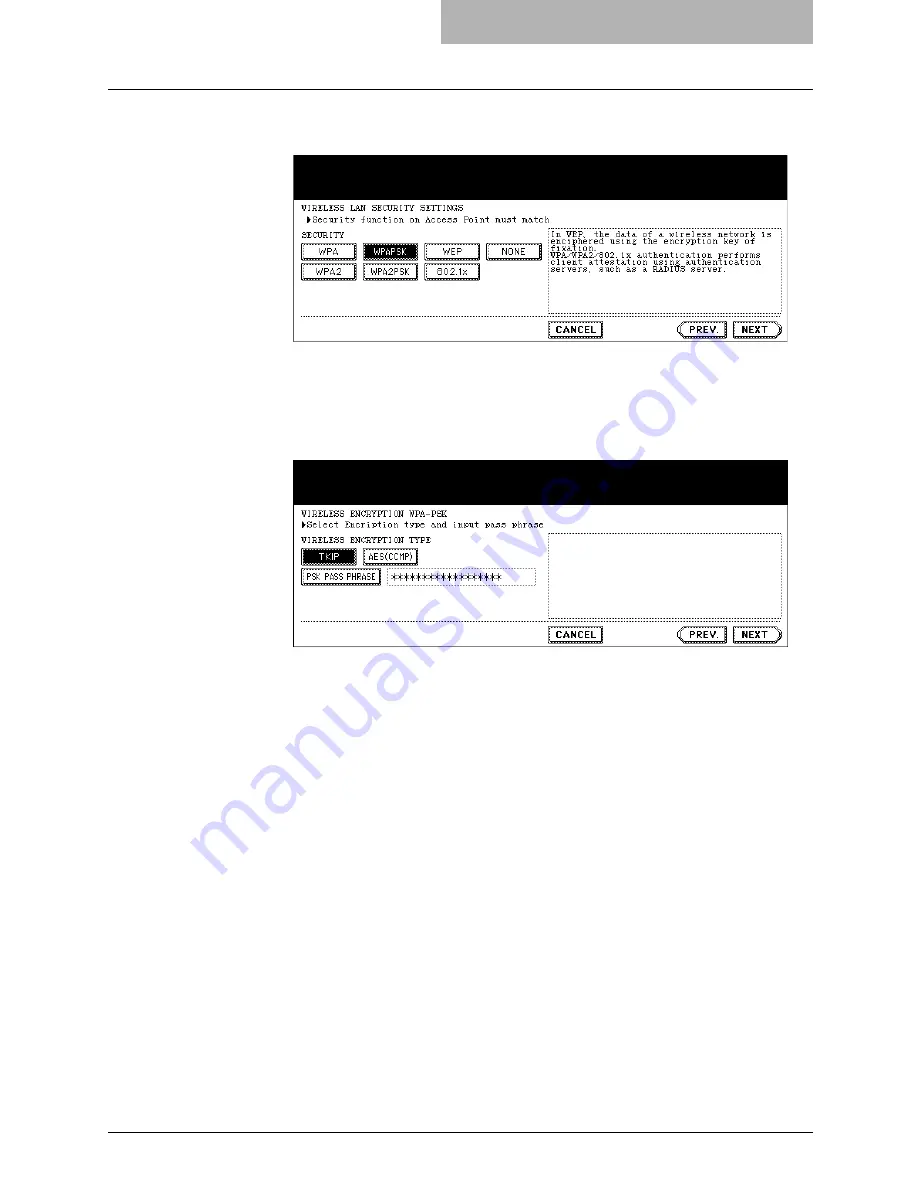
1. Setting Up Wireless Network
GN-1041 Operator’s Manual — Setting Up the Infrastructure Mode
29
1.
Press the [WPAPSK] or [WPA2PSK] button and press the
[NEXT] button.
•
The WIRELESS ENCRYPTION WPA-PSK screen is displayed.
NOTE:
When GN-1040 is connected, the [WPA], [WPA2], and [WPA2PSK] buttons cannot be
selected.
2.
Enter the following items and press the [NEXT] button.
z
WIRELESS ENCRYPTION TYPE
Select the encryption type for the PSK.
[TKIP]
— Select this to use TKIP encryption. The TKIP provides a different key
for per packet with a message integrity check. This key will be changed for
every fixed interval.
[AES(CCMP)]
— Select this to use AES encryption. The AES is the next-
generation cryptography algorithm that the U.S. government improves to replace
the DES and 3DES.
z
[PSK PASS PHRASE]
Press this to enter the PSK Pass Phrase. The PSK is created by using the this
pass phrase. You must enter the same pass phrase that is set in the Access
Point. The PSK Pass Phrase must be between 8 to 63 characters long.
SUPPLEMENT:
When pressing the [PSK PASS PHRASE] button, the letter entry screen is displayed.
Enter the value using the keyboard and digital keys, and press the [ENTER] button to
set the entry.
Summary of Contents for GN-1041
Page 1: ...MULTIFUNCTIONAL DIGITAL SYSTEMS Operator s Manual for Wireless LAN Module GN 1041 ...
Page 8: ... 8 ...
Page 46: ...1 Setting Up Wireless Network 46 GN 1041 Operator s Manual Disabling Wireless Network ...
Page 52: ...2 Appendix 52 GN 1041 Operator s Manual Glossary ...
Page 53: ...INDEX INDEX 53 INDEX ...
Page 55: ...GN 1041 OME05009000 ...






























