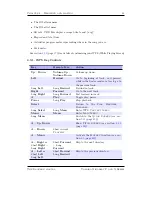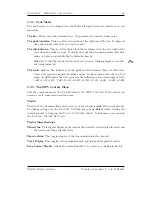Chapter 4.
Browsing and playing
25
Paste.
Only visible if a file or directory name is on the clipboard. When selected it will
move or copy the clipboard to the current directory.
Delete.
Deletes the currently selected file. This option applies only to files, and not to
directories. Rockbox will ask for confirmation before deleting a file. Press
Select
to confirm deletion or any other key to cancel.
Delete Directory.
Deletes the currently selected directory and all of the files and subdi-
rectories it may contain. Deleted directories cannot be recovered. Use this feature
with caution!
Set As Backdrop.
Set the selected
bmp
file as background image. The bitmaps need to
meet the conditions explained in section
11.1.5
(page
169
).
Open with.
Runs a viewer plugin on the file. Normally, when a file is selected in Rock-
box, Rockbox automatically detects the file type and runs the appropriate plugin.
The
Open With
function can be used to override the default action and select a
viewer by hand. For example, this function can be used to view a text file even if
the file has a non-standard extension (i.e., the file has an extension of something
other than
.txt
). See section
10.3
(page
127
) for more details on viewers.
Create Directory.
Create a new directory in the current directory on the disk.
Properties.
Shows properties such as size and the time and date of the last modification
for the selected file. If used on a directory, the number of files and subdirectories
will be shown, as well as the total size.
Add to Shortcuts.
Adds a link to the selected item in the
shortcuts.link
file. If the
file does not already exist it will be created in the root directory. Note that if you
create a shortcut to a file, Rockbox will not open it upon selecting, but simply
bring you to it’s location in the
File Browser
.
The Rockbox manual
Toshiba Gigabeat F and X Series