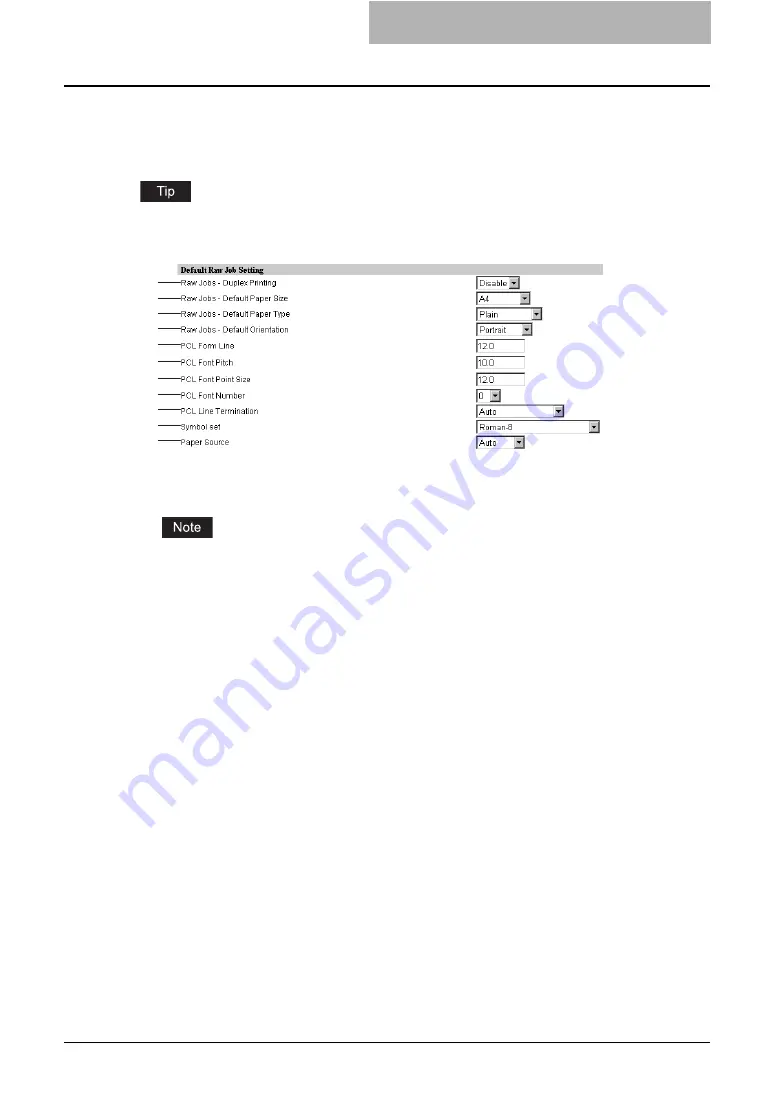
Setting up Printer Settings 107
Setting up the default Raw job setting
In Default Raw Job Setting, you can specify the default raw job setting, which applies a raw job
that no queue name is specified or specified queue name does not exist.
You can also add LPR queue names and specify the raw job setting for each queue.
P.108 “Setting up the Raw job setting”
1) Raw jobs - Duplex Printing
Select whether a raw job will be printed on both sides of the paper.
The “Raw jobs - Duplex Printing” option is available only when the Automatic Duplexing Unit
is installed.
2) Raw jobs - Default Paper Size
Select the default paper size that applies to a raw job.
3) Raw jobs - Default Paper Type
Select the default paper type that applies to a raw job.
4) Raw jobs - Default Orientation
Select the default orientation that applies to a raw job.
5) PCL Form Line
Enter the number of lines printed per page.
6) PCL Font Pitch
Enter the font pitch when the selected font number represents a fixed pitch scalable font.
Pitch is measured by letters per inch, so a 10-pitch is ten letters per inch.
7) PCL Font Point Size
Enter the font size when the selected font number represents a proportionally spaced scal-
able font. The Font Size option allows you to determine the point size (height) of the default
font.
8) PCL Font Number
Enter the font number of the internal PCL font to be used as the default font for printing. You
can check the font numbers and internal PCL fonts in the Internal PCL Font List. Please see
the
Printing Guide
for the font number of internal PCL fonts,
9) PCL Line Termination
Select the type of the line termination.
10) Symbol set
Select the symbol set that applies to a raw job.
1
2
3
4
5
6
7
8
9
10
11
Summary of Contents for GA-1191
Page 1: ...MULTIFUNCTIONAL DIGITAL SYSTEMS Setup Guide for Printing Functions GA 1191 ...
Page 2: ......
Page 12: ...10 CONTENTS Chapter 14 APPENDIX List Print Format 144 INDEX 149 ...
Page 24: ......
Page 28: ......
Page 32: ......
Page 48: ......
Page 60: ......
Page 77: ...Managing Mailboxes 75 5 Click OK Selected mailbox is deleted ...
Page 78: ......
Page 82: ......
Page 84: ...Setting up the NetWare print 114 Displaying Version Information 115 ...
Page 118: ......
Page 138: ......
Page 144: ......
Page 148: ...14 APPENDIX 146 List Print Format PS Font List Example ...
Page 149: ...List Print Format 147 PCL Font List Example ...
Page 150: ......
Page 154: ...152 INDEX ...
Page 155: ...GA 1191 OME09007900 ...






























