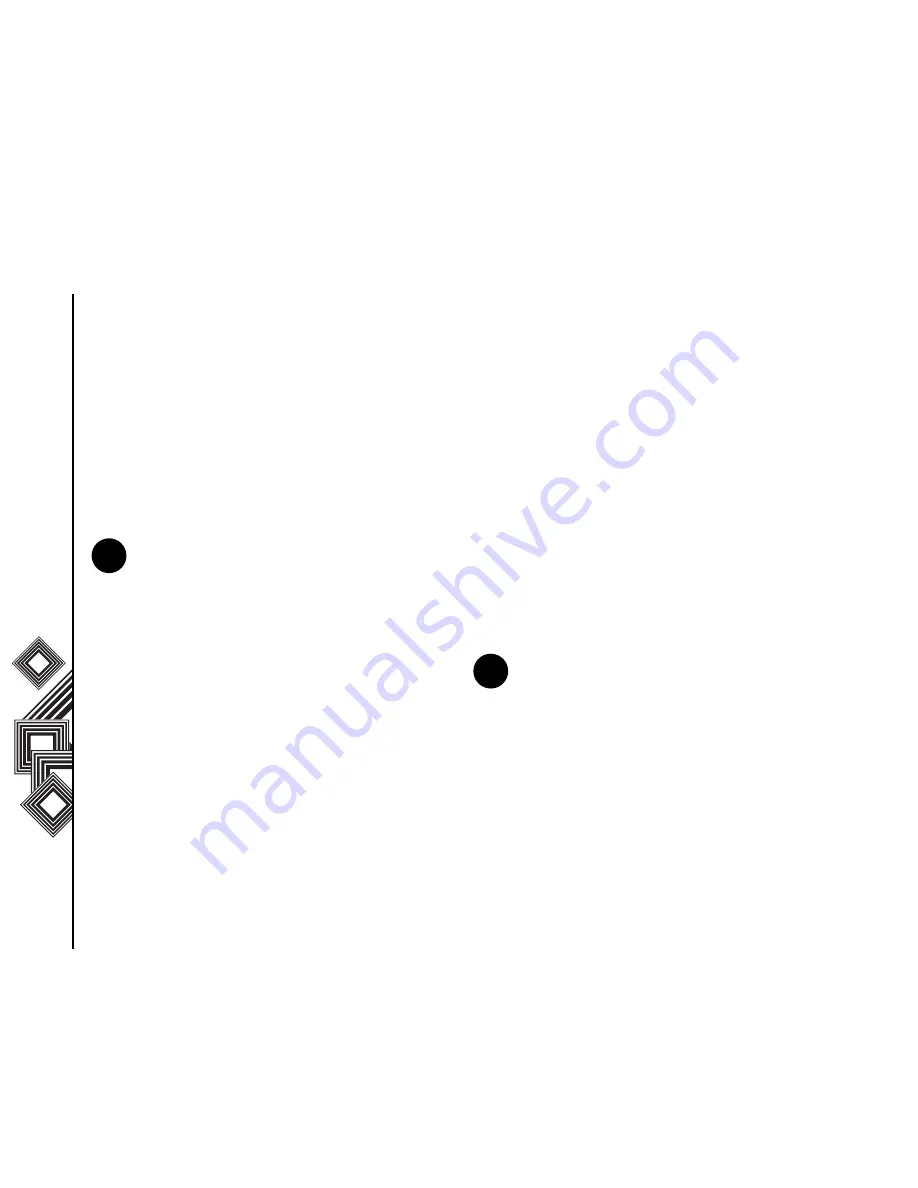
Applications & Multimedia
84
Applications & Multimedia
Changing the Player appearance
You can change the appearance of the Playback
screen by choosing a new skin.
1. From the
Home
screen, select
Start
>
Windows Media
>
Menu
>
Options
>
Skins
.
2. Press the
Right
or
Left Navigation
key to view
the skins. Select the skin you want.
3. Select
Done
.
After downloading a skin to your computer, use
ActiveSync to copy the .skn and .bmp files to your
Toshiba phone. To ensure that the skin is displayed
on the
Skins
tab, do not store skin files in the
Windows folder on your Toshiba phone.
Troubleshooting
If you encounter any difficulty while using Windows
Media Player Mobile, a number of resources are
available on the web to help you resolve the issue.
For more information, see the Troubleshooting
Windows Media Player Mobile page on the
Microsoft website at:
http://go.microsoft.com/fwlink/?LinkId=29195 .
Calendar
The Calendar application works like an electronic
diary, allowing you to organize your events. Your
entries can then be displayed as reminders on your
Toshiba phone. Also, if you also use Outlook on your
PC, you can synchronize the information between
your PC and your phone.
Scheduling an appointment
1. From the
Home
screen, select
Start
>
Calendar
>
Menu
>
New Appointment
.
2. Enter information about the appointment.
3. Select
Done
.
Making a recurring appointment
1. From the
Home
screen, select
Start
>
Calendar
.
2. Select the appointment.
3. Select
Edit
.
NOTE:
To download new skins, access the
WMplugins.com website at:
www.wmplugins.com.
n
NOTE:
All day events do not occupy blocks of
time in the Calendar - instead they are
displayed as banners at the top of the
calendar.
n
Summary of Contents for G500
Page 1: ......






























