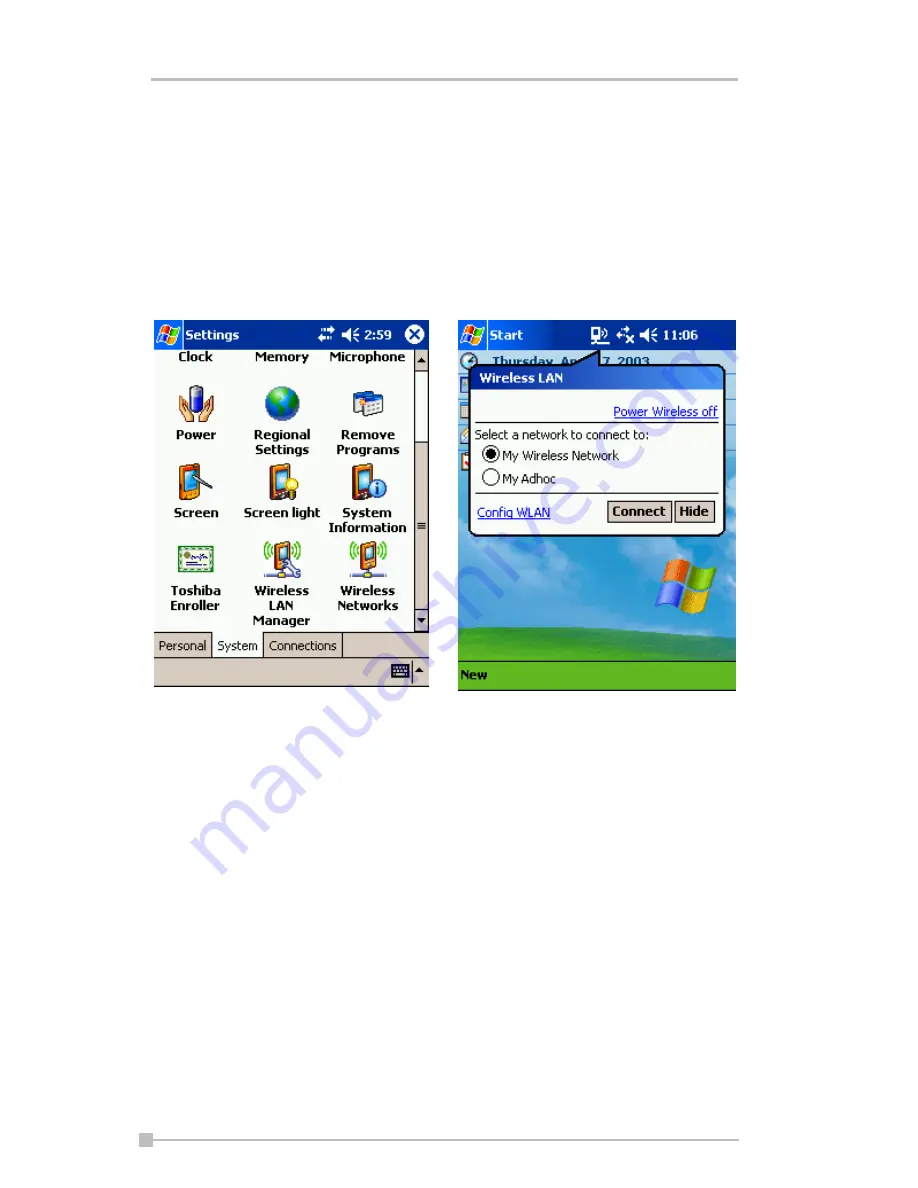
Toshiba Pocket PC e800/e805 User’s Guide
108
Launch a wireless LAN configuration
In order to launch a wireless LAN, you must use the Configure Wireless
Networks Screen to enable the correct settings within the Configure Wire-
less LAN Settings menu. To launch the Configure Wireless Networks
Screen, tap the TMU (Traffic Monitoring Utility) Wireless LAN Indicator
icon on the navigation bar, and then tap the
Config WLAN
link. You can
also launch by tapping
Start
,
Settings
,
System
, then
Wireless
Net-
works
.
Turn Off/On Wireless LAN connection
If you want to turn off/on the wireless LAN, tap the arrows icon on the navi-
gation bar and launch the Connectivity window. If you tap the
Turn Wire-
less off/on
link on the window you can turn off/on the wireless LAN module






























