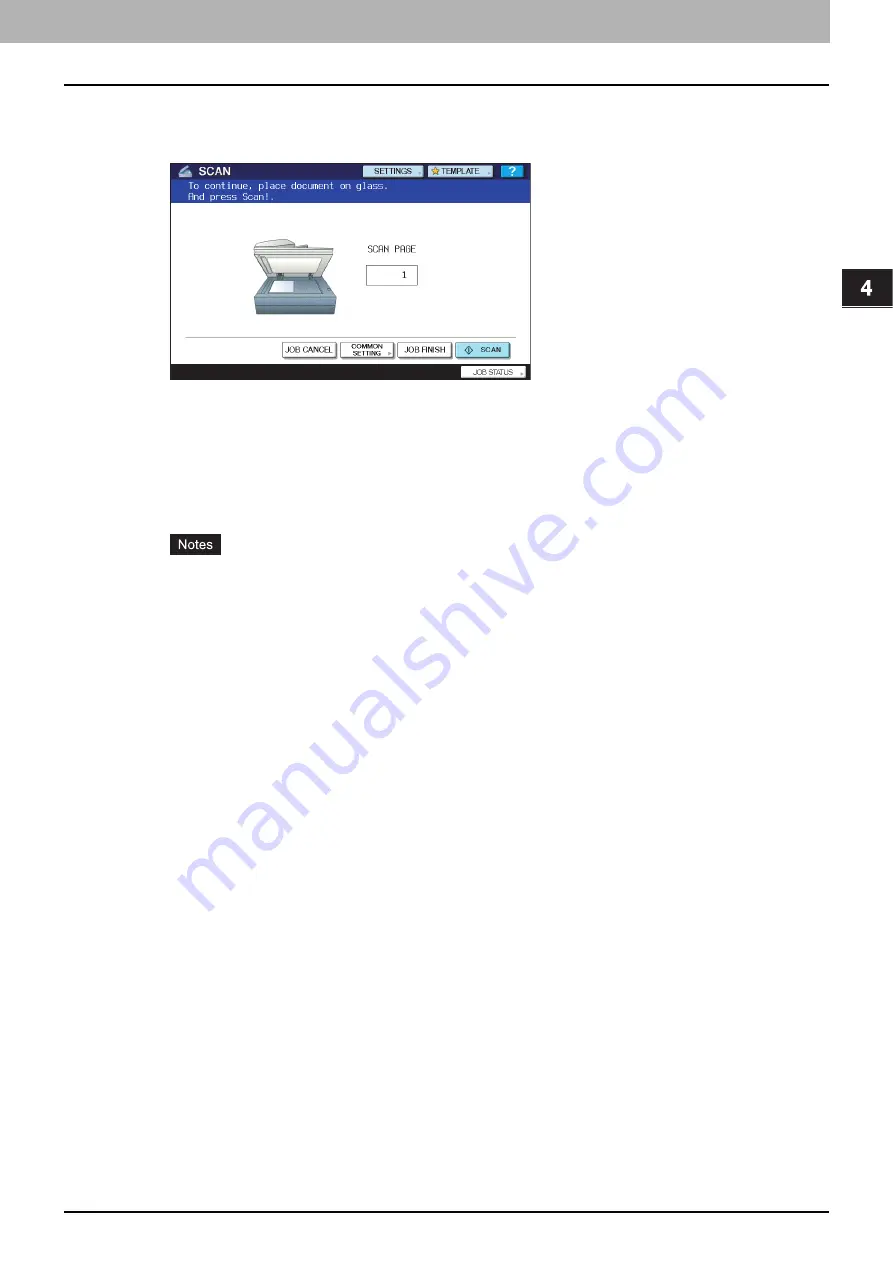
4.USING TEMPLATES
Using Scan Templates 75
4 USING TEMPLATES
10
If the screen below appears, place another original on the original glass and press
[SCAN] or the [START] button to continue scanning. To finish the job, press [JOB
FINISH], followed by the [FUNCTION CLEAR] button.
y
The above screen is not displayed under the following conditions:
-
You scan the original from the Reversing Automatic Document Feeder
*
without pressing [CONTINUE] to
scan additional originals.
-
A scan preview is displayed.
y
To cancel the operation, press [JOB CANCEL].
y
To change the common settings, press [COMMON SETTING].
P.34 “Changing Common Settings”
*
The Reversing Automatic Document Feeder is optional for the e-STUDIO4520C Series and the e-STUDIO455 Series.
y
When the equipment has scanned more than 1000 pages in a job, the “The number of originals exceeds the
limits. Will you save stored originals?” message appears. If you want to save the scans, press [YES].
y
When the temporary workspace is full on the equipment’s hard disk, the “Not enough Work Space to store
originals. Will you save original(s)?” message appears. If you want to save the scans, press [YES]. The
available workspace can be viewed on the TopAccess [Device] tab.
y
If the number of jobs waiting to store scans in the equipment's hard disk exceeds 20, a message appears to
indicate that the equipment’s memory is full. In this case, wait a while until memory becomes available again
or delete unnecessary jobs from [JOB STATUS].
Summary of Contents for e-STUDIO455 Series
Page 1: ...MULTIFUNCTIONAL DIGITAL SYSTEMS Scanning Guide ...
Page 12: ......
Page 84: ......
Page 104: ......






























