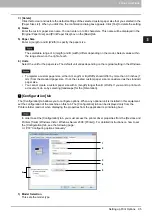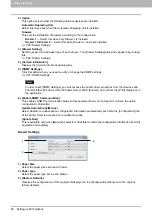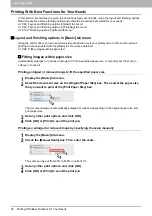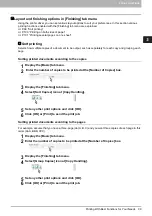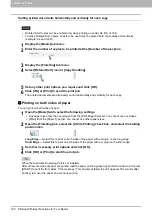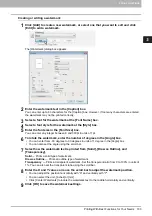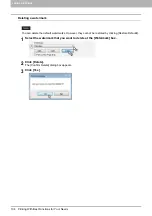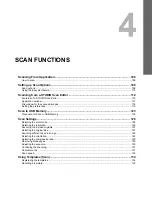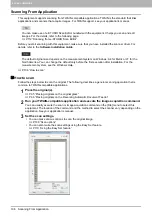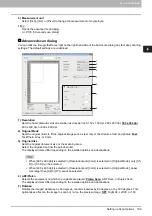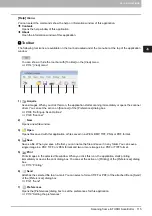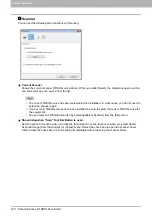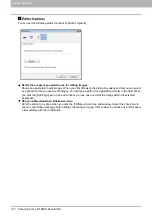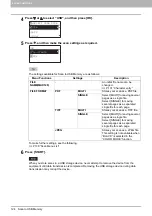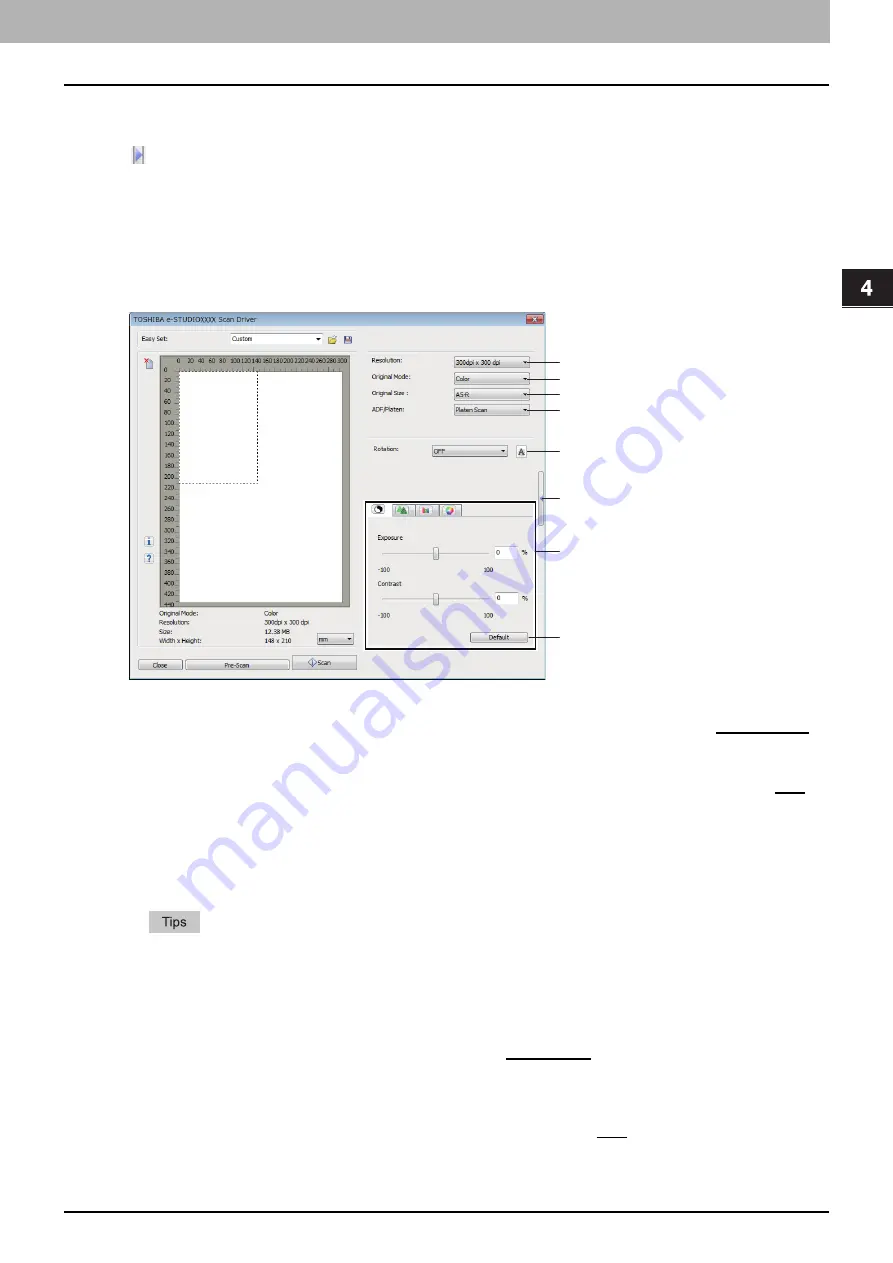
4.SCAN FUNCTIONS
Setting up Scan Options 109
4 SCAN FUNCTIONS
9) Measurement unit
Select [Inch], [mm], or [Pixel] to change the measurement unit.‘yoteihyou
10)
Opens the advanced scan dialog.
Advanced scan dialog
You can click the triangle that faces right on the right-hand side of the basic scan dialog box to make scanning
settings. The default settings are underlined.
1) Resolution
Sets the horizontal and vertical resolution as dots per inch: 150 x 150 dpi, 200 x 200 dpi,
300 x 300 dpi
,
400 x 400 dpi, or 600 x 600 dpi.
2) Original Mode
Sets the original mode to fit the original image such as text only or the mixture of text and photos:
Text
,
Text/Photo, Gray, or Color.
3) Original Size
Sets the original document size or the scanning area.
Select the original size from the pull-down list.
The displayed items differ depending on the installed options and destinations.
When [600 x 600 dpi] is selected in [Resolution] and [Color] is selected in [Original Mode], only [A5-
R] or [ST-R] can be selected.
When [400 x 400 dpi] is selected in [Resolution] and [Color] is selected in [Original Mode], paper
size larger than [A4] or [LT] cannot be selected.
4) ADF/Platen
Selects the equipment on which the originals are placed:
Platen Scan
, ADF Scan, or Duplex Scan.
The displayed items differ depending on the installed options and destinations.
5) Rotation
Rotates the imaged clockwise by 90 degrees, counterclockwise by 90 degrees, or by 180 degrees. This
option takes effect on the image to scan but not on the preview image:
OFF
, Right 90, Left 90, or 180.
1
2
3
5
7
6
8
4
Summary of Contents for e-STUDIO2303AM
Page 1: ...MULTIFUNCTIONAL DIGITAL SYSTEMS User s Guide ...
Page 6: ......
Page 10: ...8 CONTENTS ...
Page 34: ......
Page 72: ......
Page 138: ......
Page 160: ......
Page 179: ...7 MAINTENANCE AND INSPECTION Regular Cleaning 178 Cleaning Charger 179 ...
Page 182: ......
Page 192: ...190 INDEX ...
Page 193: ...e STUDIO2303AM 2803AM ...