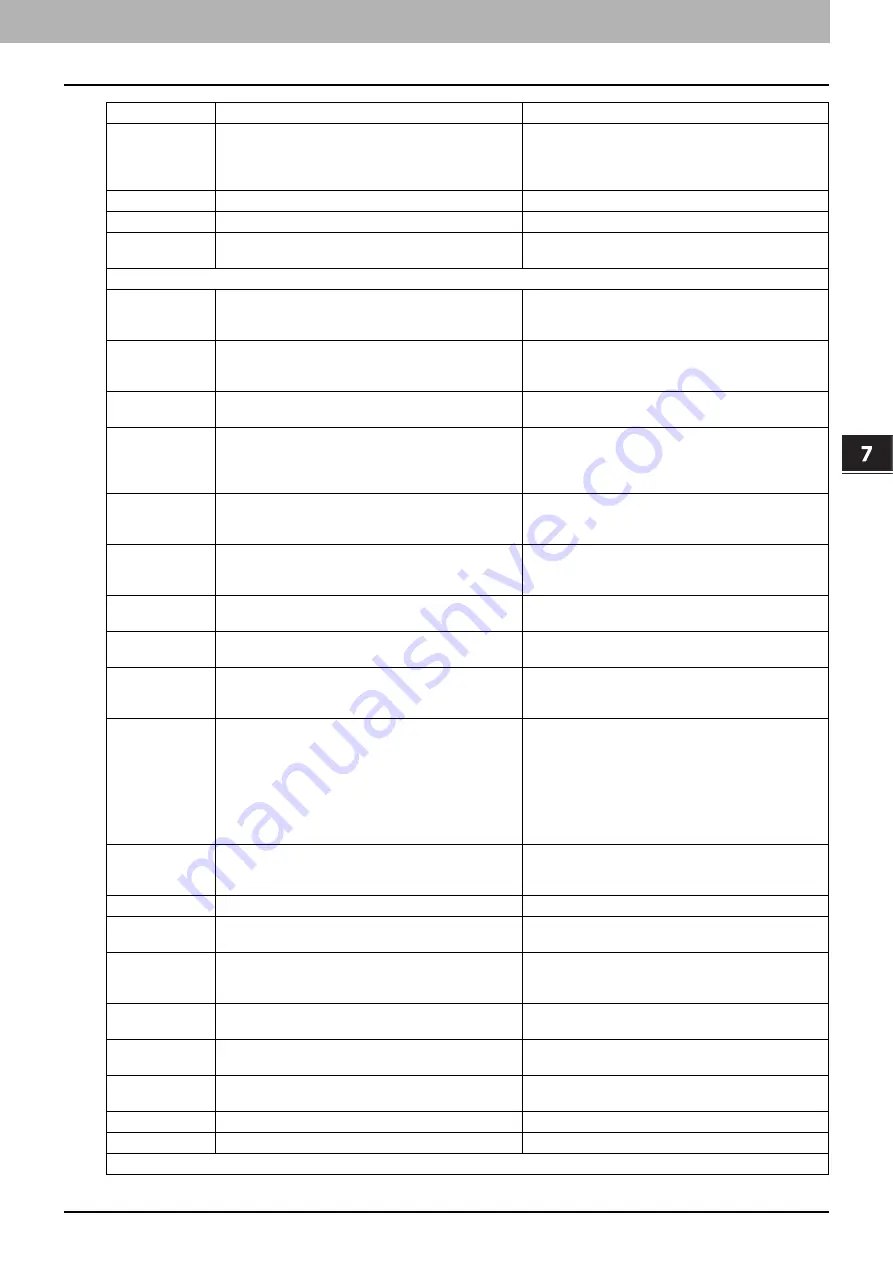
7.CHECKING THE EQUIPMENT STATUS WITH TopAccess
Error Codes 121
7 CHECKING THE EQUIPMENT STATUS WITH TopAccess
2A60
Authentication for WS Scan failed
When Fax & Scan of Windows is used with the WIA
driver, check if the user name for the login is registered.
When the control panel or EWB of the equipment is
used, check if the user name for the login is registered.
2A70
Insufficient permission to execute RemoteScan
Check if the user is authorized to perform this job.
2A71
Insufficient permission to execute WS Scan
Check if the user is authorized to perform this job.
2A72
Insufficient permission to access e-Filing box using
scan utility
Check if the user is authorized to perform this job.
Store to e-Filing
2B11
Job status failed
Turn the power OFF and then back ON. Try the
problem job again. If the error still persists, contact your
service representative.
2B20
Failure to access file
Turn the power OFF and then back ON. Try the
problem job again. If the error still persists, contact your
service representative.
2B30
Insufficient disk space
Delete unnecessary documents in e-Filing and try
again.
2B31
Failure to access Electronic Filing
Turn the power OFF and then back ON. Retry the job in
error. Delete the specified e-Filing or folder and reset
them. If the specified e-Filing or folder cannot be
deleted, contact your service representative.
2B50
Failure to process image
Turn the power OFF and then back ON. Try scanning
again. If the error still persists, contact your service
representative.
2B51
Failure to process print image
Make sure that the Function List can be printed out. Try
printing again. If the error still persists, contact your
service representative.
2B71
The storage period of e-Filing documents will expire
Check whether any necessary documents are stored in
e-Filing. The documents will be deleted in a few days.
2B80
The HDD for storing e-Filing data is running out of
space.
Delete all unnecessary documents in e-Filing.
2B90
Insufficient memory
Turn the power OFF and then back ON. Try scanning
again. If the error still persists, contact your service
representative.
2BA0
Invalid box password specified
Make sure that the password is correct and try scanning
again, or first reset the password and then reattempt
the scan. When this error occurs in the printing of the
data in e-Filing, do this with the administrator’s
password. If recovery is still not completed or in case of
an invalid password for the operation of other printing
(opening the file, etc.), contact your service
representative.
2BA1
Incorrect paper size, color mode or resolution
This size, color mode or resolution is not supported by
e-Filing. Please check the paper size, color mode or
resolution.
2BB0
Job canceled
The job was canceled.
2BB1
Power failure occurred
Make sure that the power cable is connected properly
and is inserted securely. Resend the job.
2BC0
System fatal error
Turn the power OFF and then back ON. Try scanning
again. If the error still persists, contact your service
representative.
2BD0
Power failure occurred during e-Filing restore
Make sure that the power cable is connected properly
and is inserted securely. Resend the job.
2BE0
Failure to obtain the machine parameters
Turn the power OFF and then back ON. Try scanning
again.
2BF0
Reached the maximum number of pages
Reduce the number of pages of the job in error and
perform the job again.
2BF1
Reached the maximum number of documents
Delete the documents from the boxes or folders.
2BF2
Reached the maximum number of folders
Delete the folders from the boxes.
Network Settings
Error Code
Problem Description
Corrective Action
Summary of Contents for e-STUDIO206L
Page 1: ...MULTIFUNCTIONAL DIGITAL SYSTEMS Troubleshooting Guide ...
Page 4: ......
Page 8: ...6 CONTENTS ...
Page 10: ...Removal and Installation of the Exit Support Tray 77 ...
Page 80: ......
Page 84: ......










































